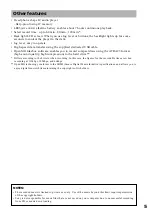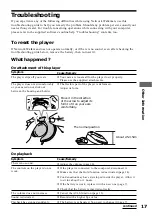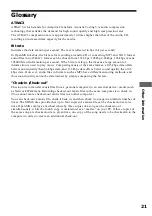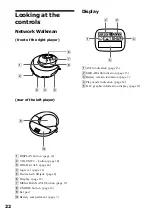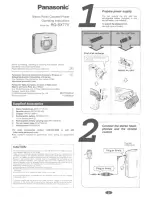8
Transferring songs from the computer to
Network Walkman (Check-out)
In order to check out digital audio files from your computer, first you must install the supplied
OpenMG Jukebox software and then import digital audio files to OpenMG Jukebox.
For details, refer to the OpenMG Jukebox operating Instructions.
1
Connect Network Walkman to your computer
Connect the narrow connector of the supplied dedicated USB cable into the dedicated USB jack on
Network Walkman, then the wide connector to the USB jack of your computer.
“CONNECT” appears in the display.
Notes
• Do not connect more than two USB devices (player) to your computer. Normal operation will not be
guaranteed.
• If you use this player with a USB hub or a USB extension cable normal operation is not guaranteed.
• A malfunction may occur depending on the USB devices connected at any one time.
• Be sure to insert a fresh Alkaline battery into the unit. If the battery is not inserted, or battery power is
exhausted, the unit will not be identified by the computer.
• When connecting Network Walkman to your computer for the first time, the USB driver Installer window
appears. Please follow the instructions in the Installer window.
• Connect Network Walkman only as necessary. Disconnect the dedicated USB cable when not needed.
2
Transfer the music file to Network Walkman (Check-out)
For details on how to operate, refer to the OpenMG Jukebox Operating Instructions.
Tip
To transfer the song back to the computer (check-in), refer to the OpenMG Jukebox software instruction manual
or the online help.
Basic Operations
Dedicated USB cable (supplied)
to the USB jack
to the dedicated
USB jack