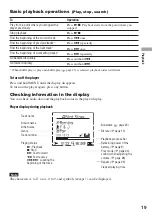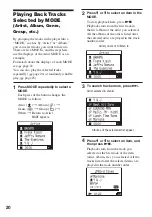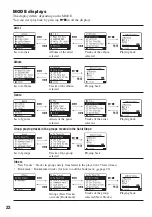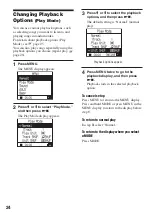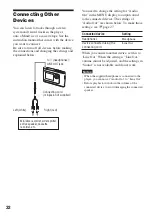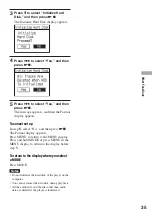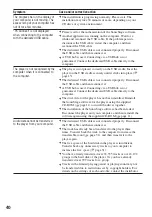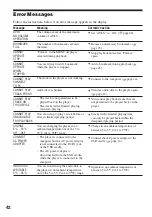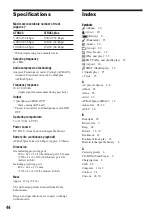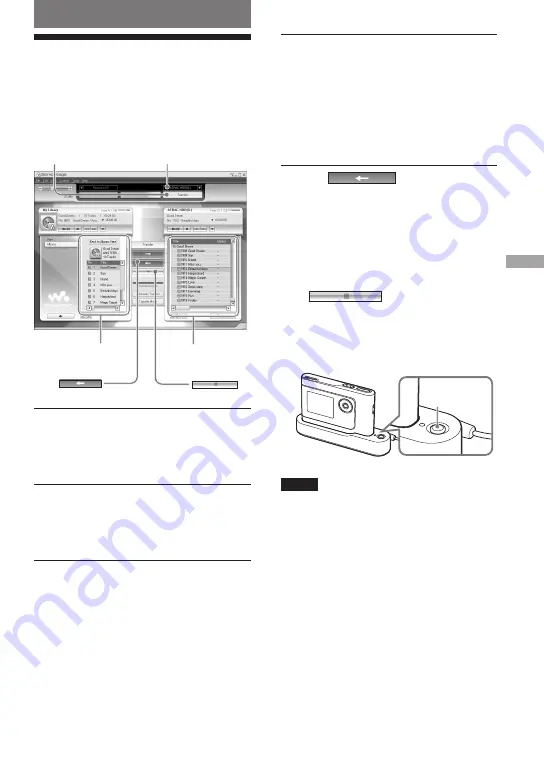
Other Functions
Transferring Audio
Data Back to Your
Computer
Audio data can be transferred back to
SonicStage “My Library” on your computer.
“Transfer”
“ATRAC HDD”
My Library list
List of tracks on the
player
1
Connect the player to your
computer (see steps 1 and 2 in
“Transferring audio data to the
player,”
page 14).
2
Click “Transfer” on the right side of
the SonicStage window.
The screen is switched to the Transfer
window.
3
Select “ATRAC HDD” from the
Transfer Destination list on the right
side of the SonicStage window.
4
Click the tracks you want to transfer
to My Library in the Network
Walkman list on the right side of the
SonicStage window.
To transfer more than one track, hold
down the “Ctrl” key while selecting the
tracks. To transfer all tracks of the album,
click the album.
5
Click
on the
SonicStage window.
Transfer of the tracks selected in step
4
starts.
You can check the transferring status on
the SonicStage window.
To stop transferring
Click
on the SonicStage
window.
To remove the player from the USB cradle
Press RELEASE.
RELEASE
Notes
• Tracks transferred to the player from another
computer cannot be transferred to My Library on
your computer.
• Do not disconnect the USB cable or remove the
player from the USB cradle while the data is
transferred. The data being transferred may be
destroyed.
31
NW-HD1.US.2-102-860-11(1)
Other Functions
Summary of Contents for Walkman NW-HD1
Page 47: ...Sony Corporation ...
Page 94: ......
Page 95: ...Sony Corporation ...
Page 141: ...Sony Corporation ...
Page 187: ...Sony Corporation ...
Page 278: ...Sony Corporation ...
Page 279: ...Sony Corporation ...
Page 325: ...Sony Corporation ...
Page 371: ...Sony Corporation ...