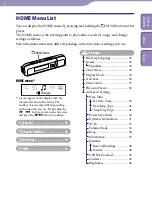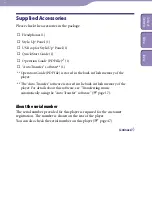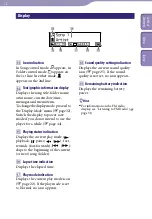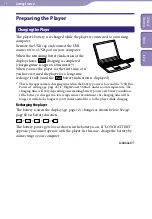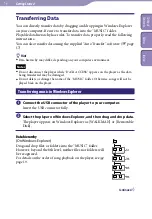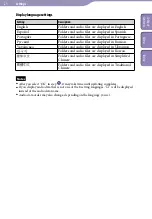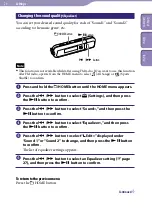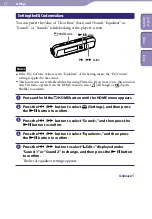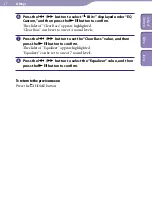NW-E013/E015/E016/E013F/E015F/E016F.GB 3-093-019-12(1)
18
18
Getting Started
To quit the “Auto Transfer” software
Even if you close the screen of “Auto Transfer” software, the “Auto Transfer”
software will not be quit. To quit the “Auto Transfer” software, right-click the
icon from the notification area, at the lower right of Desktop, then select
[Exit Application] from the menu.
When you connect the player to your computer after the first time
The screen for transfer appears and transfer starts. Only audio files that have
not been transferred to the player are transferred.
Setting items of the “Advanced Settings” screen
You can set the following items on the “Advanced Settings” screen.
Set files/destination for transfer
Extensions of audio files to be transferred and a list of destination folders appear.
[Add]
You can add an extension to an audio file to be transferred and the destination folder.
[Edit]
You can change the extension setting currently selected.
[Remove]
You can delete the extension currently selected.
Clear transfer history
When you click [Clear], the history of the audio file transferred before by “Auto
Transfer” is cleared. If you clear the history, when you connect the player to your
computer next time, all audio files in “Specified folder(s)” are transferred to the player.
Hints
To stop transferring audio files, click [Stop transfer] on the screen for transfer.
When you click [Settings] on the screen for transfer, the “Settings” screen appears. When
you click [Display destination folder], the root folder of the player ([WALKMAN] or
[Removable Disk]) appears on Windows Explorer.
Note
The “Auto Transfer” software is stored in the built-in flash memory of the player.
If the built-in flash memory is formatted (
page 49), all files including the “Auto
Transfer” software will be erased. Be sure to verify the data stored in memory prior to
formatting, and export necessary data to the hard disk of your computer or other device.
If you format the built-in flash memory of the player accidentally, download the “Auto
Transfer” software from the following support web sites and store it in the built-in flash
memory of the player.
For customers in Europe: http://support.sony-europe.com/DNA
For customers in Latin America: http://www.sony-latin.com/index.crp
For customers in other countries/regions: http://www.sony-asia.com/support
For customers who purchased the overseas models: http://www.sony.co.jp/overseas/support/
To delete music transferred to the player
Connect the player to your computer, and then delete any unnecessary audio
files using Windows Explorer.
Table of
Cont
ents
Menu
Inde
x