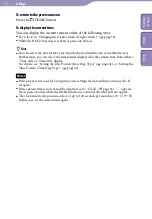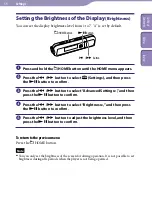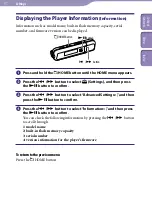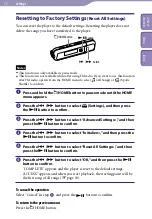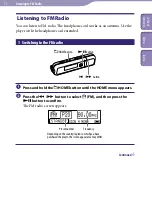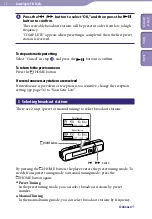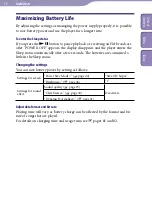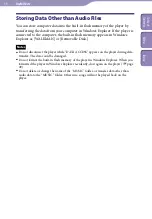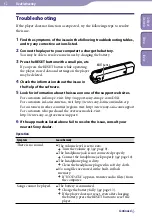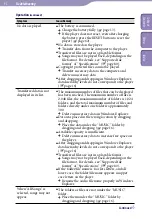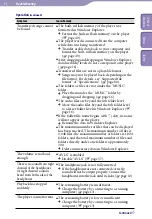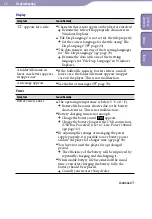1
1
NWD-E023F/E025F.GB 3-875-124-11(1)
Listening to FM Radio
Listening to FM Radio
You can listen to FM radio. The headphone cord works as an antenna. Use the
player with the headphone cord extended.
1 Switching to the FM radio
/
button
button
/HOME button
Press and hold the /HOME button until the HOME menu appears.
Press the
/
button to select (FM), and then press the
button to confirm.
The FM radio screen appears.
Preset number
Frequency
Depending on the country/region in which you have
purchased the player, the screen appearance may differ.
Continued
Listening to FM Radio
Table of
Cont
ents
Menu
Inde
x