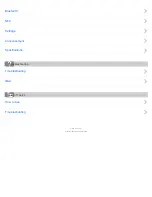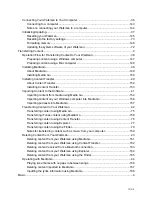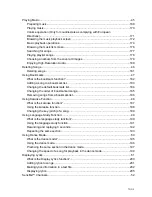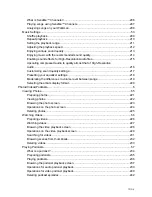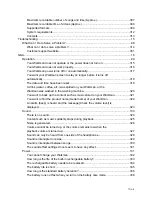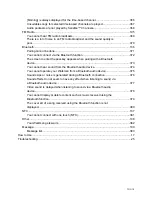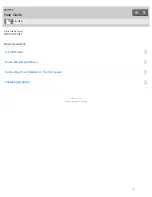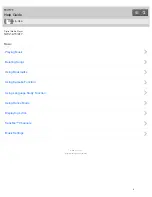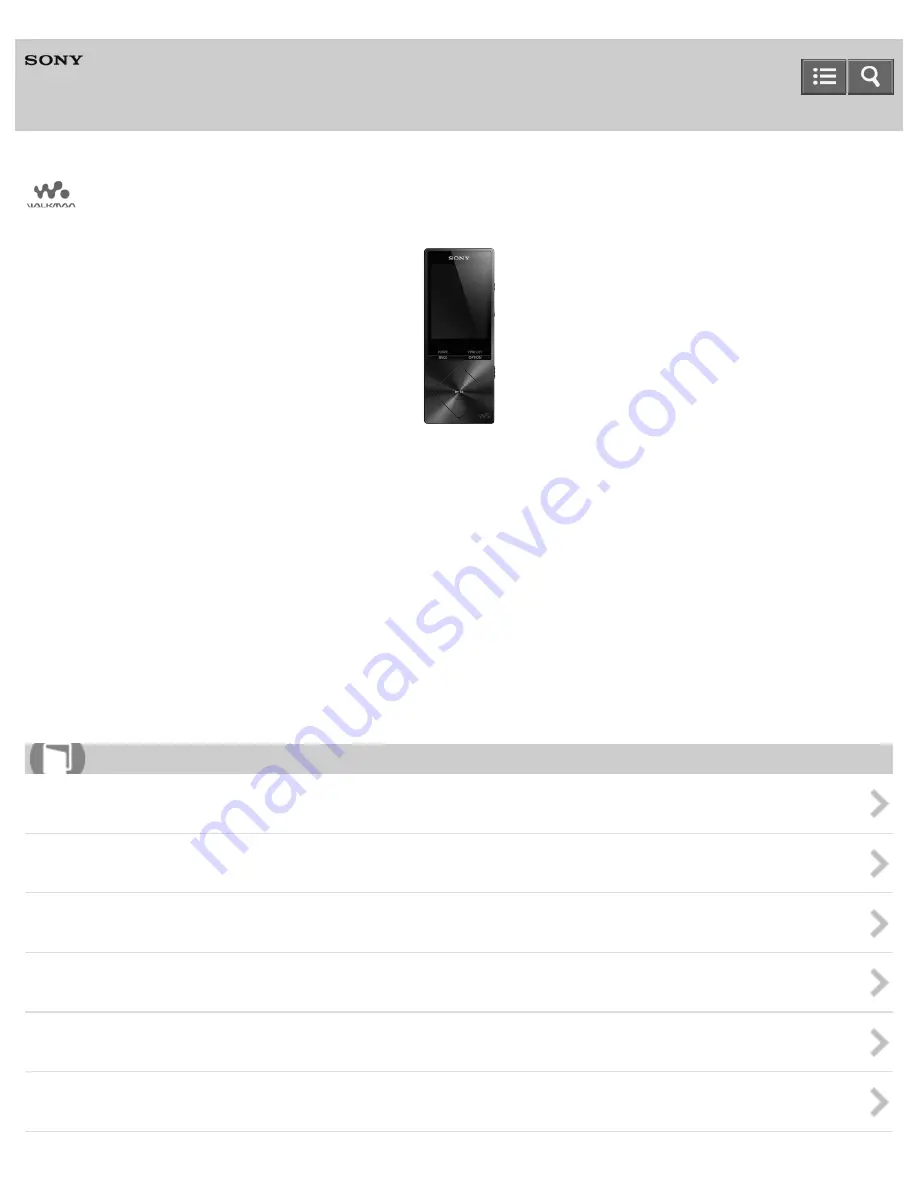
Digital Media Player
NWZ-A15/A17
Use this manual when you have troubles or when you need to know how to use your WALKMAN
®
.
The color of Walkman sold in some countries/regions may differ from those shown above.
LDAC is added to the supported Bluetooth codecs when you update the system software of your Walkman to version 1.10
or later.
Setting wireless playback quality (system software version 1.10 or later)
Some functions are added to your Walkman when you update its system software to version 1.20 or later. In particular, the
ability to switch the memory to use while connected to a computer is added.
Summary of Contents for WALKMAN NWZ-A15
Page 242: ...Browsing the video playback screen 4 540 313 13 1 Copyright 2014 Sony Corporation 230 ...
Page 257: ...How to use the option menu 4 540 313 13 1 Copyright 2014 Sony Corporation 245 ...
Page 277: ...Using the HOLD switch Turning the power on 4 540 313 13 1 Copyright 2014 Sony Corporation 265 ...