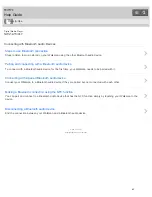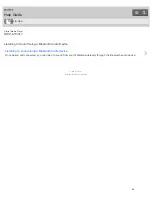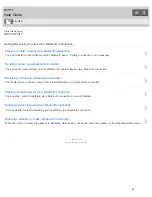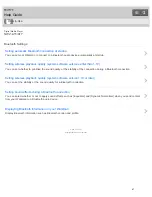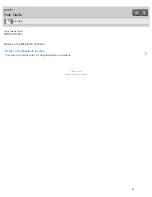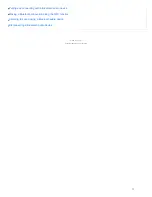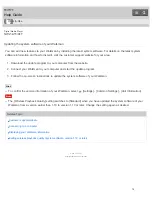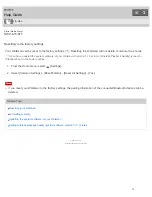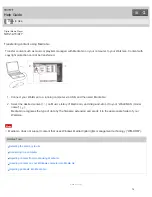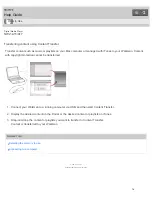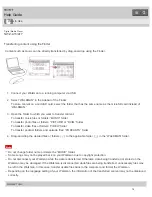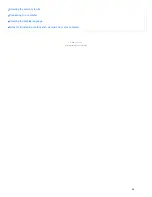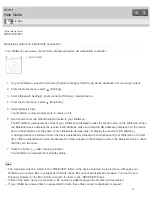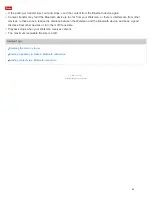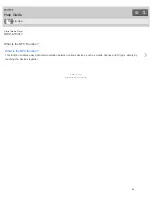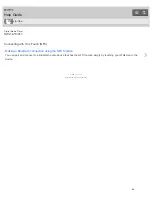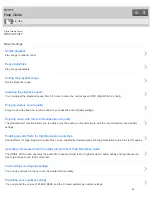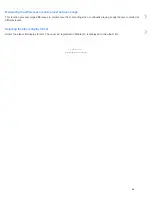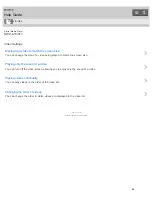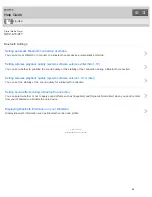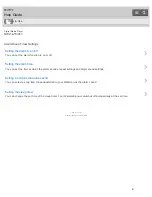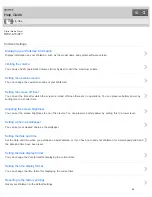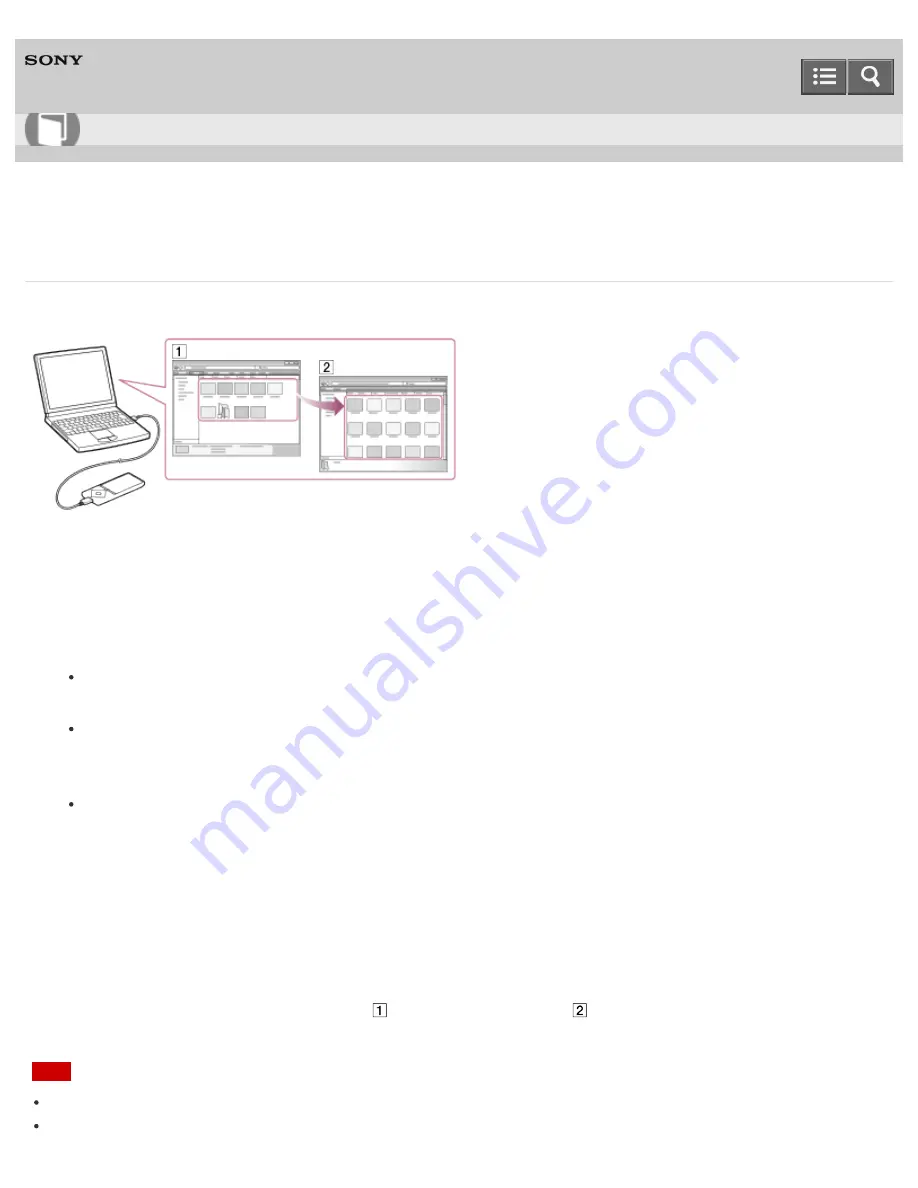
Digital Media Player
NWZ-A15/A17
Transferring content using Explorer
Content such as music can be directly transferred by drag-and-drop using Windows Explorer.
1. Connect your Walkman to a running computer via USB.
2. Open the “WALKMAN” folder using the procedure below that corresponds to your computer.
To transfer content on a microSD card, select the folder that has the same name as the microSD card instead of
“WALKMAN.”
Windows 7 or earlier:
Select “Start” – “Computer,” and then open the “WALKMAN” folder.
Windows 8:
Select “Desktop” from the “Start screen” to open “File Explorer.” In the “Computer” list, open the “WALKMAN”
folder.
Windows 8.1:
Select “Desktop” to open “File Explorer.” In the “This PC” list, open the “WALKMAN” folder.
3. Open the folder to which you want to transfer content.
To transfer music files or folders: “MUSIC” folder
To transfer photo files or folders: “PICTURE” or “DCIM” folder
To transfer video files or folders: “VIDEO” folder
To transfer podcast folders and episode files: “PODCASTS” folder
4. Drag-and-drop the desired files or folders (
) to the applicable folder (
) in the “WALKMAN” folder.
Note
Do not change folder name or delete the “MUSIC” folder.
Some songs may not be played back on your Walkman due to copyright protection.
How to Use
77
Summary of Contents for WALKMAN NWZ-A15
Page 242: ...Browsing the video playback screen 4 540 313 13 1 Copyright 2014 Sony Corporation 230 ...
Page 257: ...How to use the option menu 4 540 313 13 1 Copyright 2014 Sony Corporation 245 ...
Page 277: ...Using the HOLD switch Turning the power on 4 540 313 13 1 Copyright 2014 Sony Corporation 265 ...