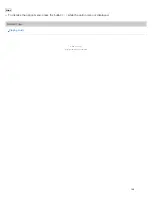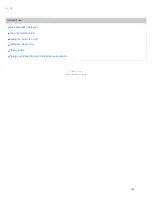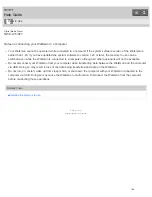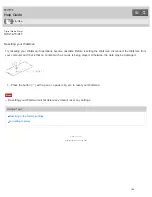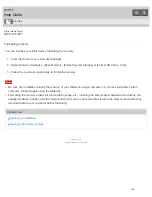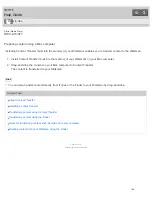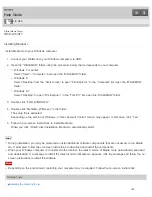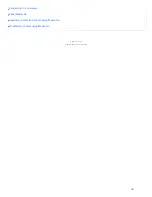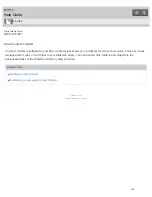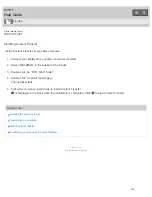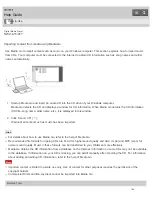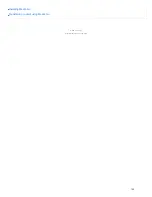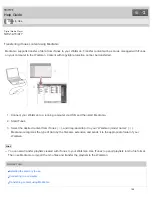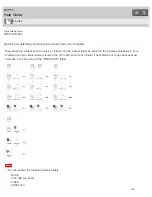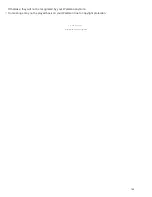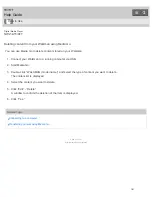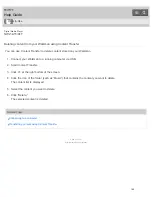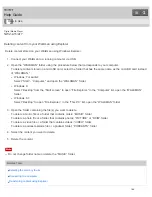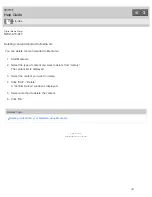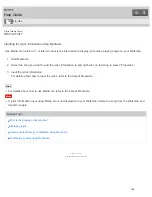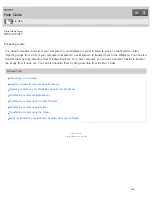Digital Media Player
NWZ-A15/A17
Importing content from media using Media Go
Use Media Go to import content such as music on your Windows computer. This section explains how to import music
from CDs. Your computer must be connected to the Internet to obtain CD information such as song names and artist
names automatically.
1. Start up Media Go and insert an audio CD into the CD drive of your Windows computer.
Media Go detects the CD and displays a window for CD information. When Media Go obtains the CD information
(CD title, song name, artist name, etc.), it is displayed in this window.
2. Click “Import CD” (
).
Wait until all content such as music has been imported.
Hint
For details about how to use Media Go, refer to the help of Media Go.
Recommended file formats for ripping CDs are FLAC for higher sound quality and AAC (.mp4) and MP3 (.mp3) for
normal sound quality. Music in these formats can be transferred to your Walkman more effectively.
Media Go obtains the CD information from a database on the Internet. Information on some CDs may not be available
in the database. If information on your CD is missing, you can add it manually after importing the CD. For information
about adding and editing CD information, refer to the help of Media Go.
Note
Imported content is limited to private use only. Use of content for other purposes requires the permission of the
copyright holders.
Commercial DVDs and Blu-ray discs cannot be imported into Media Go.
Related Topic
How to Use
154
Summary of Contents for WALKMAN NWZ-A15
Page 242: ...Browsing the video playback screen 4 540 313 13 1 Copyright 2014 Sony Corporation 230 ...
Page 257: ...How to use the option menu 4 540 313 13 1 Copyright 2014 Sony Corporation 245 ...
Page 277: ...Using the HOLD switch Turning the power on 4 540 313 13 1 Copyright 2014 Sony Corporation 265 ...