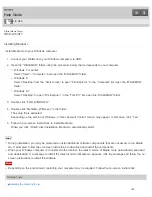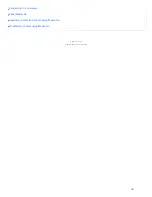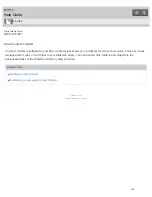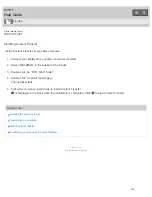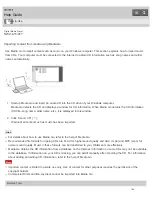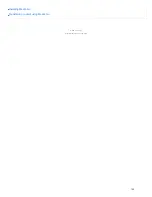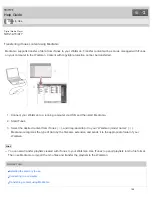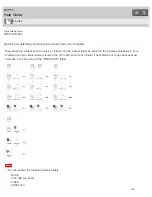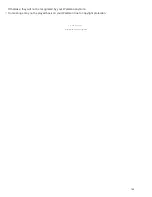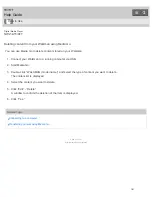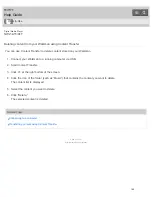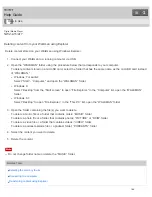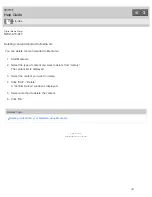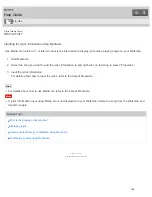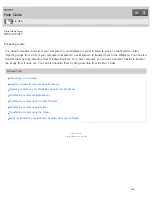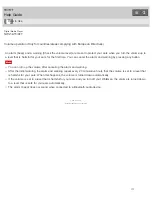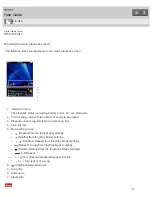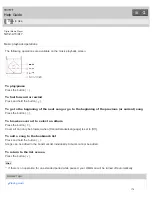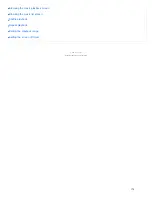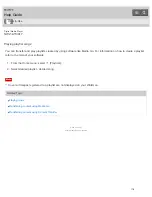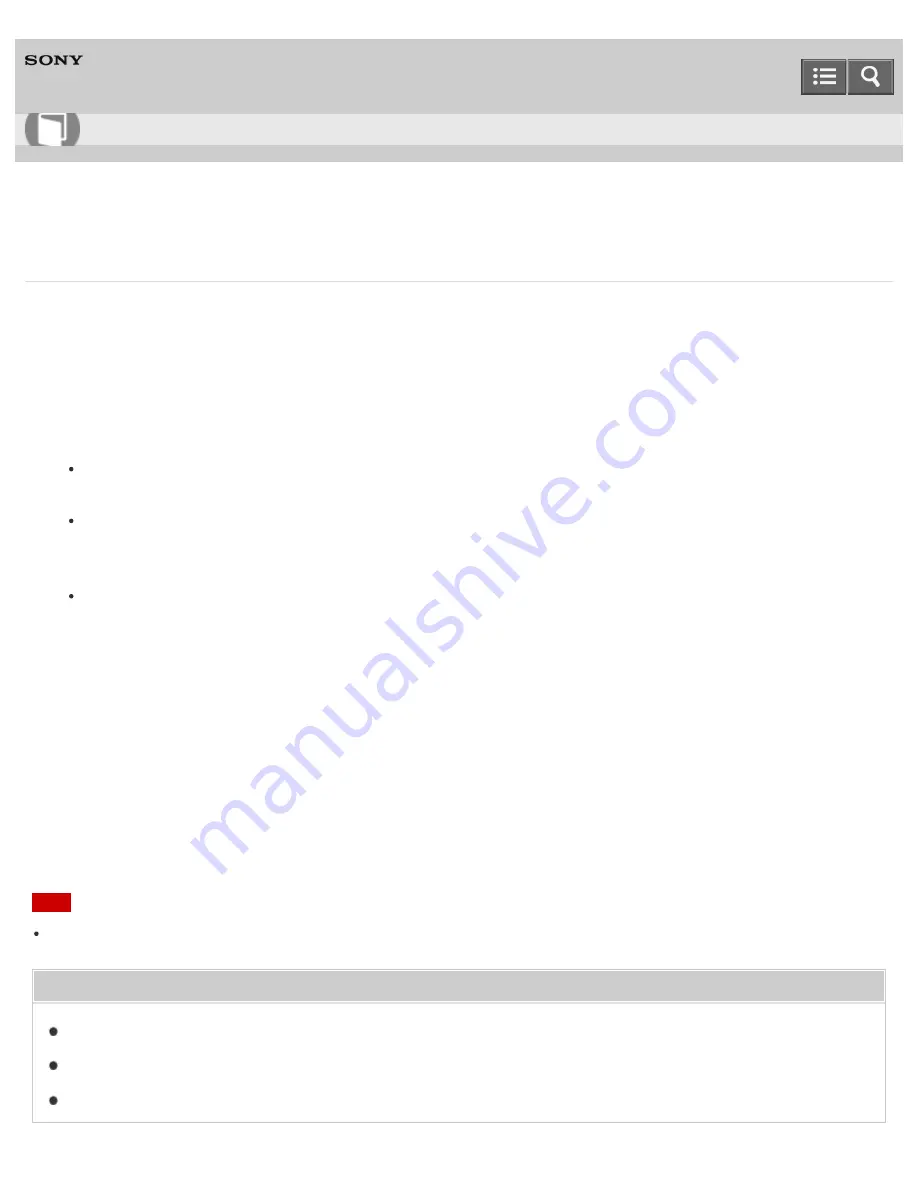
Digital Media Player
NWZ-A15/A17
Deleting content from your Walkman using Explorer
Delete content stored on your Walkman using Windows Explorer.
1. Connect your Walkman to a running computer via USB.
2. Open the “WALKMAN” folder using the procedure below that corresponds to your computer.
To delete content stored on a microSD card, select the folder that has the same name as the microSD card instead
of “WALKMAN.”
Windows 7 or earlier:
Select “Start” - “Computer,” and open the “WALKMAN” folder.
Windows 8:
Select “Desktop” from the “Start screen” to open “File Explorer.” In the “Computer” list, open the “WALKMAN”
folder.
Windows 8.1:
Select “Desktop” to open “File Explorer.” In the “This PC” list, open the “WALKMAN” folder.
3. Open the folder containing the file(s) you want to delete.
To delete a music file or a folder that contains music: “MUSIC” folder
To delete a photo file or a folder that contains photos: “PICTURE” or “DCIM” folder
To delete a video file or a folder that contains videos: “VIDEO” folder
To delete a podcast episode file or a podcast folder: “PODCASTS” folder
4. Select the content you want to delete.
5. Delete the content.
Note
Do not change folder name or delete the “MUSIC” folder.
Related Topic
Transferring content using Explorer
How to Use
164
Summary of Contents for WALKMAN NWZ-A15
Page 242: ...Browsing the video playback screen 4 540 313 13 1 Copyright 2014 Sony Corporation 230 ...
Page 257: ...How to use the option menu 4 540 313 13 1 Copyright 2014 Sony Corporation 245 ...
Page 277: ...Using the HOLD switch Turning the power on 4 540 313 13 1 Copyright 2014 Sony Corporation 265 ...