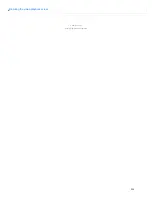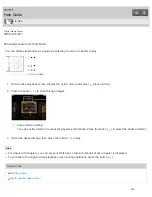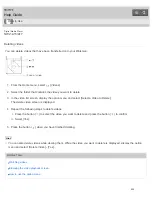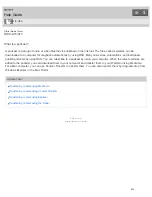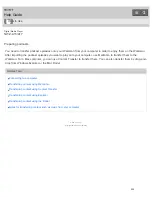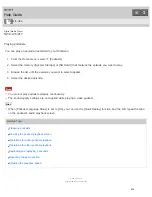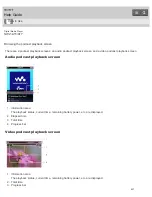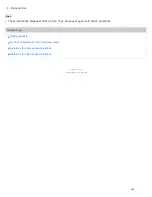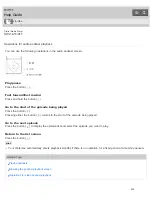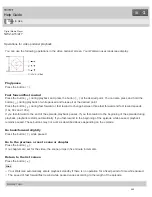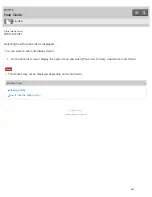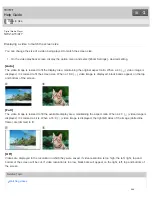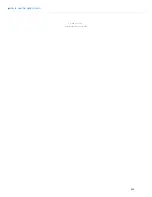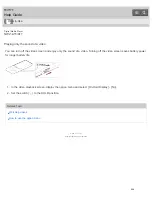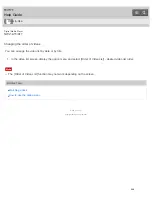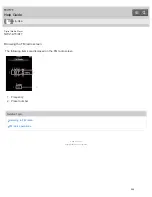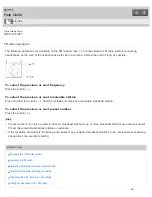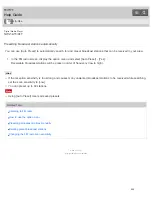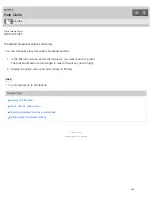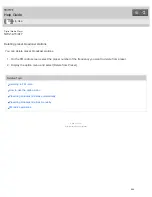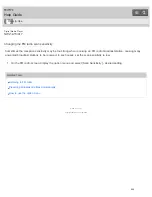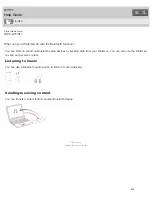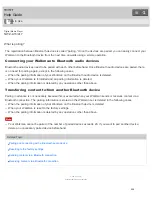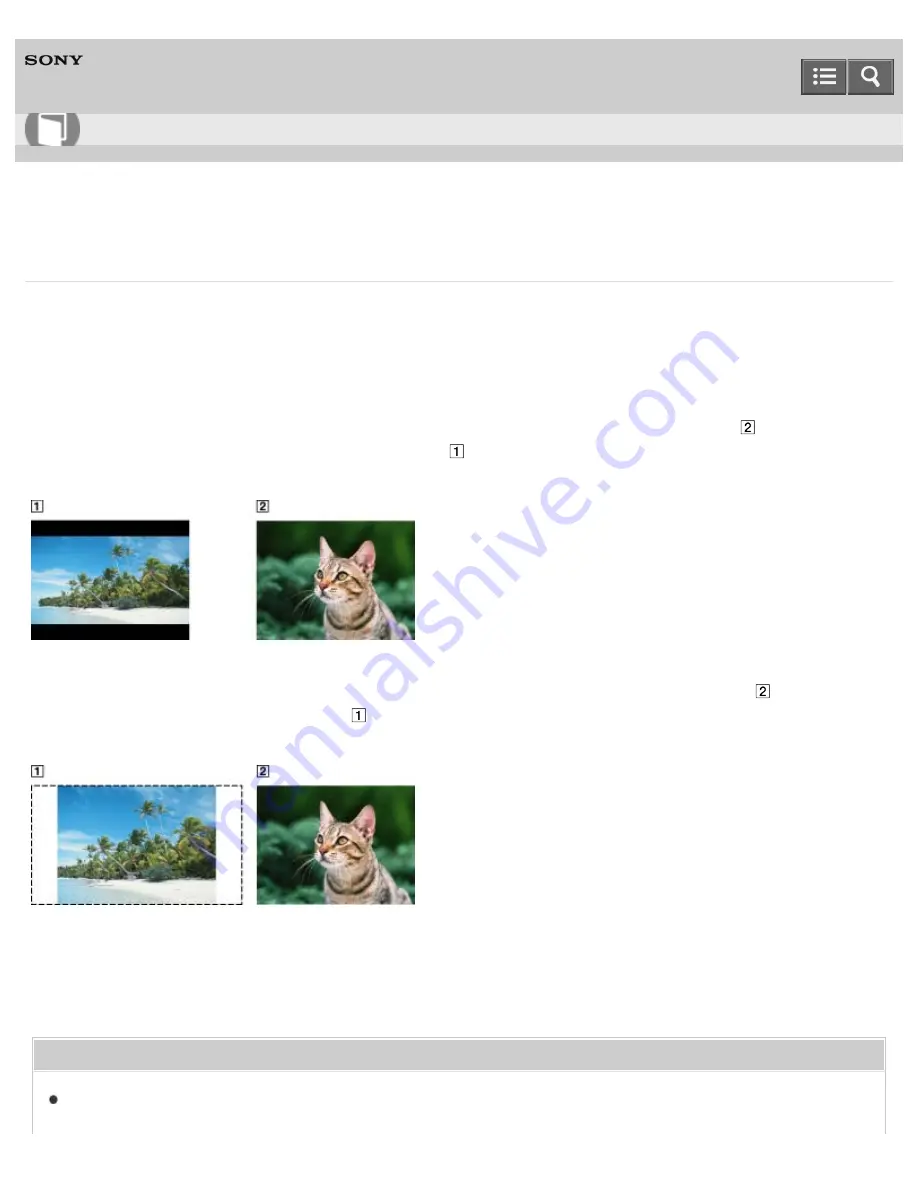
Digital Media Player
NWZ-A15/A17
Displaying a video to match the screen size
You can change the size of a video being played to match the screen size.
1. On the video playback screen, display the option menu and select [Zoom Settings] - desired setting.
[Auto]
The video image is resized to fit the display area, maintaining the original aspect ratio. When a 4:3 (
) video image is
displayed, it is resized to fit the screen size. When a 16:9 (
) video image is displayed, black bands appear on the top
and bottom of the screen.
[Full]
The video image is resized to fill the available display area, maintaining the aspect ratio. When a 4:3 (
) video image is
displayed, it is resized as it is. When a 16:9 (
) video image is displayed, the right/left sides of the image (dotted line
frame) are trimmed to fit.
[Off]
Videos are displayed in the resolution in which they were saved. If video resolution is too high, the left, right, top and
bottom of the screen will be cut. If video resolution is too low, black bars will appear on the right, left, top and bottom of
the screen.
Related Topic
How to Use
244
Summary of Contents for WALKMAN NWZ-A15
Page 242: ...Browsing the video playback screen 4 540 313 13 1 Copyright 2014 Sony Corporation 230 ...
Page 257: ...How to use the option menu 4 540 313 13 1 Copyright 2014 Sony Corporation 245 ...
Page 277: ...Using the HOLD switch Turning the power on 4 540 313 13 1 Copyright 2014 Sony Corporation 265 ...