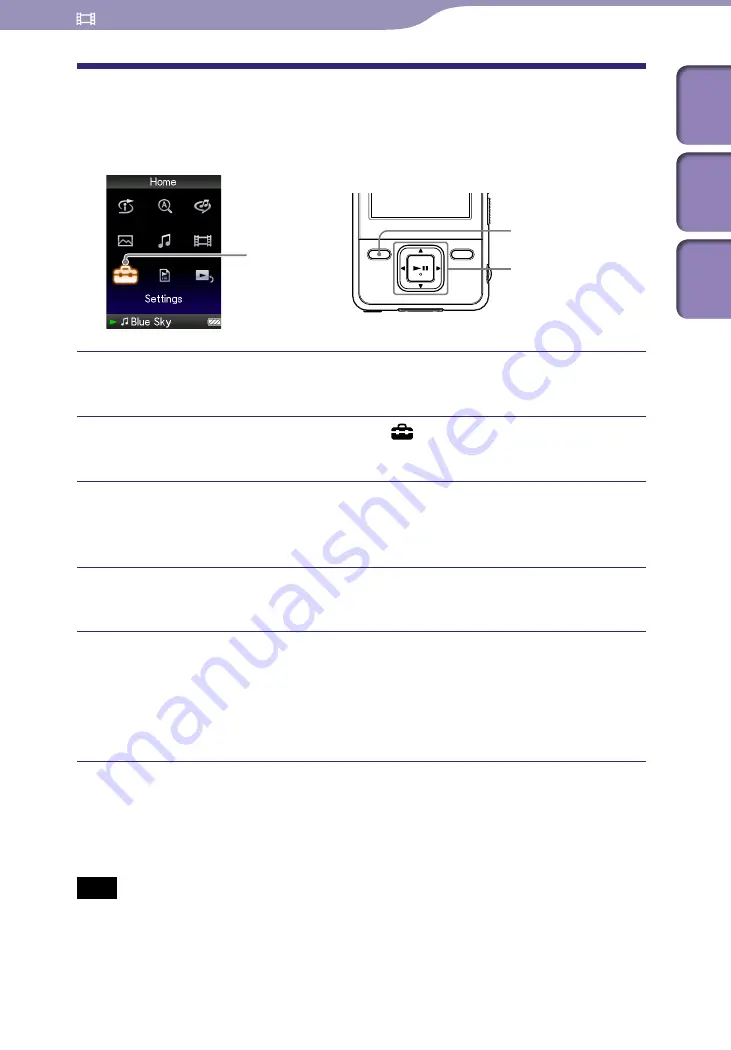
NWZ-A726B / A728B / A729B.GB.3-294-374-11(1)
Playing Videos
Setting the Display of the Video Screen
You can display or hide the detailed information of a video, such as its title,
playback icon, and elapsed playing time, etc., during playback.
Settings
5-way button
BACK/HOME
button
Press and hold the BACK/HOME button until the Home menu
appears.
Press the
/
/
/
button to select (Settings), and then press
the
button to confirm.
Press the
/
/
/
button to select “Video Settings,” and then press
the
button to confirm.
The list of “Video Settings” options appears.
Press the
/
/
/
button to select “Display,” and then press the
button to confirm.
Press the
/
/
/
button to select the desired setting, and then
press the
button to confirm.
“On”: Displays the video title, playback status, or the elapsed time, etc.
“Off”: Hides the detailed information of the currently playing video and
displays it only when you operate the player. (Default setting)
Hint
The display setting can be set on the “Now Playing” screen of the video. Press the
OPTION/PWR OFF button, and select “Display” from the option menu.
Note
If “Video Orientation” is set to “Horizontal (right)” or “Horizontal (left),” the title of the
video is not displayed.
Table of
Cont
ents
Men
u
Inde
x
















































