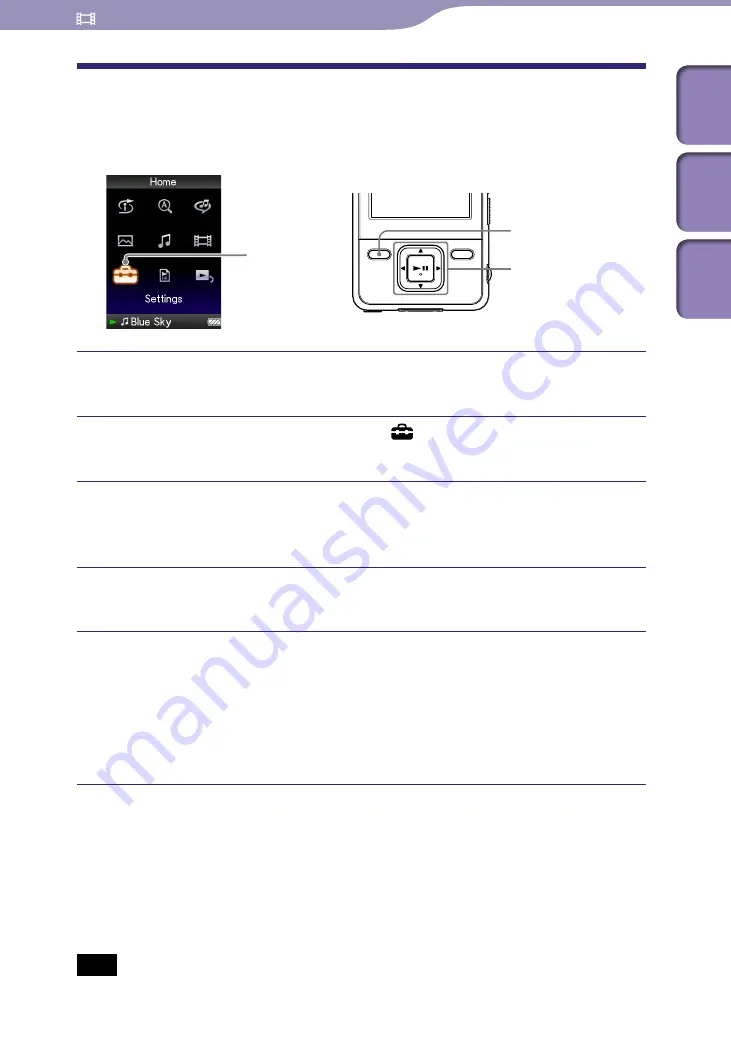
NWZ-A726B / A728B / A729B.GB.3-294-374-11(1)
Playing Videos
Setting the Video List Display Format
The player offers 3 display formats. You can set the display format of the video
list as “Title Only,” “Title With Thumbnail
*
1
,” or “Thumbnail Only.”
Settings
5-way button
BACK/HOME
button
Press and hold the BACK/HOME button until the Home menu
appears.
Press the
/
/
/
button to select (Settings), and then press
the
button to confirm.
Press the
/
/
/
button to select “Video Settings,” and then press
the
button to confirm.
The list of “Video Settings” options appears.
Press the
/
/
/
button to select “Video List Format,” and then
press the
button to confirm.
Press the
/
/
/
button to select the desired setting, and then
press the
button to confirm.
“Title Only”: Displays only video titles in the video list.
“Title With Thumbnail”: Displays thumbnails, video titles, and the
playing time. (Default setting)
“Thumbnail Only”: Displays only thumbnails in the video list.
*
1
Thumbnail refers to a reduced size image of one scene of a video.
Hints
The video list display format can be set on the video list screen. Press the OPTION/
PWR OFF button, and select “Video List Display Format” from the option menu.
You can set thumbnails of video files when the video files are transferred to the player
Note
Thumbnails may not be displayed, depending on the file format.
Table of
Cont
ents
Men
u
Inde
x















































