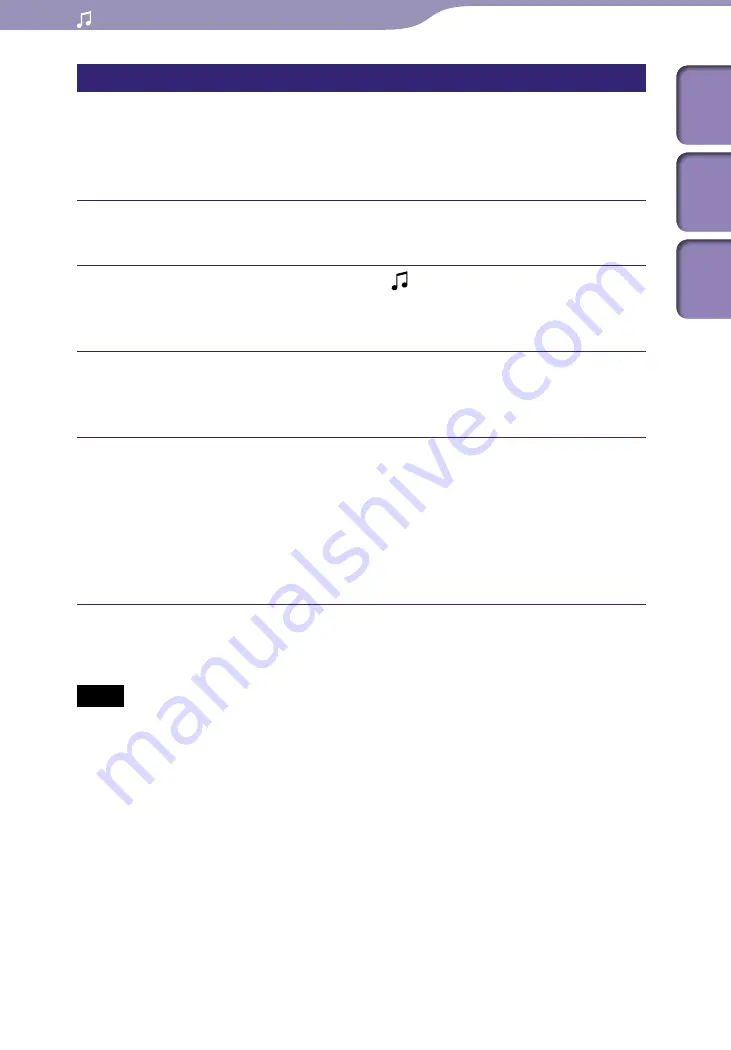
NWZ-A826 / A 828 / A829.GB.3-289-807-11(1)
Playing Music
Searching for songs by folder
When you transfer data to the “MUSIC” folder by dragging and dropping in
Windows Explorer, up to the 8th level under the “MUSIC” folder will appear
and can be played back. Even if you use another transfer capable software for
transferring songs, you can still search for songs by folder.
Press and hold the BACK/HOME button until the Home menu
appears.
Press the
/
/
/
button to select (Music Library), and then
press the
button to confirm.
The “Music Library” screen appears.
Press the
/
/
/
button to select “Folder,” and then press the
button to confirm.
The folder list or the song appears.
Press the
/
/
/
button to select a folder or song, and then press
the
button to confirm.
When you select a folder in step
, the song or folder list(s) appear. When
you select a song in step
, the playback screen appears, then the song
playback starts. Repeat step
if necessary until the desired song appears.
The song you selected starts to play back and the playback of songs
continues in order.
Hint
You can select the playback range of songs (
Notes
Up to 8 folder levels can be recognized.
You cannot play all songs of a folder even if you select a folder from the list and press
and hold the
button in step
.
Table of
Cont
ents
Menu
Inde
x
















































