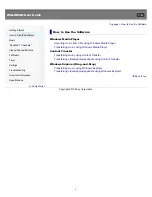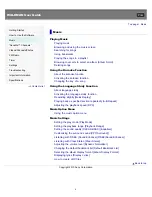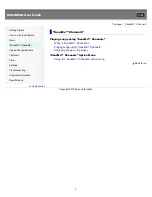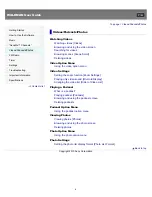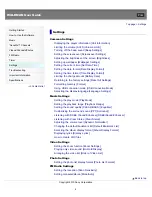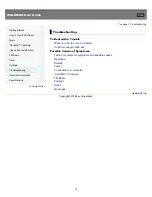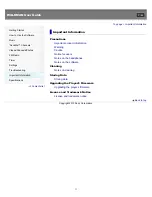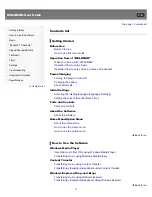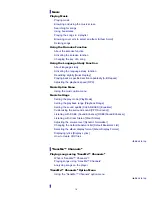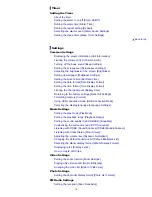WALKMAN User Guide
Getting Started
How to Use the Software
Music
“SensMe™ Channels”
Videos/Podcasts/Photos
FM Radio
Timer
Settings
Troubleshooting
Important Information
Specifications
Contents list
Top page
NWZ-E353/E354/E355
User Guide
Use this manual if you encounter any problems, or have any questions about the player.
Back to top
Copyright 2010 Sony Corporation
1
Summary of Contents for WALKMAN NWZ-E353
Page 18: ...What is video format What is photo format Back to top Copyright 2010 Sony Corporation 18 ...
Page 34: ...Copyright 2010 Sony Corporation 34 ...
Page 44: ...Back to top Copyright 2010 Sony Corporation 44 ...
Page 48: ...Playing music Back to top Copyright 2010 Sony Corporation 48 ...
Page 50: ...Viewing photos Photos Back to top Copyright 2010 Sony Corporation 50 ...
Page 56: ...Back to top Copyright 2010 Sony Corporation 56 ...
Page 62: ...Back to top Copyright 2010 Sony Corporation 62 ...
Page 70: ...Related Topics About the karaoke function Back to top Copyright 2010 Sony Corporation 70 ...
Page 80: ...Copyright 2010 Sony Corporation 80 ...
Page 92: ...Back to top Copyright 2010 Sony Corporation 92 ...
Page 102: ...Using the video option menu Back to top Copyright 2010 Sony Corporation 102 ...
Page 133: ...Back to top Copyright 2010 Sony Corporation 133 ...
Page 173: ...Back to top Copyright 2010 Sony Corporation 173 ...
Page 189: ...player when you start or restart the computer Back to top Copyright 2010 Sony Corporation 189 ...