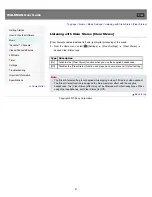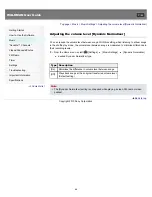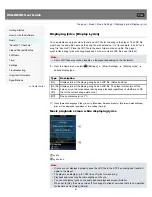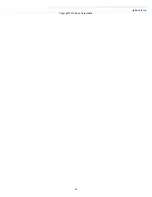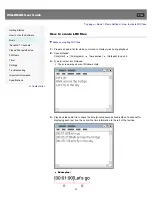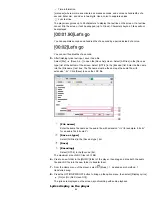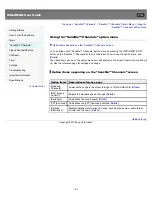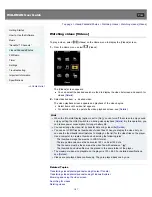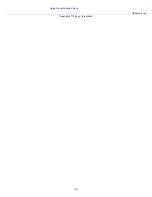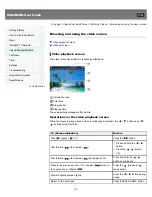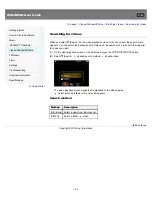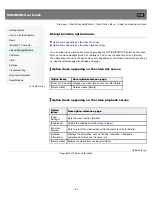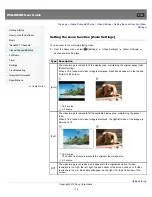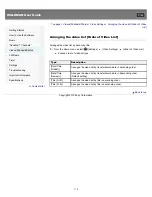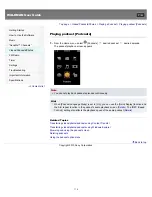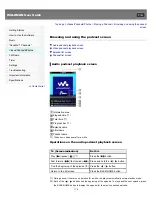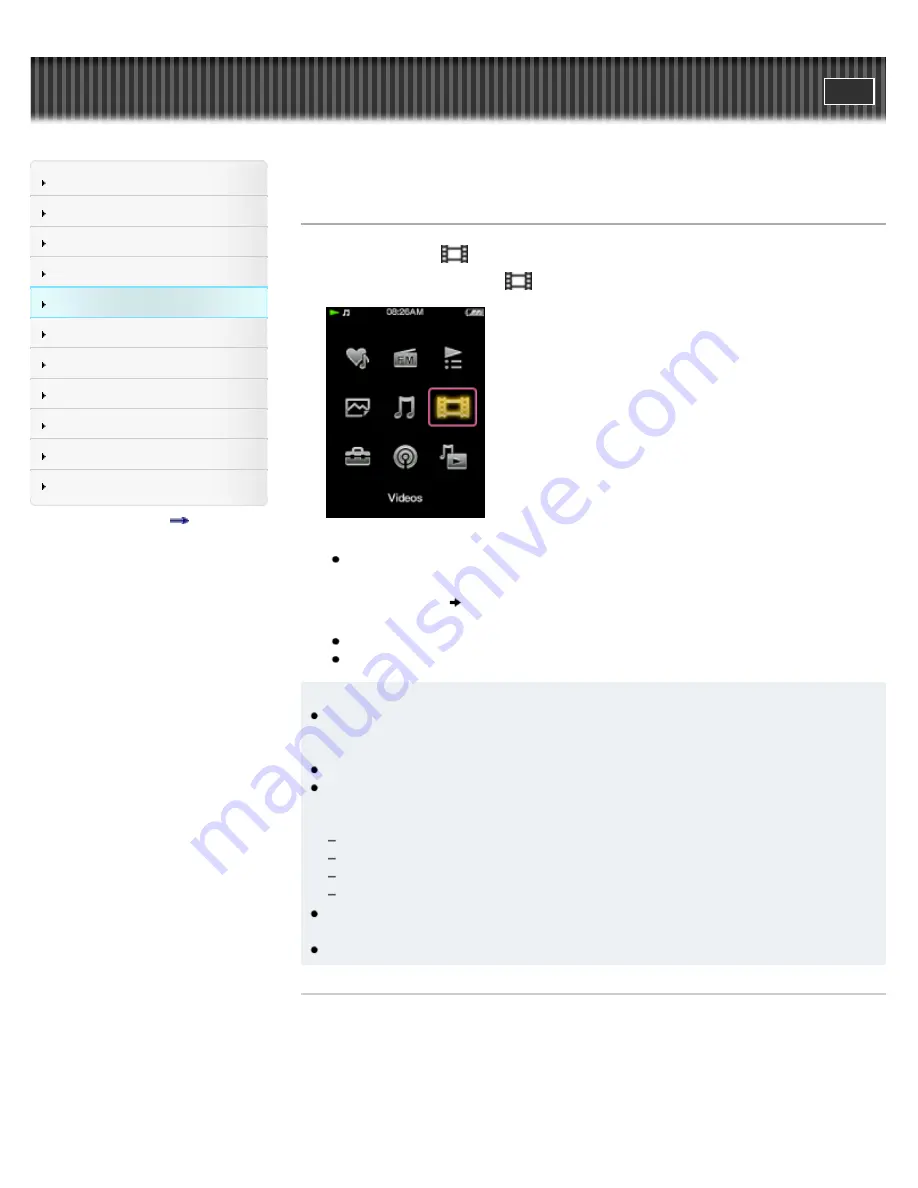
WALKMAN User Guide
Getting Started
How to Use the Software
Music
“SensMe™ Channels”
Videos/Podcasts/Photos
FM Radio
Timer
Settings
Troubleshooting
Important Information
Specifications
Contents list
Top page > Videos/Podcasts/Photos > Watching Videos > Watching videos [Videos]
Watching videos [Videos]
To play a video, select
[Videos] on the Home menu to display the [Videos] screen.
1.
From the Home menu, select
[Videos].
The [Videos] screen appears.
You can select the desired search method to display the video list screen and search for
videos
[Details]
.
2.
Select desired item
desired video.
The video playback screen appears and playback of the video begins.
Select items until a video list appears.
For details on how to operate the video playback screen, see
[Details]
.
Hint
When the [On-Hold Display] option is set to [No], you can turn off the screen to enjoy sound
only by setting the HOLD switch to on during video playback
[Details]
. By this operation, you
can reduce power consumption for longer battery life.
You can arrange the video list by transfer date or by video title
[Details]
.
You can set JPEG files as thumbnails of video files. When you display the video list, you
can see the thumbnails (small pictures to display on the list) for the video files on the player.
Use a computer to create a thumbnail, observing the following rules:
The thumbnail image file must be in JPEG format.
The image dimension must be horizontal 160 × vertical 120 dots.
The file name must be the same as the video file, with extension “.jpg”.
The thumbnail and video file must be placed in the same folder of the player.
The maximum video size playable on the player is 720 × 480. For detailed specifications,
see
[Details]
.
Videos are not played back continuously. They are played back one by one.
Related Topics
Transferring videos/photos/podcasts using Content Transfer
Transferring videos/photos/podcasts using Windows Explorer
Browsing and using the video screen
Searching for videos
Deleting videos
101
Summary of Contents for WALKMAN NWZ-E353
Page 18: ...What is video format What is photo format Back to top Copyright 2010 Sony Corporation 18 ...
Page 34: ...Copyright 2010 Sony Corporation 34 ...
Page 44: ...Back to top Copyright 2010 Sony Corporation 44 ...
Page 48: ...Playing music Back to top Copyright 2010 Sony Corporation 48 ...
Page 50: ...Viewing photos Photos Back to top Copyright 2010 Sony Corporation 50 ...
Page 56: ...Back to top Copyright 2010 Sony Corporation 56 ...
Page 62: ...Back to top Copyright 2010 Sony Corporation 62 ...
Page 70: ...Related Topics About the karaoke function Back to top Copyright 2010 Sony Corporation 70 ...
Page 80: ...Copyright 2010 Sony Corporation 80 ...
Page 92: ...Back to top Copyright 2010 Sony Corporation 92 ...
Page 102: ...Using the video option menu Back to top Copyright 2010 Sony Corporation 102 ...
Page 133: ...Back to top Copyright 2010 Sony Corporation 133 ...
Page 173: ...Back to top Copyright 2010 Sony Corporation 173 ...
Page 189: ...player when you start or restart the computer Back to top Copyright 2010 Sony Corporation 189 ...