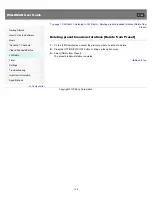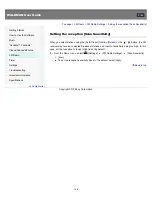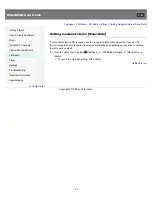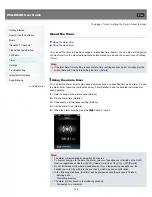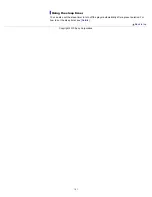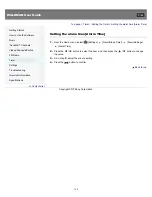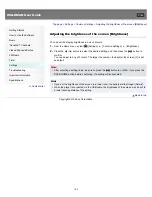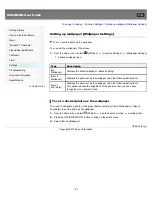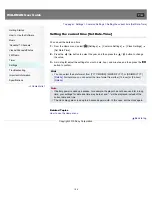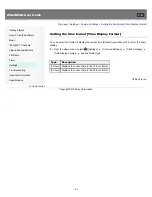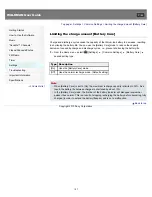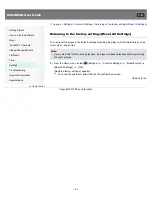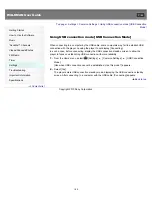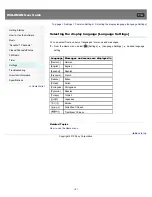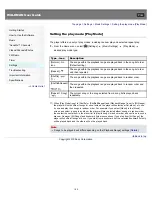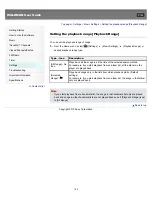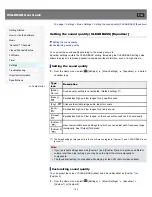WALKMAN User Guide
Getting Started
How to Use the Software
Music
“SensMe™ Channels”
Videos/Podcasts/Photos
FM Radio
Timer
Settings
Troubleshooting
Important Information
Specifications
Contents list
Top page > Settings > Common Settings > Setting the screensaver [Screensaver Settings]
Setting the screensaver [Screensaver Settings]
Setting the screensaver to on/off
Setting the screensaver type
Setting the screensaver waiting time
When there is no operation for a while, the player starts the screensaver. You can set the
screensaver either to simply blank the screen or to display the slide show of photos in the player.
You can also set the waiting time for starting the screensaver.
Setting the screensaver to on/off
1.
From the Home menu, select
[Settings]
[Common Settings]
[Screensaver]
[On/Off]
desired setting type.
Type Description
[On]
Runs the screensaver when there is no operation for specific period of time. (Default
setting)
[Off]
Does not run the screensaver.
Setting the screensaver type
1.
From the Home menu, select
[Settings]
[Common Settings]
[Screensaver]
[Type]
desired setting type.
Type
Description
[Blank]
Blanks the screen. (Default setting)
[Slide
Show]
Displays the slide show when the player is connected to the AC outlet. Set the slide
show setting as follow. (*1)
(*1) The slide show is displayed only when the player is connected to an AC outlet and there are photos
to be displayed for the slide show. If the player is working from the battery, the screensaver blanks
the screen regardless of the setting. When fully charged, if no songs are playing back, the slide show
will stop. If there are no photos to be displayed for the slide show, the screensaver dims the screen.
Setting the slide show setting
When you select [Slide Show], the [Slide Show] screen appears to set the slide show setting.
Select the desired setting type.
Type
Description
[All Photos
(VERT)]
Displays a slide show of all pictures in the player, in portrait orientation.
[All Photos
150
Summary of Contents for WALKMAN NWZ-E353
Page 18: ...What is video format What is photo format Back to top Copyright 2010 Sony Corporation 18 ...
Page 34: ...Copyright 2010 Sony Corporation 34 ...
Page 44: ...Back to top Copyright 2010 Sony Corporation 44 ...
Page 48: ...Playing music Back to top Copyright 2010 Sony Corporation 48 ...
Page 50: ...Viewing photos Photos Back to top Copyright 2010 Sony Corporation 50 ...
Page 56: ...Back to top Copyright 2010 Sony Corporation 56 ...
Page 62: ...Back to top Copyright 2010 Sony Corporation 62 ...
Page 70: ...Related Topics About the karaoke function Back to top Copyright 2010 Sony Corporation 70 ...
Page 80: ...Copyright 2010 Sony Corporation 80 ...
Page 92: ...Back to top Copyright 2010 Sony Corporation 92 ...
Page 102: ...Using the video option menu Back to top Copyright 2010 Sony Corporation 102 ...
Page 133: ...Back to top Copyright 2010 Sony Corporation 133 ...
Page 173: ...Back to top Copyright 2010 Sony Corporation 173 ...
Page 189: ...player when you start or restart the computer Back to top Copyright 2010 Sony Corporation 189 ...