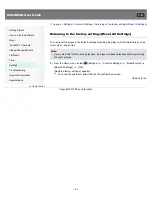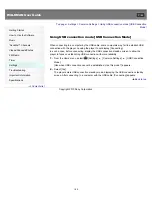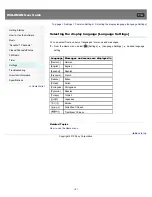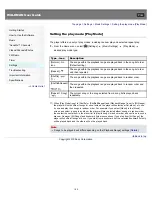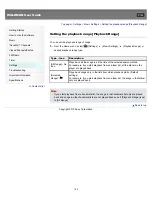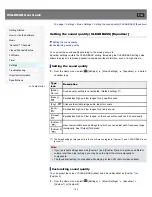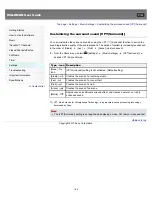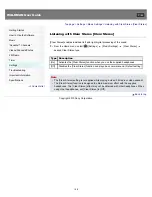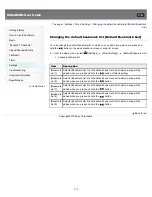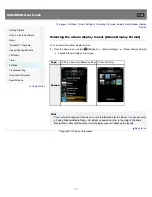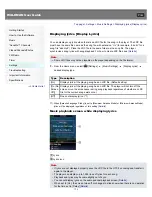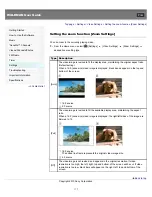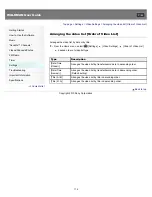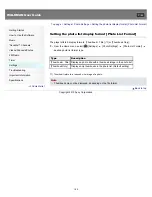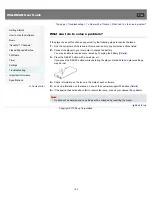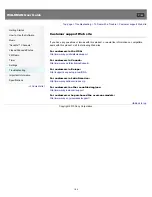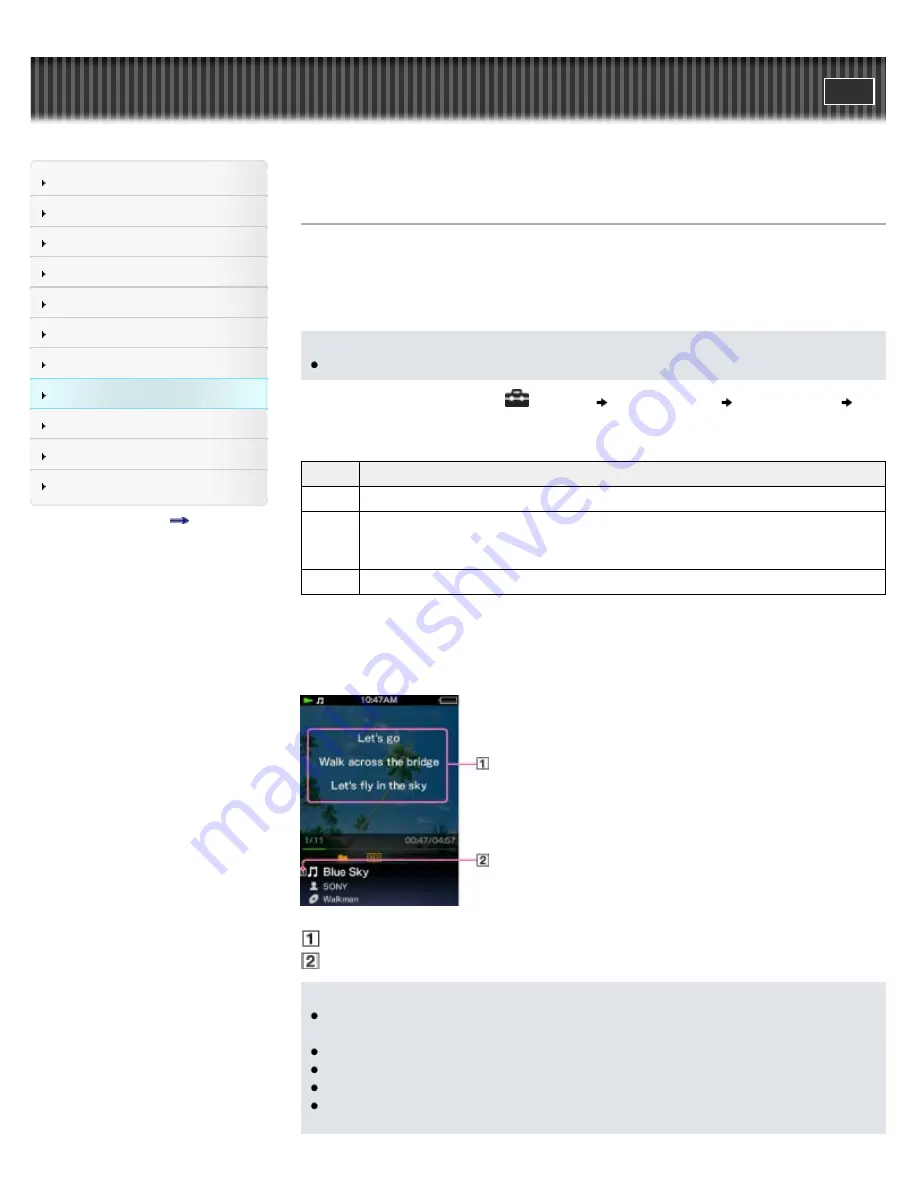
WALKMAN User Guide
Getting Started
How to Use the Software
Music
“SensMe™ Channels”
Videos/Podcasts/Photos
FM Radio
Timer
Settings
Troubleshooting
Important Information
Specifications
Contents list
Top page > Settings > Music Settings > Displaying lyrics [Display Lyrics]
Displaying lyrics [Display Lyrics]
You can display song lyrics when there is an LRC file for the song in the player. The LRC file
must have the same file name as the song file, with extension “.lrc” (for example, “abc.lrc” for a
song file “abc.mp3”). Place the LRC file in the same folder as the song file. The player
synchronizes song lyrics with song playback. For how to create LRC files, see
[Details]
.
Note
Some LRC files may not be playable on the player depending on the file format.
1.
From the Home menu, select
[Settings]
[Music Settings]
[Display Lyrics]
desired display type.
Type
Description
[On]
Displays lyrics if the playing song has an LRC file. (Default setting)
[On (No
Screen
Off)]
Displays lyrics if the playing song has an LRC file. The player will not turn off the
screen or run the screensaver during song playback regardless of whether an LRC
file for the current song exists or not.
[Off]
Does not display lyrics. (*1)
(*1) When [Karaoke/Language Study] is set to [Maximum Karaoke Mode] or [Minimum Karaoke Mode],
lyrics will be displayed regardless of this setting
[Details]
.
Music playback screen while displaying lyrics
Lyrics
Lyrics icon
Note
If lyrics are not displayed properly, save the LRC file in the UTF-8 encoding and transfer it
again to the player.
The player can display up to 1,024 lines of lyrics for each song.
Playback and lyrics may become slightly out of sync.
You cannot display lyrics on the audio podcast playback screen
[Details]
.
When set to [On], the screen turns off or changes to slide show when there is no operation
for the time set in [Delay]
[Details]
.
172
Summary of Contents for WALKMAN NWZ-E353
Page 18: ...What is video format What is photo format Back to top Copyright 2010 Sony Corporation 18 ...
Page 34: ...Copyright 2010 Sony Corporation 34 ...
Page 44: ...Back to top Copyright 2010 Sony Corporation 44 ...
Page 48: ...Playing music Back to top Copyright 2010 Sony Corporation 48 ...
Page 50: ...Viewing photos Photos Back to top Copyright 2010 Sony Corporation 50 ...
Page 56: ...Back to top Copyright 2010 Sony Corporation 56 ...
Page 62: ...Back to top Copyright 2010 Sony Corporation 62 ...
Page 70: ...Related Topics About the karaoke function Back to top Copyright 2010 Sony Corporation 70 ...
Page 80: ...Copyright 2010 Sony Corporation 80 ...
Page 92: ...Back to top Copyright 2010 Sony Corporation 92 ...
Page 102: ...Using the video option menu Back to top Copyright 2010 Sony Corporation 102 ...
Page 133: ...Back to top Copyright 2010 Sony Corporation 133 ...
Page 173: ...Back to top Copyright 2010 Sony Corporation 173 ...
Page 189: ...player when you start or restart the computer Back to top Copyright 2010 Sony Corporation 189 ...