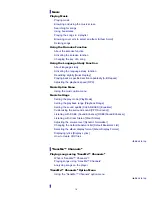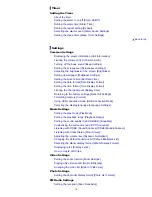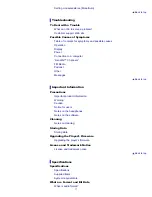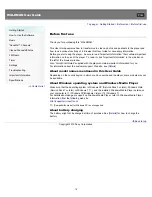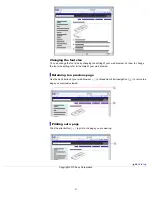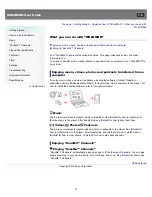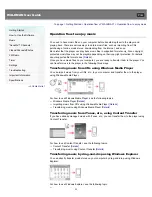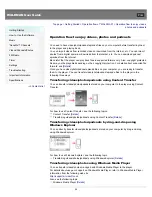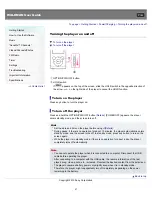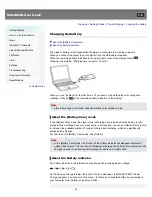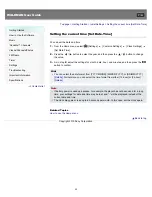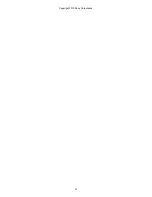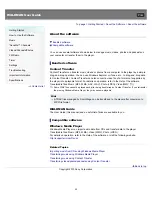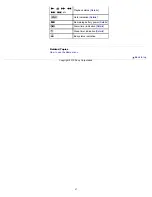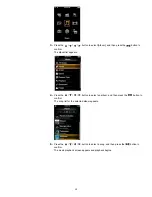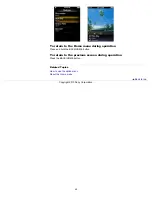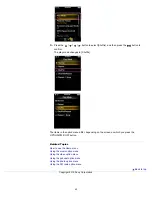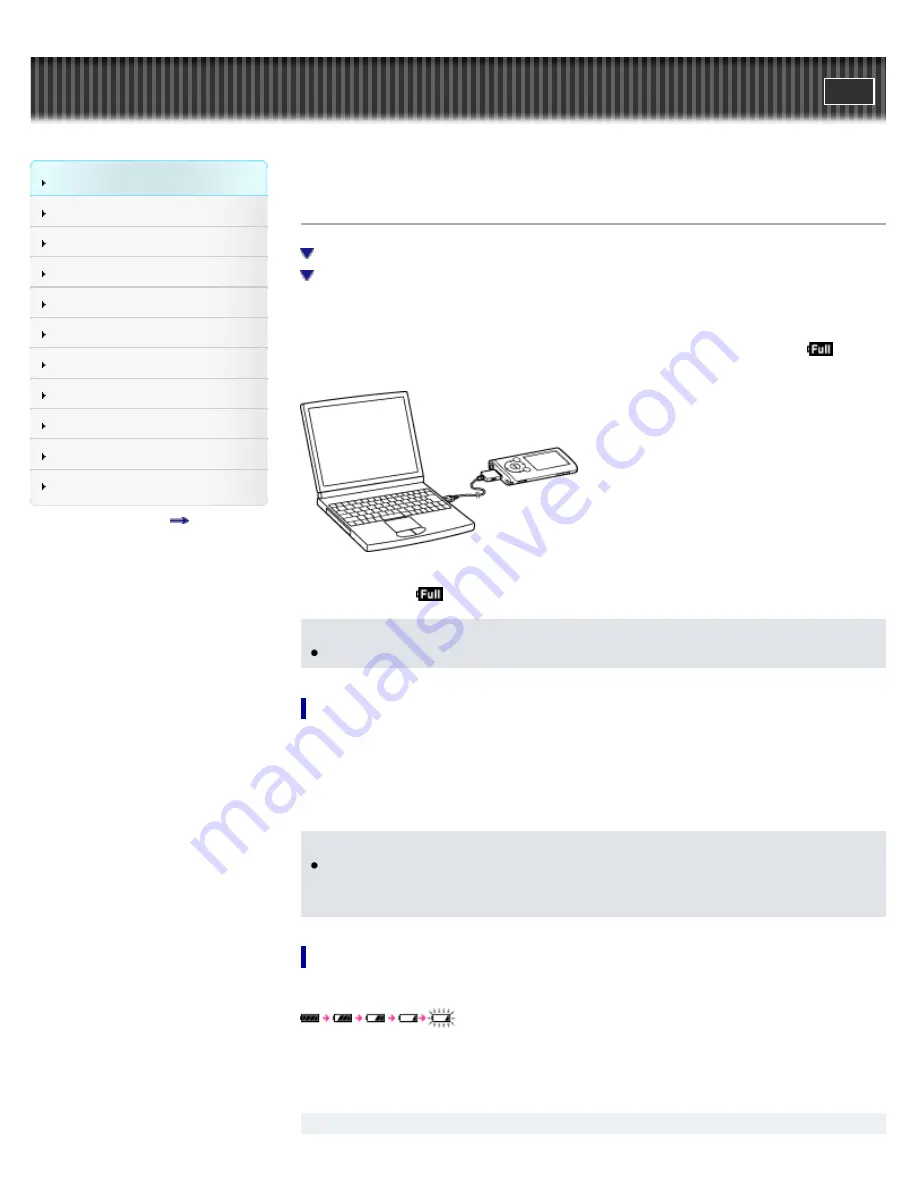
WALKMAN User Guide
Getting Started
How to Use the Software
Music
“SensMe™ Channels”
Videos/Podcasts/Photos
FM Radio
Timer
Settings
Troubleshooting
Important Information
Specifications
Contents list
Top page > Getting Started > Power/Charging > Charging the battery
Charging the battery
About the [Battery Care] mode
About the battery indicator
The player’s battery is recharged while the player is connected to a running computer.
When you connect the player to your computer, use the USB cable (supplied).
When the remaining battery indication in the upper right corner of the display shows
,
charging is completed. (Charging time is approx. 3 hours.)
When you use the player for the first time, or if you have not used the player for a long time,
recharge it fully (to
in the remaining battery indication of the display).
Note
After fully charging, the player will automatically enter standby mode.
About the [Battery Care] mode
In the [Battery Care] mode, the player stops recharging a short time before the battery is fully
charged. When extended use over many hours is not required, you can set [Battery Care] to [On]
to increase the available number of cycles of charge and discharge, which can significantly
extend battery lifespan.
For how to set the [Battery Care] mode, see
[Details]
.
Note
In the [Battery Care] mode, the first bar of the battery indicator will disappear somewhat
quicker than normal. This is a result of stopping recharging the battery before becoming fully
charged (in order to extend the battery lifespan) and is not a malfunction.
About the battery indicator
The battery indicator in the information area shows the remaining battery charge.
As the battery power gets lower, the bars of the icon disappear. If [LOW BATTERY. Please
Charge.] appears, you cannot use the player. In this case, charge the battery by connecting to
your computer. See
[Details]
on battery duration.
28
Summary of Contents for WALKMAN NWZ-E353
Page 18: ...What is video format What is photo format Back to top Copyright 2010 Sony Corporation 18 ...
Page 34: ...Copyright 2010 Sony Corporation 34 ...
Page 44: ...Back to top Copyright 2010 Sony Corporation 44 ...
Page 48: ...Playing music Back to top Copyright 2010 Sony Corporation 48 ...
Page 50: ...Viewing photos Photos Back to top Copyright 2010 Sony Corporation 50 ...
Page 56: ...Back to top Copyright 2010 Sony Corporation 56 ...
Page 62: ...Back to top Copyright 2010 Sony Corporation 62 ...
Page 70: ...Related Topics About the karaoke function Back to top Copyright 2010 Sony Corporation 70 ...
Page 80: ...Copyright 2010 Sony Corporation 80 ...
Page 92: ...Back to top Copyright 2010 Sony Corporation 92 ...
Page 102: ...Using the video option menu Back to top Copyright 2010 Sony Corporation 102 ...
Page 133: ...Back to top Copyright 2010 Sony Corporation 133 ...
Page 173: ...Back to top Copyright 2010 Sony Corporation 173 ...
Page 189: ...player when you start or restart the computer Back to top Copyright 2010 Sony Corporation 189 ...