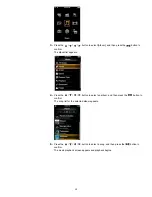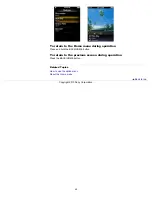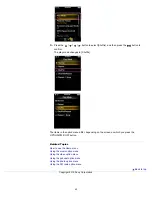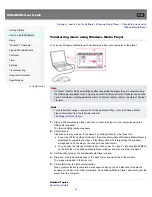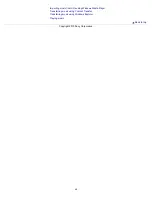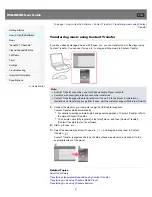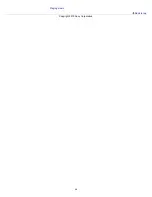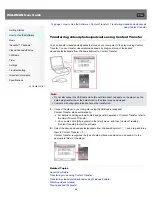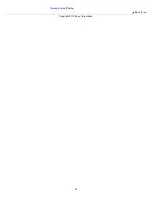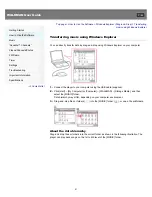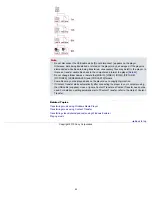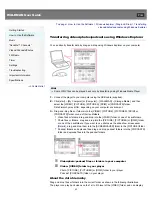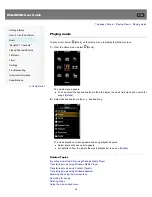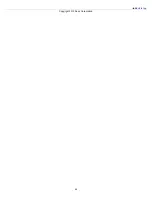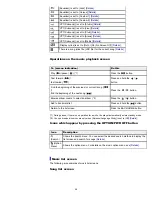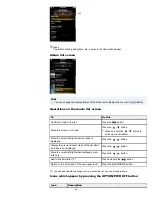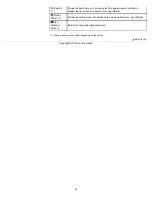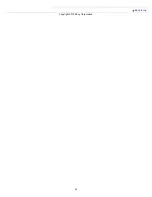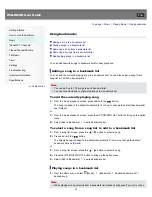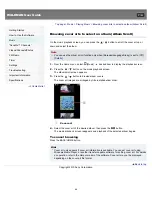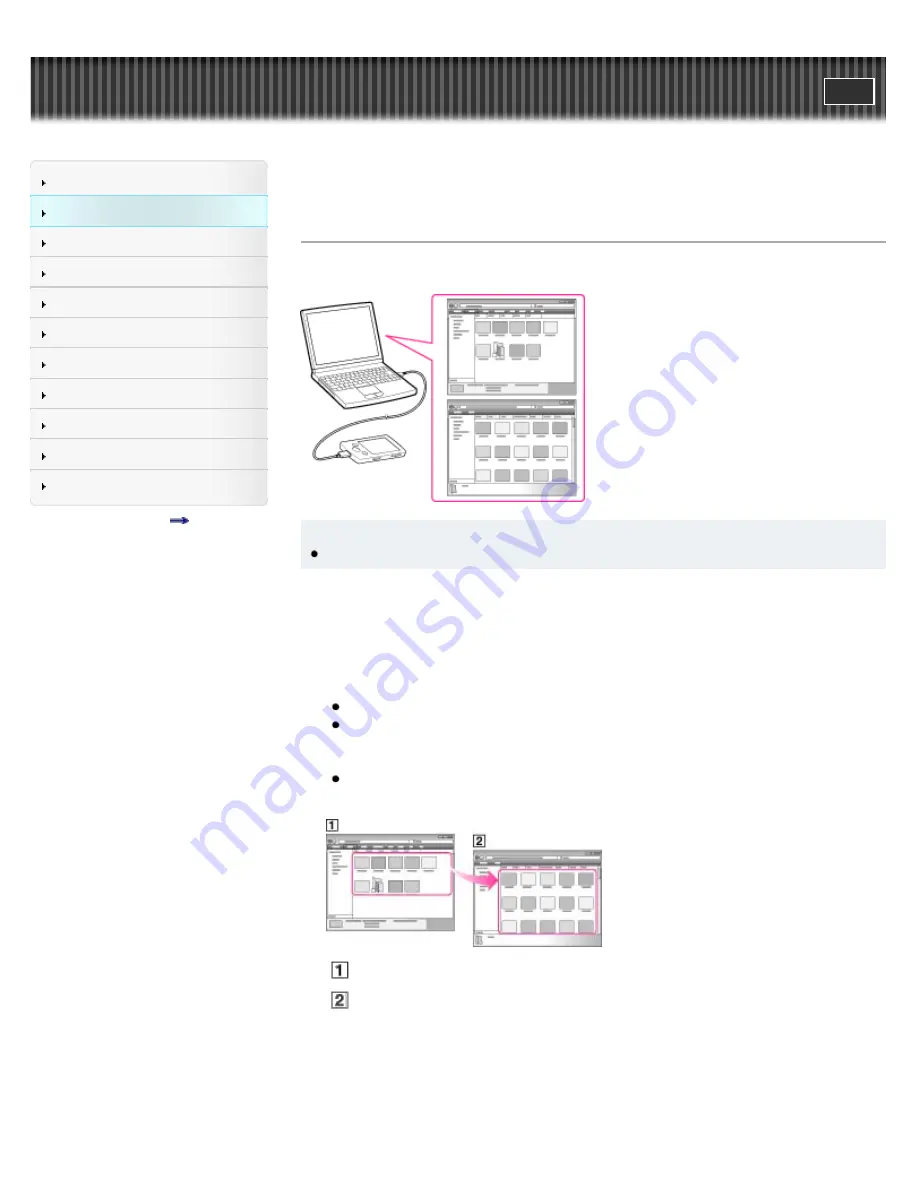
WALKMAN User Guide
Getting Started
How to Use the Software
Music
“SensMe™ Channels”
Videos/Podcasts/Photos
FM Radio
Timer
Settings
Troubleshooting
Important Information
Specifications
Contents list
Top page > How to Use the Software > Windows Explorer (Drag-and-Drop) > Transferring
videos/photos/podcasts using Windows Explorer
Transferring videos/photos/podcasts using Windows Explorer
You can directly transfer data by drag-and-drop using Windows Explorer on your computer.
Hint
Some WMV files can be played back only by transferring using Windows Media Player.
1.
Connect the player to your computer using the USB cable (supplied).
2.
Click [start] – [My Computer] or [Computer] – [WALKMAN] – [Storage Media], and then
select the [VIDEO], [PICTURE], [PICTURES], [DCIM] or [PODCASTS] folder.
Data hierarchy may differ, depending on your computer environment.
3.
Drag-and-drop files or folders into the [VIDEO], [PICTURE], [PICTURES], [DCIM] or
[PODCASTS] folder or one of their subfolders.
Video files or folders: drag and drop into the [VIDEO] folder, or one of its subfolders.
Photo files or folders: drag and drop into the [PICTURE], [PICTURES] or [DCIM] folder,
or one of their subfolders. If you want to use photos as the slide show screensaver
[Details]
, drag and drop them into the [SCREENSAVER] folder in the [PICTURE] folder.
Podcast folders and episode files: drag and drop podcast folders into the [PODCASTS]
folder and episode files into the podcast folders.
Video/photo/podcast files or folders in your computer
Video: [VIDEO] folder in your player
Photo: [PICTURE], [PICTURES] or [DCIM] folder in your player
Podcast: [PODCASTS] folder in your player
About the data hierarchy
Drag and drop files or folders into the correct folder as shown in the following illustrations.
The player can play back videos on the 1st to 8th level of the [VIDEO] folder, and can display
53
Summary of Contents for WALKMAN NWZ-E353
Page 18: ...What is video format What is photo format Back to top Copyright 2010 Sony Corporation 18 ...
Page 34: ...Copyright 2010 Sony Corporation 34 ...
Page 44: ...Back to top Copyright 2010 Sony Corporation 44 ...
Page 48: ...Playing music Back to top Copyright 2010 Sony Corporation 48 ...
Page 50: ...Viewing photos Photos Back to top Copyright 2010 Sony Corporation 50 ...
Page 56: ...Back to top Copyright 2010 Sony Corporation 56 ...
Page 62: ...Back to top Copyright 2010 Sony Corporation 62 ...
Page 70: ...Related Topics About the karaoke function Back to top Copyright 2010 Sony Corporation 70 ...
Page 80: ...Copyright 2010 Sony Corporation 80 ...
Page 92: ...Back to top Copyright 2010 Sony Corporation 92 ...
Page 102: ...Using the video option menu Back to top Copyright 2010 Sony Corporation 102 ...
Page 133: ...Back to top Copyright 2010 Sony Corporation 133 ...
Page 173: ...Back to top Copyright 2010 Sony Corporation 173 ...
Page 189: ...player when you start or restart the computer Back to top Copyright 2010 Sony Corporation 189 ...