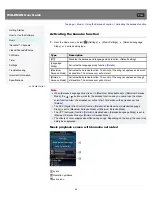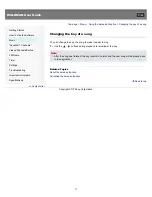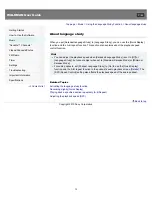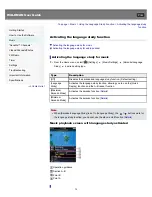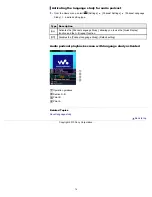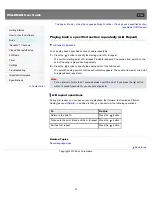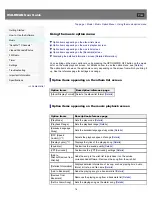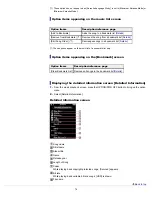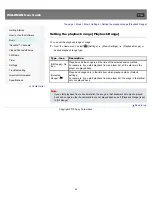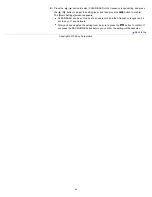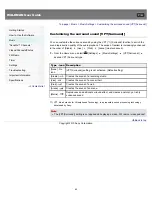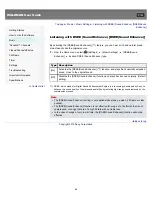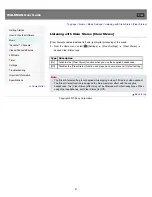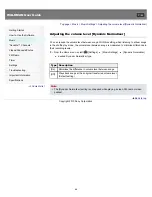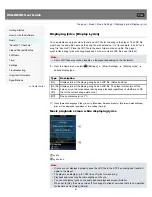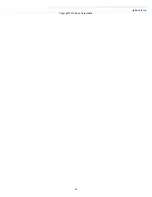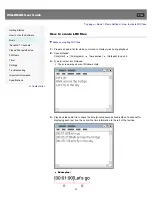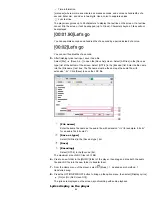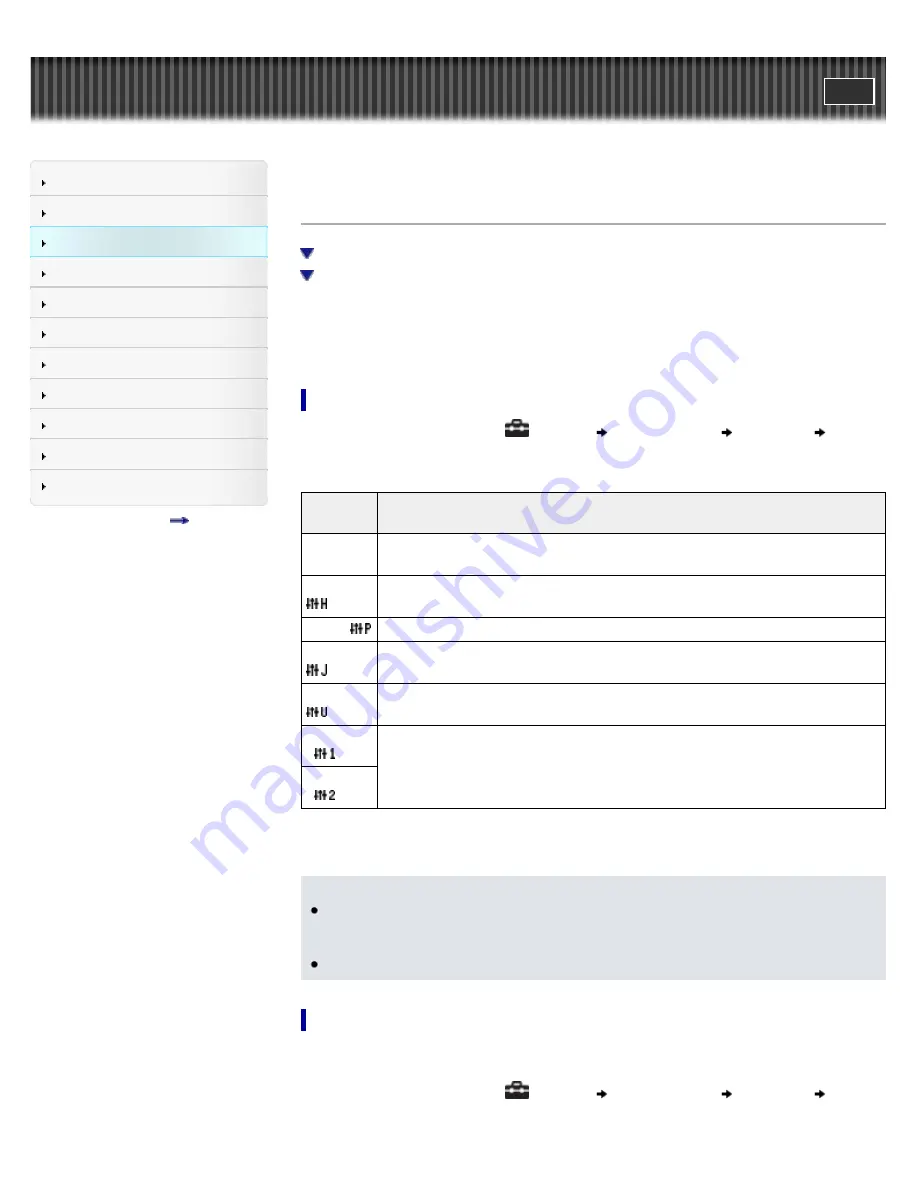
WALKMAN User Guide
Getting Started
How to Use the Software
Music
“SensMe™ Channels”
Videos/Podcasts/Photos
FM Radio
Timer
Settings
Troubleshooting
Important Information
Specifications
Contents list
Top page > Music > Music Settings > Setting the sound quality (CLEAR BASS) [Equalizer]
Setting the sound quality (CLEAR BASS) [Equalizer]
Setting the sound quality
Customizing sound quality
You can set the sound quality according to the music genre, etc.
Equalizer settings contain the CLEAR BASS setting. Increasing the CLEAR BASS setting value
allows the player to reproduce dynamic deep bass without distortion, even at a high volume.
Setting the sound quality
1.
From the Home menu, select
[Settings]
[Music Settings]
[Equalizer]
desired
equalizer type.
Type -
icon
Description
[None] -
No icon
Sound quality setting is not activated. (Default setting) (*1)
[Heavy] -
Emphasizes high and low ranges for a powerful sound.
[Pop] -
Stresses the middle range audio, ideal for vocals.
[Jazz] -
Emphasizes high and low ranges for a lively sound.
[Unique] - Emphasizes high and low ranges, so that even soft sounds can be heard easily.
[Custom 1]
-
User-customizable sound settings for which you can adjust each frequency range
individually. See
[Details]
for details.
[Custom 2]
-
(*1) The default setting of players sold in the Latin America region is [Custom 1], and CLEAR BASS is set
to level +3.
Note
If your personal settings saved as [Custom 1] and [Custom 2] seem to produce a different
volume level than other settings, you may have to adjust the volume manually to
compensate.
The [Equalizer] setting is not applied while playing a video, FM radio or video podcast.
Customizing sound quality
You can preset the value of CLEAR BASS (bass) and 5 band Equalizer as [Custom 1] or
[Custom 2].
1.
From the Home menu, select
[Settings]
[Music Settings]
[Equalizer]
[Custom 1] or [Custom 2].
83
Summary of Contents for WALKMAN NWZ-E353
Page 18: ...What is video format What is photo format Back to top Copyright 2010 Sony Corporation 18 ...
Page 34: ...Copyright 2010 Sony Corporation 34 ...
Page 44: ...Back to top Copyright 2010 Sony Corporation 44 ...
Page 48: ...Playing music Back to top Copyright 2010 Sony Corporation 48 ...
Page 50: ...Viewing photos Photos Back to top Copyright 2010 Sony Corporation 50 ...
Page 56: ...Back to top Copyright 2010 Sony Corporation 56 ...
Page 62: ...Back to top Copyright 2010 Sony Corporation 62 ...
Page 70: ...Related Topics About the karaoke function Back to top Copyright 2010 Sony Corporation 70 ...
Page 80: ...Copyright 2010 Sony Corporation 80 ...
Page 92: ...Back to top Copyright 2010 Sony Corporation 92 ...
Page 102: ...Using the video option menu Back to top Copyright 2010 Sony Corporation 102 ...
Page 133: ...Back to top Copyright 2010 Sony Corporation 133 ...
Page 173: ...Back to top Copyright 2010 Sony Corporation 173 ...
Page 189: ...player when you start or restart the computer Back to top Copyright 2010 Sony Corporation 189 ...