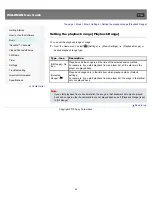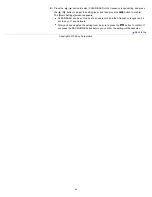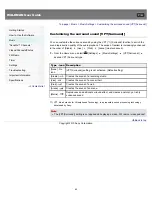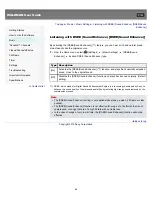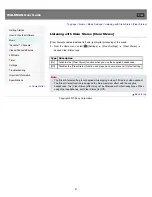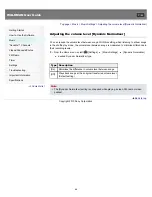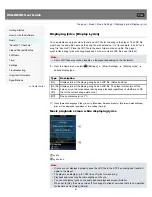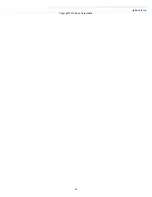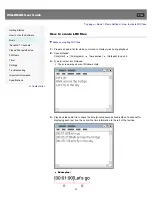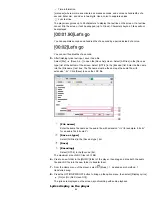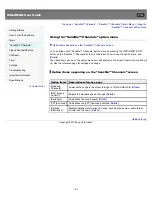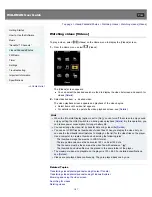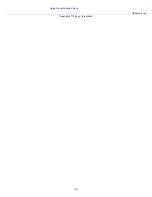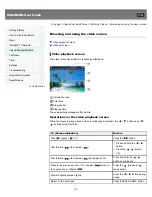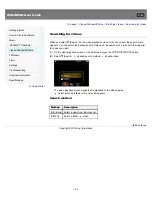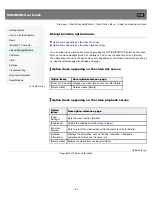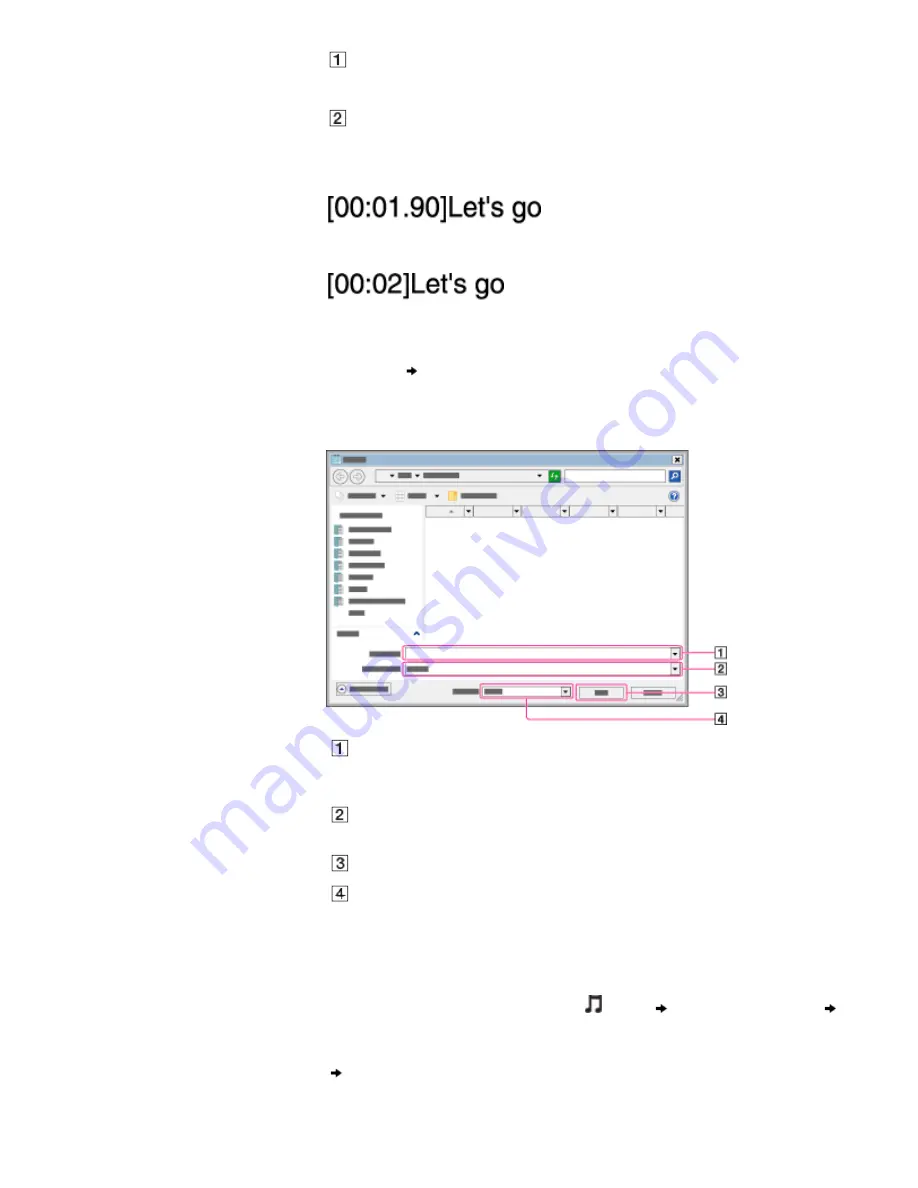
Time information
[mm:ss:xx] where mm means minutes, ss means seconds, and xx means hundredths of a
second. Enter mm, ss and xx in two digits. Use a colon to separate values.
Lyric text line
The player recognizes up to 95 characters to display the text line on the screen. If a text line
cannot fit in the screen, it will be wrapped (up to 3 lines). Characters beyond 3 lines will not
be displayed.
You can separate seconds and hundredths of a second by a period instead of a colon.
You can omit hundredths of a second.
5.
After finishing lyrics text input, save it as a file.
Select [File]
[Save As…] to open the [Save As] screen. Select [All Files] in the [Save as
type:] list at the bottom of the screen. Select [UTF-8] in the [Encode:] list. Enter the file name
into the [File name:] text box. The file name must be the same as the audio file, with
extension “.lrc”. Click [Save] to save the LRC file.
[File name:]
Enter the same file name as the audio file, with extension “.lrc” (for example, “abc.lrc”
for an audio file “abc.mp3”).
[Save as type:]
Select [All Files] in the [Save as type:] list.
[Save]
[Encoding:]
Select [UTF-8] in the [Encode:] list.
The maximum size of LRC files is 512 KB.
6.
Create a new folder in the [MUSIC] folder of the player, then drag and drop both the audio
file and LRC file into the new folder to transfer them.
7.
From the Home menu of the player, select [Music]
desired search method
transferred song.
8.
Press the OPTION/PWR OFF button to bring up the option menu, then select [Display Lyrics]
[On] or [On (No Screen Off)].
The lyrics are displayed on the screen, synchronizing with audio playback.
Lyrics display on the player
94
Summary of Contents for WALKMAN NWZ-E353
Page 18: ...What is video format What is photo format Back to top Copyright 2010 Sony Corporation 18 ...
Page 34: ...Copyright 2010 Sony Corporation 34 ...
Page 44: ...Back to top Copyright 2010 Sony Corporation 44 ...
Page 48: ...Playing music Back to top Copyright 2010 Sony Corporation 48 ...
Page 50: ...Viewing photos Photos Back to top Copyright 2010 Sony Corporation 50 ...
Page 56: ...Back to top Copyright 2010 Sony Corporation 56 ...
Page 62: ...Back to top Copyright 2010 Sony Corporation 62 ...
Page 70: ...Related Topics About the karaoke function Back to top Copyright 2010 Sony Corporation 70 ...
Page 80: ...Copyright 2010 Sony Corporation 80 ...
Page 92: ...Back to top Copyright 2010 Sony Corporation 92 ...
Page 102: ...Using the video option menu Back to top Copyright 2010 Sony Corporation 102 ...
Page 133: ...Back to top Copyright 2010 Sony Corporation 133 ...
Page 173: ...Back to top Copyright 2010 Sony Corporation 173 ...
Page 189: ...player when you start or restart the computer Back to top Copyright 2010 Sony Corporation 189 ...