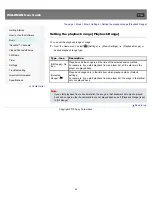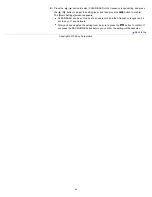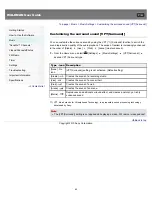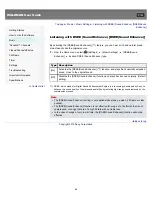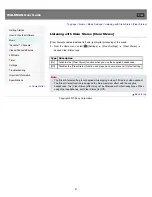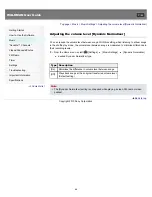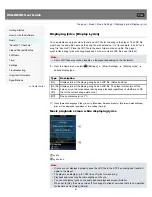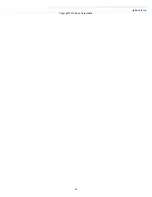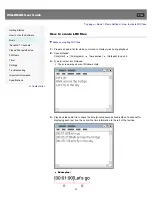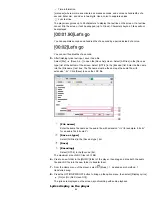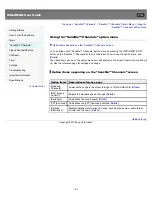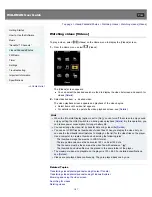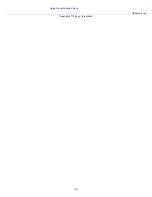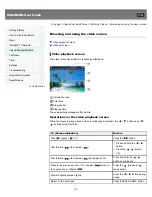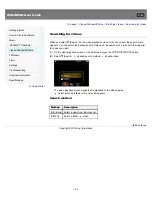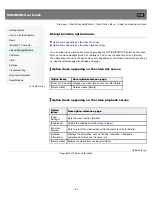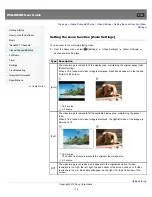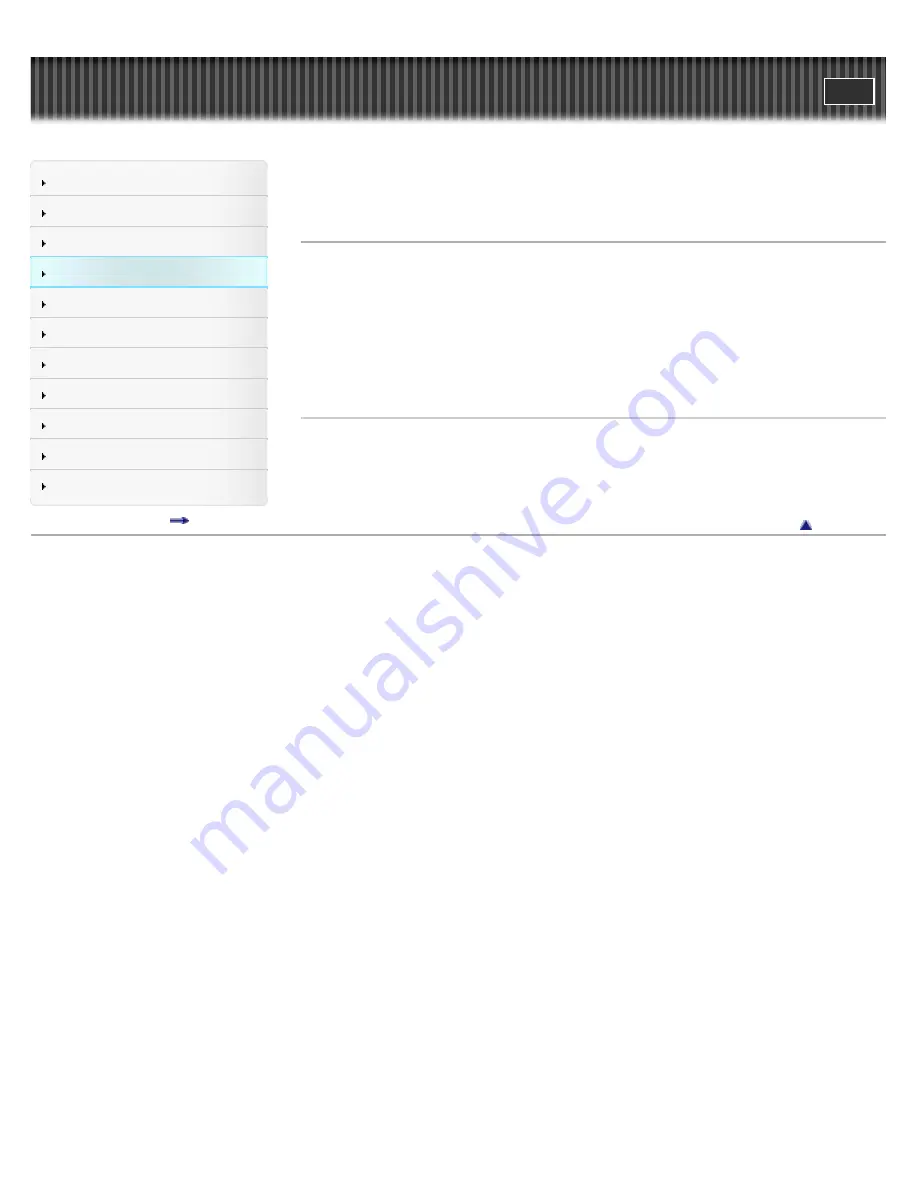
WALKMAN User Guide
Getting Started
How to Use the Software
Music
“SensMe™ Channels”
Videos/Podcasts/Photos
FM Radio
Timer
Settings
Troubleshooting
Important Information
Specifications
Contents list
Top page > “SensMe™ Channels” > Playing songs using “SensMe™ Channels” > What is
“SensMe™ Channels”?
What is “SensMe™ Channels”?
“SensMe™ Channels” is a function that automatically picks up songs to fit the themes of
channels, and plays them back. You can play songs according to your mood, activity, time of the
day, etc.
Before playing songs using “SensMe™ Channels,” the sound pattern of the songs needs to be
analyzed through 12 TONE ANALYSIS, a Sony development. 12 TONE ANALYSIS is loaded
with software such as Content Transfer. For details about analysis of the software, refer to the
Help of each software. You can also analyze songs using the player
[Details]
.
Related Topics
Playing songs using “SensMe™ Channels”
Analyzing songs on the player
Using the “SensMe™ Channels” option menu
Back to top
Copyright 2010 Sony Corporation
96
Summary of Contents for WALKMAN NWZ-E353
Page 18: ...What is video format What is photo format Back to top Copyright 2010 Sony Corporation 18 ...
Page 34: ...Copyright 2010 Sony Corporation 34 ...
Page 44: ...Back to top Copyright 2010 Sony Corporation 44 ...
Page 48: ...Playing music Back to top Copyright 2010 Sony Corporation 48 ...
Page 50: ...Viewing photos Photos Back to top Copyright 2010 Sony Corporation 50 ...
Page 56: ...Back to top Copyright 2010 Sony Corporation 56 ...
Page 62: ...Back to top Copyright 2010 Sony Corporation 62 ...
Page 70: ...Related Topics About the karaoke function Back to top Copyright 2010 Sony Corporation 70 ...
Page 80: ...Copyright 2010 Sony Corporation 80 ...
Page 92: ...Back to top Copyright 2010 Sony Corporation 92 ...
Page 102: ...Using the video option menu Back to top Copyright 2010 Sony Corporation 102 ...
Page 133: ...Back to top Copyright 2010 Sony Corporation 133 ...
Page 173: ...Back to top Copyright 2010 Sony Corporation 173 ...
Page 189: ...player when you start or restart the computer Back to top Copyright 2010 Sony Corporation 189 ...