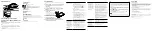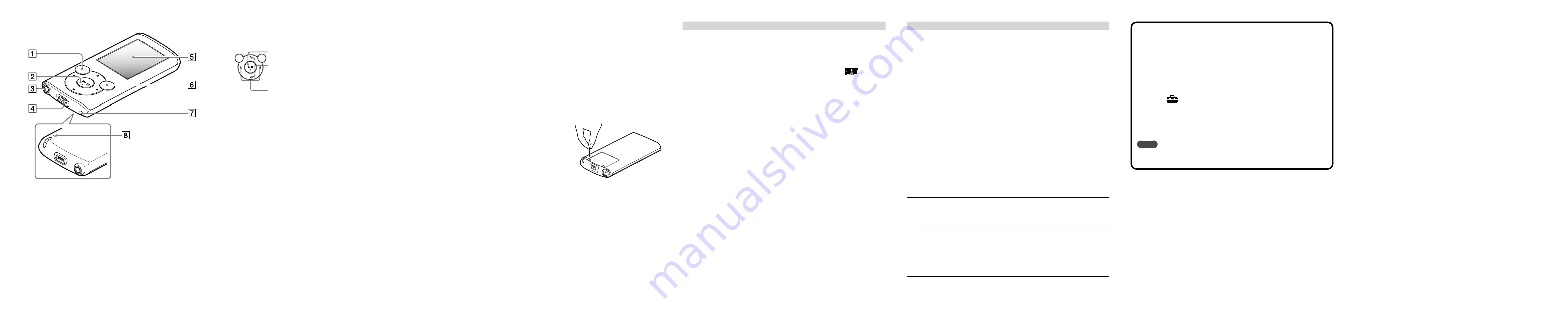
To initialize (format) your “WALKMAN”
You can format the built-in flash memory of your Walkman. If the memory is
formatted, all files including the Help guide (HTML document) will be erased.
Be sure to verify the files stored in memory prior to formatting, and then
export any necessary files to the hard disk of your computer or other device
beforehand.
1
Press and hold the BACK/HOME button until the Home
menu appears.
2
Select
[Settings] – [Common Settings] – [Format] –
[Yes] – [Yes] in this order.
Press the
/
/
/
button to select the item, and then press the
button to confirm.
When initialization finishes, [Memory formatted.] appears.
Note
Do not format the built-in flash memory using Windows Explorer or Mac
Finder. If you format the built-in flash memory, format it on your Walkman.
Precautions
About the headphones
Avoid playing the unit at so loud a volume that extended play might affect your hearing.
At a high volume outside sounds may become inaudible. Avoid listening to the
unit in situations where hearing must not be impaired, for example, while
driving or cycling.
As the supplied headphones are of open-air design, sounds go out through the
headphones. Remember not to disturb those close to you.
About the in-ear headphones
The earbuds seal your ears. Therefore, be aware that there is a risk of damage to your
ears or eardrums if strong pressure is applied to the earbuds, or the earbuds are
suddenly removed from your ears. After use, be sure to take the earbuds off your
ears gently.
License and Trademark Notice
Refer to the Help guide (HTML document).
Owner’s Record
The model and serial numbers are located on the back of the player. Record them in
the space provided below. Refer to these numbers in the spaces whenever you call
upon your Sony dealer regarding this product.
Model No. __________________________
Serial No. __________________________
Parts and Controls
About volume operation (Only for
countries/areas complying with European
Directives)
An alarm (beep) and warning [Check the volume level] are meant to protect your
ears when you raise the volume setting beyond [14]. You can cancel the alarm and
warning by pressing any button.
Note
You can turn up the volume beyond [14] after canceling the alarm and warning.
After the initial warning, the alarm and warning repeat for every 20 cumulative hours
that the volume is set beyond [14]; when this happens, the volume is changed to the
initial setting automatically.
If the volume is set beyond [14] and you turn off the Walkman, the volume returns to
[14] automatically.
BACK/HOME button
5-way button
*
1
(play/pause/confirm) button
/
buttons
Press
/
to adjust the volume during playback or FM reception
(except when displaying a list screen, such as the song list screen
or option menu, etc., or the detailed information screen).
/
buttons
Headphone jack
USB connector
Connect the USB cable (supplied).
Display
OPTION/PWR/HOLD button
Press to display the option menu.
If you press and hold this button during pause, the screen turns off and your
Walkman enters stand by mode.
If you press and hold this button except during pause, all operation buttons are
disabled (HOLD function). To cancel this function, press and hold this button again.
Strap hole
RESET button
Use a small pin, etc.
*
1
There are tactile dots. Use them to help with button operations.
Troubleshooting
If your Walkman does not function as expected, try the following steps to resolve
the issue.
1
Find the symptoms of the issue in “Troubleshooting” in the
Help guide (HTML document), and try any corrective
actions listed.
For details on connecting to a computer, see the tables on the right.
2
Connect your Walkman to your computer to charge the
battery.
You may be able to resolve some issues by charging the battery.
3
Press the RESET button with a
small pin, etc.
Before resetting your Walkman, check that
no song, video, etc. is being played back.
You can then reset the Walkman safely.
4
Check information on the issue
in the Help of each software.
5
Look up information on the
issue on one of the customer support Web sites.
About the customer support Web sites, see “For the latest information”.
6
If the approaches listed above fail to resolve the issue,
consult your nearest Sony dealer.
RESET button
RESET button
Symptom
Cause/Remedy
Your Walkman cannot
charge the battery.
The USB cable is not connected to a USB connector
on your computer properly.
Disconnect the USB cable, and then reconnect it.
Use the supplied USB cable.
The battery is charged in an ambient temperature out
of the range of 5 °C (41 °F) to 35 °C (95 °F).
You cannot charge the battery when
icon
appears. Charge the battery in an ambient
temperature of 5 °C (41 °F) to 35 °C (95 °F).
The computer is not on.
Turn on the computer.
Your computer has entered Sleep or Hibernation
status.
Release the computer from Sleep or Hibernation
status.
A USB hub is being used.
Connecting your Walkman via a USB hub may not
work. Connect the Walkman directly to your
computer using the USB cable (supplied).
The operating system installed on the computer is not
supported by your Walkman.
To charge the Walkman, connect the Walkman to a
computer with the operating system that is
supported by the Walkman.
You have not used your Walkman for more than a
year.
Depending on the conditions under which the
Walkman is used, the battery may have been
deteriorated. Consult your nearest Sony dealer.
[USB Connected. The
Timer and Alarm will
not function.] or [USB
Cnctd. (MTP) The
Timer and Alarm will
not function.] does not
appear when connected
to the computer with the
USB cable (supplied)
(The computer does not
recognize your
Walkman).
(Continued)
The remaining battery power is insufficient.
Charge the battery by connecting your Walkman to
a running computer for at least 5 minutes.
The USB cable is not connected to a USB connector
on your computer properly.
Disconnect the USB cable, and then reconnect it.
Use the supplied USB cable.
A USB hub is being used.
Connecting your Walkman via a USB hub may not
work. Connect the Walkman directly to your
computer using the USB cable (supplied).
Symptom
Cause/Remedy
[USB Connected. The
Timer and Alarm will
not function.] or [USB
Cnctd. (MTP) The
Timer and Alarm will
not function.] does not
appear when connected
to the computer with the
USB cable (supplied)
(The computer does not
recognize your
Walkman).
The USB connector on your computer may have a
problem.
Connect your Walkman to another USB connector
on your computer.
When you use your Walkman for the first time, or
when the battery is low, it may take the Walkman
about 5 minutes to display the message after
connected to a computer. This is not a malfunction.
The software authentication may be performed and it
may take rather a long time. Wait for a while.
The software installation has been failed.
Reinstall the software by using the installer. The
imported data will remain untouched.
The computer is running another software other than
the one used for transferring.
Disconnect the USB cable, wait a few minutes, and
reconnect it. If the problem persists, disconnect the
USB cable, restart the computer, and then reconnect
the USB cable.
[USB Connected. The Timer and Alarm will not
function.] or [USB Cnctd. (MTP) The Timer and
Alarm will not function.] may not appear on your
Walkman, depending on the software environment
that is running on your computer.
Activate Windows Media Player, or Windows
Explorer.
Your Walkman becomes
unstable while it is
connected to the
computer.
A USB hub or USB extension cable is being used.
Connecting your Walkman via a USB hub or
extension cable may not work. Connect the
Walkman directly to your computer using the USB
cable (supplied).
When double-clicking
[Setup.exe] to install the
bundled software,
[Setup.exe] does not
execute, and the
Properties window
opens.
Install the bundled software after installing Windows
Media Player 11 or 12. For details on Windows Media
Player, refer to the following web site:
http://support.microsoft.com/