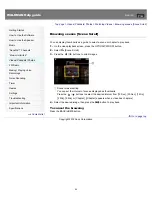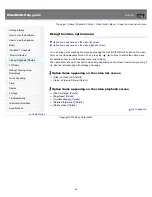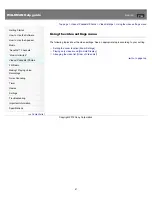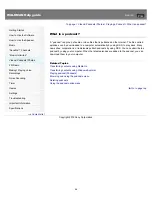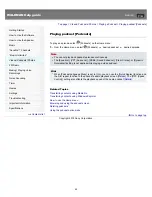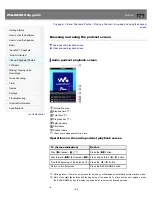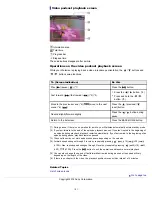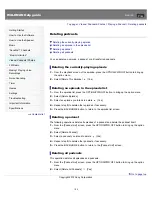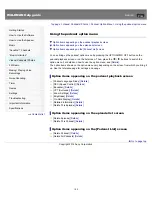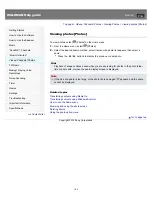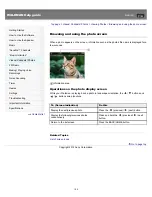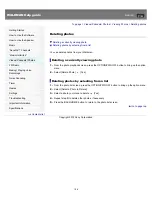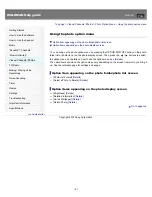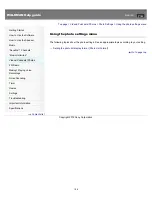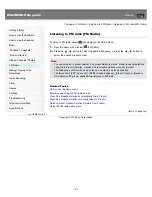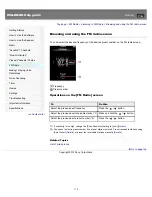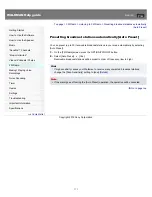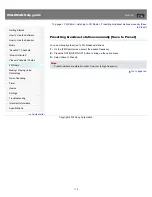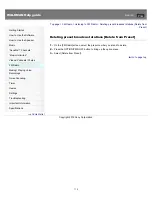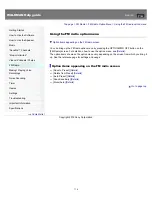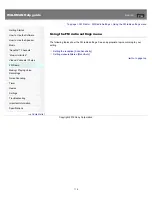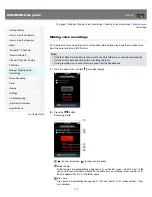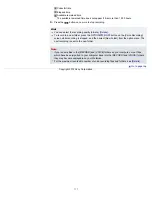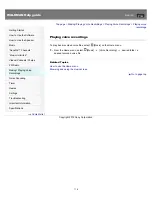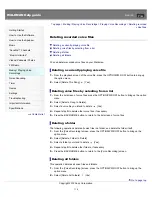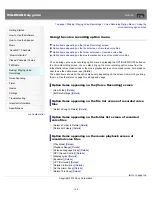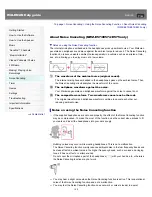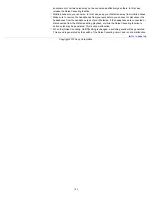WALKMAN Help guide
Search
Getting Started
How to Use the Software
How to Use the Speaker
Music
“SensMe™ Channels”
“Music Unlimited”
Videos/ Podcasts/ Photos
FM Radio
Making/ Playing Voice
Recordings
Noise Canceling
Timer
Games
Settings
Troubleshooting
Important Information
Specifications
Contents list
Top page > Videos/ Podcasts/ Photos > Photo Settings > Using the photo settings menu
Using the photo settings menu
The following topics show the photo settings. See an appropriate topic according to your setting.
Setting the photo list display format [Photo List Format]
Go to page top
Copyright 2012 Sony Corporation
108
Summary of Contents for Walkman NWZ-E473
Page 28: ...Go to page top Copyright 2012 Sony Corporation 28 ...
Page 30: ...Copyright 2012 Sony Corporation 30 ...
Page 40: ...NWZ E573 E574 E575 Go to page top Copyright 2012 Sony Corporation 40 ...
Page 71: ...Related Topics About the karaoke function Go to page top Copyright 2012 Sony Corporation 71 ...
Page 77: ...2 Select Detailed Information Go to page top Copyright 2012 Sony Corporation 77 ...
Page 198: ...198 ...