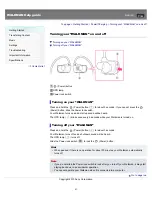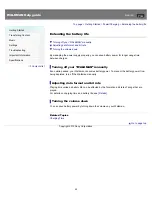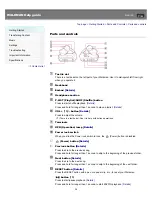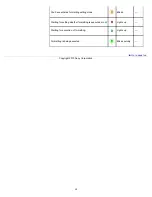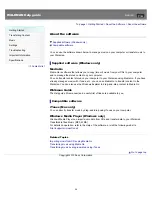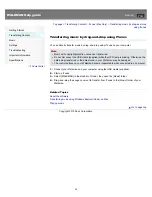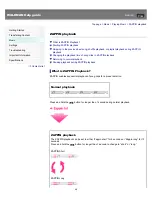WALKMAN Help guide
Search
Getting Started
Transferring Content
Music
Settings
Troubleshooting
Important Information
Specifications
Contents list
Top page > Transferring Content > Media Go (Windows Only) > Importing music from CDs using
Media Go
Importing music from CDs using Media Go
You can use Media Go to copy (rip) music from your CDs. Follow these instructions to rip songs
from a CD to your computer.
Hint
For details about how to use Media Go, refer to the help guide of Media Go.
1.
Start up Media Go, and then insert an audio CD.
Media Go detects the CD and displays a window for CD information. When Media Go
obtains the CD information (CD title, song name, artist name, etc.), it is displayed in the
window.
2.
Click
.
Wait until all songs have been imported.
Hint
Recommended file formats for ripping CDs are AAC (.mp4) and MP3 (.mp3). You can
transfer music more effectively to your Walkman using those formats.
Media Go obtains the CD information from a database on the Internet. However, depending
on the CD, information may not be available in the database. If a CD’s information is
missing, you can add it after importing. For information about adding and editing CD
information, refer to the help guide of Media Go.
Note
Imported songs are for private use only. Use of the songs beyond this limitation requires
permission of the copyright holders.
Related Topics
About the software
Transferring music using Media Go
Transferring music by drag-and-drop using iTunes
Transferring music using Windows Explorer/Finder on Mac
Playing music
35