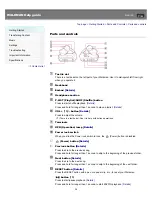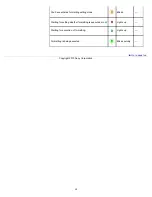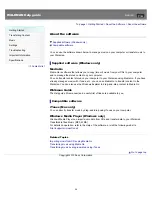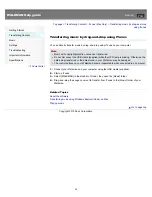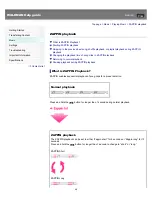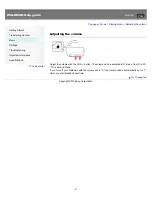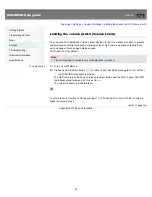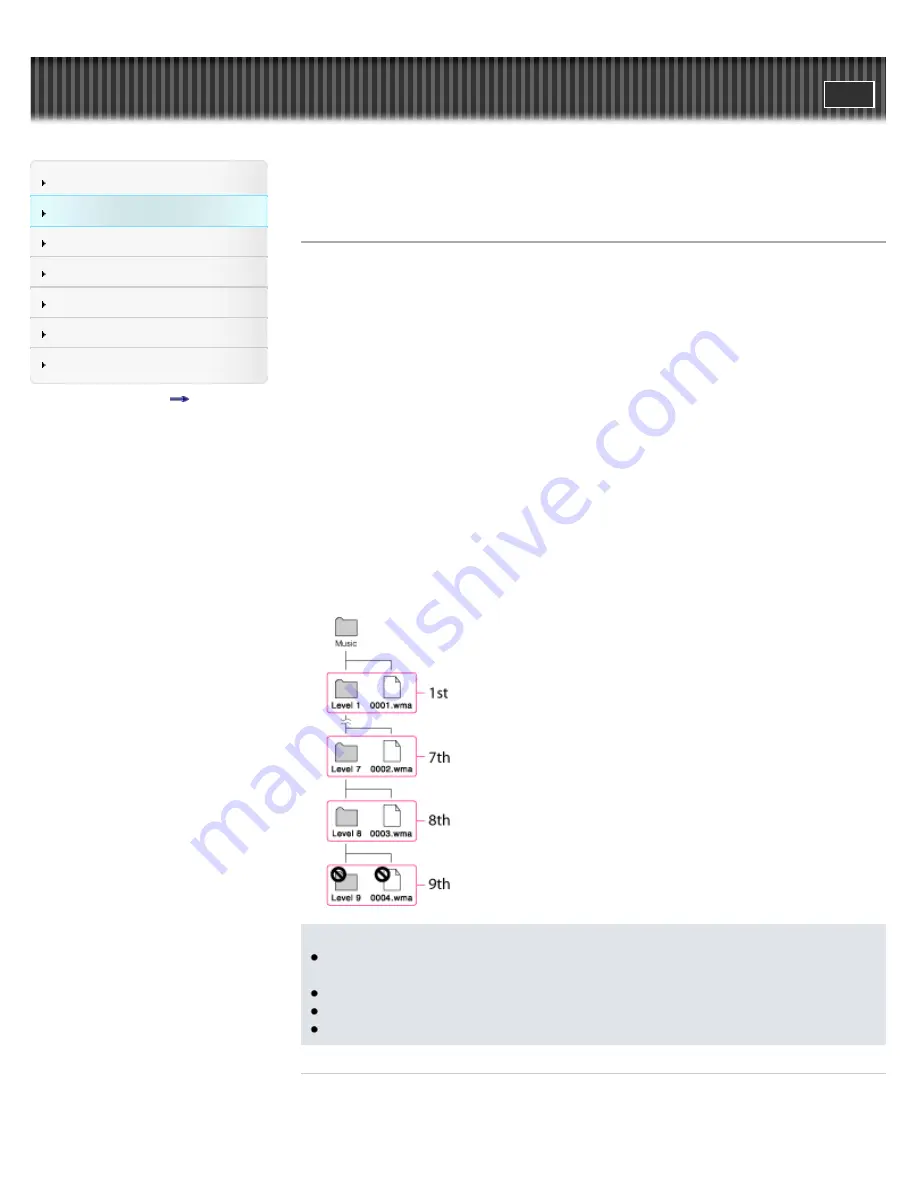
WALKMAN Help guide
Search
Getting Started
Transferring Content
Music
Settings
Troubleshooting
Important Information
Specifications
Contents list
Top page > Transferring Content > Drag-and-Drop > Transferring music using Windows
Explorer/Finder on Mac
Transferring music using Windows Explorer/Finder on Mac
You can directly transfer music by drag-and-drop using Windows Explorer or Finder on Mac.
1.
Connect your Walkman and your computer using the USB cradle (supplied).
2.
Open the [Music] folder by following one of the procedures below, depending on the type of
computer you use.
Windows 7 or earlier:
Select [start] – [Computer] or [My Computer] – [WALKMAN] – [Storage Media] - [Music].
Windows 8:
Select [Desktop] from [Start screen] to open [File Explorer]. In the [Computer] list, select
[WALKMAN] – [Storage Media] - [Music].
Mac:
Select [WALKMAN] in the sidebar of Finder, then open [Music].
Data hierarchy may differ depending on your computer environment.
3.
Drag-and-drop songs or folders into the Music folder or one of their subfolders.
About the data hierarchy
Drag-and-drop songs or folders into the correct folder as shown in the following illustrations.Your
Walkman can play back songs on the 1st to 8th level of each folder.
Note
Do not disconnect the USB cradle (supplied) while the OPR lamp is blinking. Otherwise, the
data being transferred or the data stored in your Walkman may be damaged.
The control buttons on your Walkman become inoperatable while connected to a computer.
Do not change folder name or delete the Music folder.
Some songs may not be played back on your Walkman due to copyright protection.
Related Topics
Transferring music using Media Go
40