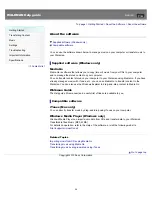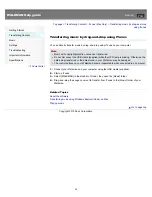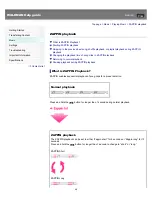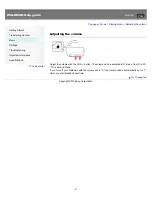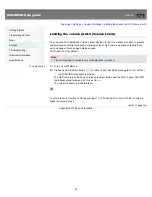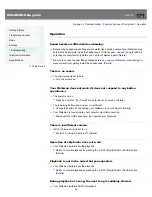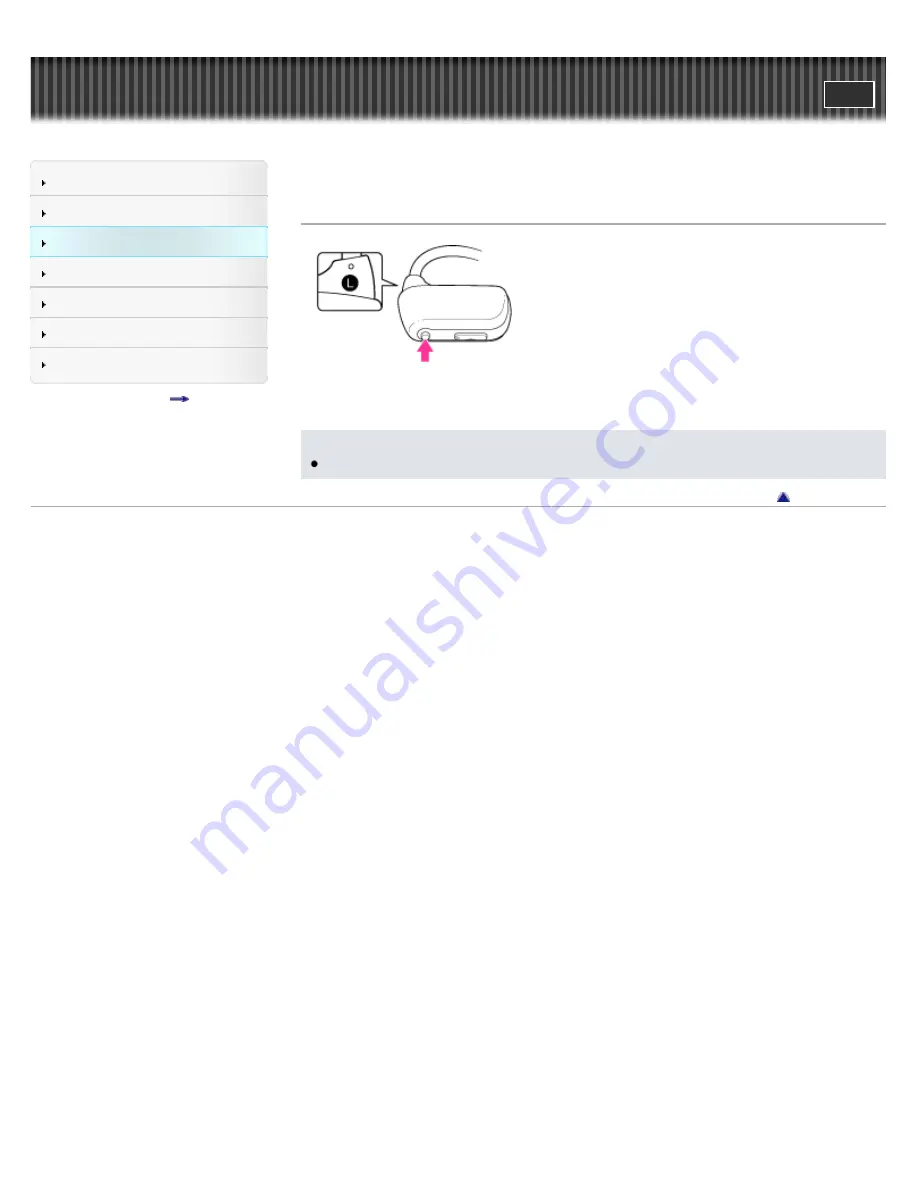
WALKMAN Help guide
Search
Getting Started
Transferring Content
Music
Settings
Troubleshooting
Important Information
Specifications
Contents list
Top page > Music > Playing Music > Shuffle playback
Shuffle playback
1.
Press the P.LIST (Playlist)/SHUF (Shuffle) button to play songs in random order.
To return to normal playback, press the P.LIST (Playlist)/SHUF (Shuffle) button again.
Note
During shuffle playback, you cannot skip to the previous or next folder.
Go to page top
Copyright 2013 Sony Corporation
46