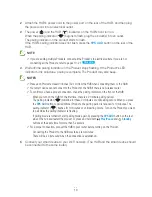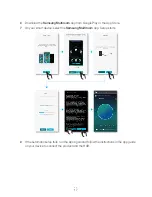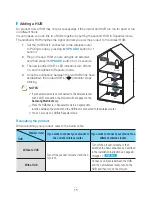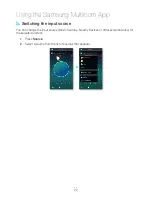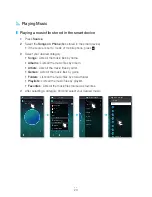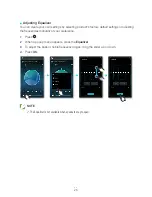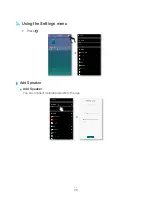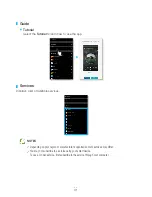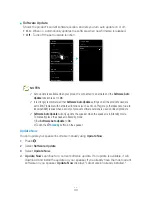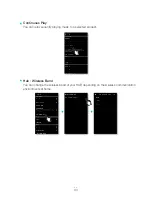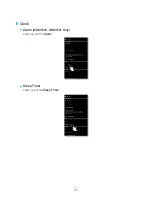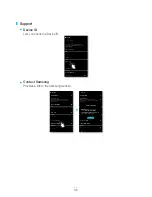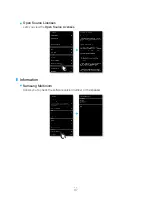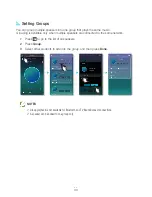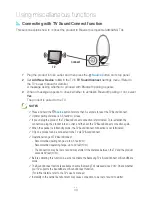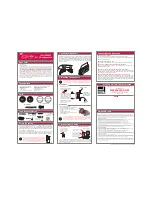❚
Setting presets
You can add the internet radio channel you are following into the preset list, or rearrange the
displaying order in the list.
1
Press to display a popup menu, and then select
+following
in the menu.
2
Press , and then press
edit
.
3
Drag the desired channel from the
following
to the
presets
.
4
To finish editing, press
done
.
29
4444