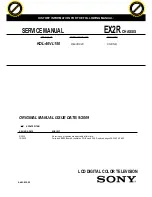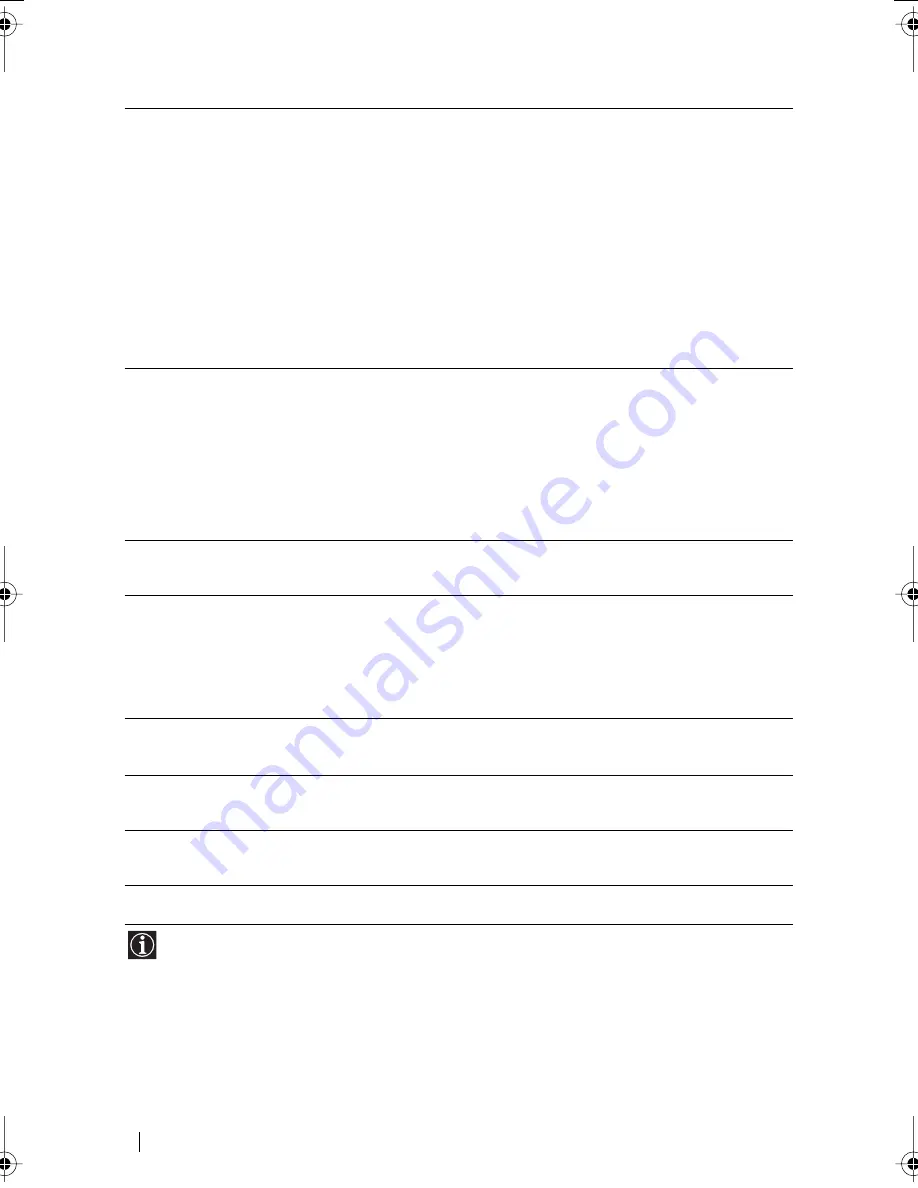
74
Additional Information
Picture flickers, bounces, oscillates, or
is scrambled.
• Using the menu system, select “Adjust Pixel” option in
the “Screen Control” menu and adjust “Dot phase” or
“Total H Pixel” (page 32).
• Try connecting the TV to a different mains socket,
preferably on a different circuit.
Problems caused by the connected computer
• Check your graphic board manual for the proper TV
setting.
• Confirm that the graphic mode and the frequency of
the input signal are supported by this TV (page 70).
Even if the frequency is within the proper range, some
graphics boards may have a sync pulse that is too
narrow for the TV to sync correctly.
• Adjust the computer’s refresh rate (vertical frequency)
to obtain the best possible picture.
Picture is fuzzy.
• Using the menu system, adjust “Brightness” and
“Contrast” in the “Picture adjustment” menu (page 27).
• Using the menu system, select “Adjust Pixel” option in
the “Screen Control” menu and adjust “Dot phase” or
“Total H Pixel”(page 32).
Problems caused by the connected computer
• If the resolution is more than the numerical value
specified in “Specifications” on page 68, the picture is
reduced in size and the picture quality may be less
than the original. This is not a malfunction.
Picture is ghosting.
• Eliminate the use of video cable extensions and /or
video switch boxes.
• Check that all plugs are firmly seated in their sockets.
Picture is not centred or sized
properly.
• Using the menu system, select the “Screen Size/Shift”
option in the “Screen Control” menu and adjust “V
Size” (page 32).
• Using the menu system, select the “Screen Size/Shift”
option in the “Screen Control” menu, and adjust “H
Shift” or “V Shift” (page 32). Note that some graphic
modes do not fill the screen to the edges.
Picture is too small.
Problems caused by the connected computer
• Set the resolution of the connected computer to the
same as the TV.
Wavy or elliptical pattern (moire) is
visible.
• Using the menu system, select the “Adjust Pixel”
option in the “Screen Control” menu and adjust “Dot
phase” or “Total H Pixel”(page 32).
Colour is not uniform.
• Using the menu system, select the “Adjust Pixel”
option in the “Screen Control” menu and adjust “Dot
phase” or “Total H Pixel”(page 32).
The TV turns off after a while.
Problems caused by the connected computer
• Set the computer’s power saving setting to off.
* Windows® is a registered trademark of Microsoft corporation in the United States and other
countries.
** Macintosh is a trademark licensed to Apple Computer, Inc., registered in the U.S.A. and
other countries.
Problem
Possible remedies
(continued)
01GBKE42MR1.fm Page 74 Saturday, October 19, 2002 10:21 AM
Summary of Contents for WEGA KE-42MR1
Page 77: ...1 Bedienungsanleitung DE ...
Page 78: ...2 ...
Page 152: ...1 Manual de instrucciones ES ...
Page 153: ...2 ...
Page 227: ...1 Mode d emploi FR ...
Page 228: ...2 ...