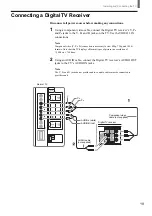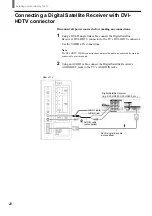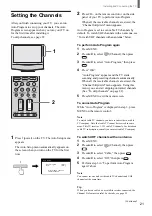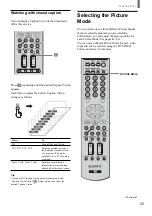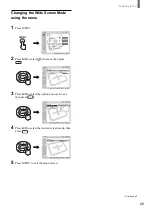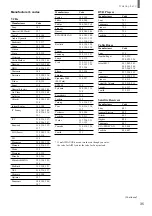32
Watching the TV
Setting the Video Inputs
You can enjoy images (and sound) from optional
video equipment connected to this unit by selecting
the appropriate input. For details on connection, see
pages 8 through 20.
1
0-9 and ENT
(enter) buttons
CH +/–
1
Press TV/VIDEO repeatedly until the desired
video input appears.
Each time you press TV/VIDEO, the input
changes as follows:
Select
• TV
• VIDEO 1 IN
• VIDEO 2 IN
• VIDEO 3 IN
• VIDEO 4 IN
* “S Video 1” or “S Video 2” will appear instead if you use
S VIDEO input and if “Auto YC” in the
(Setup)
menu is set to “On” (page 12).
**The type of picture signal (480i, 480p, 720p, or 1080i)
appears under “Video 3” or “Video 4.”
Tips
• You can also select the inputs by using the TV/VIDEO
button on the TV.
• When you have preset a label for each video input using
“Video Label” in the
(Setup) menu, the label will be
displayed (see page 33).
2
Operate the selected optional equipment.
For details, see “Operating Video Equipment
with Your TV Remote Control” on page 34, or
refer to the instructions supplied with each
equipment.
To return to watch the TV
Press the 0-9 and ENT (enter) buttons or CH +/–.
Display indication
TV
T
r
Video 1*
r
Video 2*
r
Video 3**
r
Video 4**
or
Summary of Contents for WEGA KLV 23HR2
Page 83: ...Additional Information 83 ...