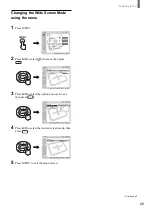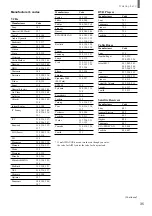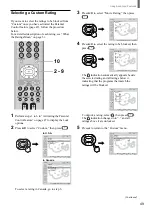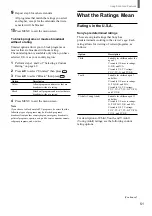40
Using Advanced Features
Using Advanced
Features
To adjust the setting
Maximize the
setting value
To change the menu color
You can choose the menu color from two types by
selecting “Menu Color” in the
(Setup) menu,
then selecting “White” or “Black.”
Minimize the
setting value
,
Picture:
50
(Example: when selecting
“Picture” in the
(Video)
menu)
Using the Menu
Most of advanced settings and adjustments are
performed using the menu screen.
Basic operations to navigate through menus are
described below.
• Items which appear in yellow are selected.
• You cannot select items which appear in pale
color.
Video
Exit:
Set:
Select:
Return
Mode:
Vivid
Picture:
50
Brightness:
50
Color:
25
Hue:
0
Sharpness:
3
Backlight:
5
Color Temp.:
Cool
CineMotion:
Dynamic Picture: On
TV
Video
Return
Mode:
Vivid
Picture:
50
Brightness:
50
Color:
25
Hue:
0
Sharpness:
3
Backlight:
5
Color Temp.:
Cool
CineMotion:
Dynamic Picture: On
Vivid
Standard
Pro
Select:
Back:
Exit:
Set:
TV
,
To open the menu screen and select the
option
Press MENU to open the
menu screen.
Press
V
/
v
to select the
desired category, then
press
.
m
Press
V
/
v
to select
the option, then press
b
or
.
(The
b
button cannot
be used on some
menus.)
(Example: when selecting
“Mode” in the
(Video)
menu)
,
To exit the menu screen, press MENU again.
V
,
v
,
B
,
b
,
MENU
Menu category Menu option
Setting option
Summary of Contents for WEGA KLV 23HR2
Page 83: ...Additional Information 83 ...