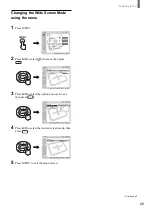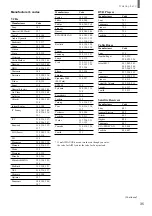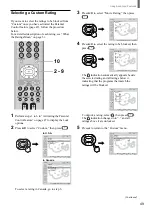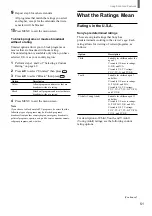41
Using Advanced Features
1
Receive the picture you want to adjust, then
press MENU.
2
Press
V
/
v
to select
(Screen), then press
.
3
Press
V
/
v
to select “Vertical Center,” then press
.
4
Press
V
/
v
/
B
/
b
to adjust the position, then press
.
5
Press MENU to exit the menu screen.
Adjusting the Picture
Position
You can move the position of the picture up and down
for each Wide Screen Mode (page 27) in the following
cases:
• To move the position of the picture in “Wide
Zoom” and “Zoom” modes
• When subtitles may not fit in the screen
1, 5
2 - 4
Moves up
Moves up
Moves down
Moves down
,
Return
Wide Mode:
Wide Zoom
4:3 Default:
Wide Zoom
Vertical Center:
0
Screen
Select:
Back:
Exit:
Set:
TV
,
Vertical Center:
0
,
Video
Exit:
Set:
Select:
Return
Mode:
Vivid
Picture:
50
Brightness:
50
Color:
25
Hue:
0
Sharpness:
3
Backlight:
5
Color Temp.:
Cool
CineMotion:
Dynamic Picture: On
TV
Summary of Contents for WEGA KLV 23HR2
Page 83: ...Additional Information 83 ...