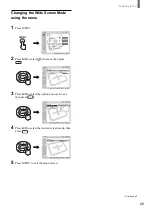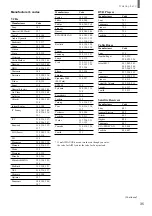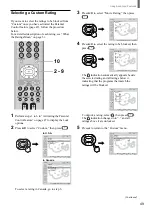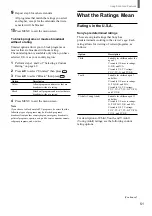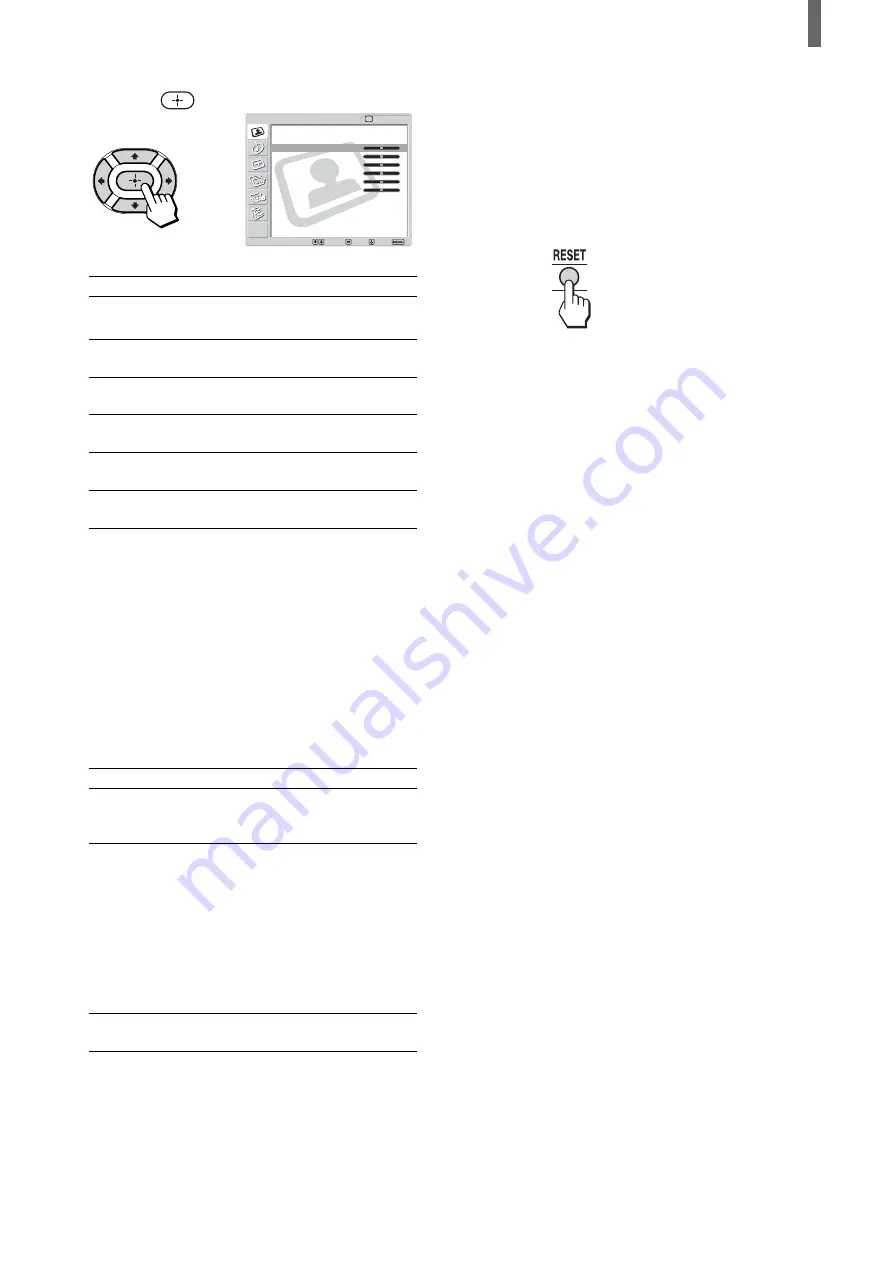
43
Using Advanced Features
6
Press
V
/
v
/
B
/
b
to make the desired adjustment,
then press
.
Adjustable options
Option
Picture
Brightness
Color
Hue*
Sharpness**
Backlight
* The adjustment is not available for the followings:
– 480i, 480p, 1080i and 720p signals input to VIDEO 3
IN
– 480p, 1080i and 720p signals input to VIDEO 4 IN
– Digital photos and movies recorded on “Memory
Stick”
** The adjustment is not available for the digital photos and
movies recorded on “Memory Stick.”
Tip
You can adjust each option by referring to the value beside
each option indicator.
Selective options
Option
Color Temp.
(Color
Temperature)
CineMotion*
Dynamic*
Picture
*
The adjustment is not available for the digital photos
and movies recorded on “Memory Stick.”
Press
v
/
B
To reduce picture
contrast.
To darken the
picture.
To decrease color
intensity.
To decrease the
green tones.
To soften the
picture.
To darken the
screen.
Press
V
/
b
To enhance picture
contrast.
To brighten the
picture.
To increase color
intensity.
To increase the
green tones.
To sharpen the
picture.
To brighten the
screen.
Description
Select to give bright
colors a red tint.
Select to provide an
optimized display by
automatically detecting
film content. Moving
pictures will become
clearer and more natural.
When the super imposed
text on the film content
appears corrupted, please
turn CineMotion off.
Select to enhance the
picture contrast.
Setting
Cool/
Normal/
Warm
On/Off
On/Off
,
Video
Return
Mode:
Vivid
Picture:
50
Brightness:
50
Color:
25
Hue:
0
Sharpness:
3
Backlight:
5
Color Temp.:
Cool
CineMotion:
Dynamic Picture: On
Select:
Back:
Exit:
Set:
TV
7
Repeat steps 5 and 6 to adjust other options.
8
Press MENU to exit the menu screen.
To reset to the factory settings
Press RESET while the menu is on the screen and
the cursor is located on the right side of any menu
item.
Summary of Contents for WEGA KLV 23HR2
Page 83: ...Additional Information 83 ...