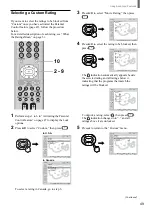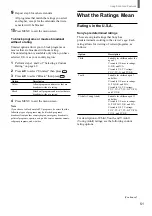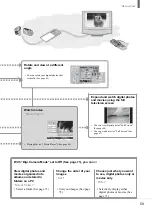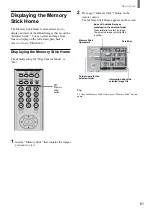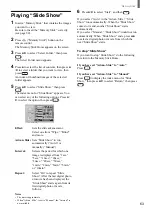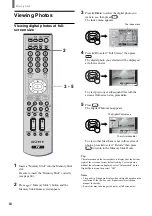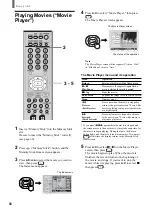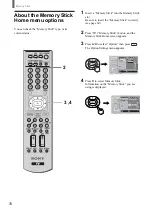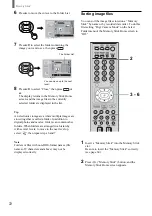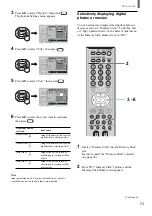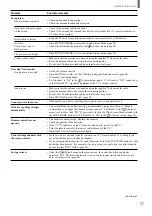“Memory Stick”
62
Digi. Camera Mode
File :
No. : 2/25
Set :
Sel :
Select Folder
The Memory Stick Home – A one-stop list for all of your digital photos and
movies
For details on the menu operations for each button, see the explanations provided below.
Moving image
icon
Related file
icon
Protected file
icon
“Slide Show” button
Displays digital photos
and movies in the order
they are stored on the
“Memory Stick”
Displayed when “Digi.
Camera Mode” is set to
“ON”. When it is set to
“OFF,” the name of the
folder that is selected is
displayed.
“Select Folder” button
Allows you to select a folder
or to turn the “Digi. Camera
Mode” “ON” or “OFF,” or to
select a folder.
“Option” button
Displays file sort or
“Memory Stick”
information.
Cursor (indicates the currently selected file)
A yellow frame is displayed, and you can move it around using
V
/
v
/
B
/
b
on the remote control.
Information bar
Provides information on the digital photo or movie currently selected by the
cursor.
No.: Order/Total number of images
File: File name and file type
Size: Resolution
Date: Recorded date
Marks indicated in the lower part of an image
Icon
File status
* The file indicated with Related file icon is automatically
selected. The selection depends on the file format (JPEG
t
MPEG
t
other file formats, in the order of priority.)
Note
When you delete a file showing the Related file icon, the related
file(s) will be deleted, too.
Moving image icon
Indicates that this file is a movie file.
Protected image icon
Indicates that protection (Protect) has
been set for this image.
Related file icon
(displayed only when “Digi. Camera
Mode” is set to “On”)
Indicates that more files (same in the
last 4 figures of their file names) are
hidden.*
Summary of Contents for WEGA KLV 23HR2
Page 83: ...Additional Information 83 ...