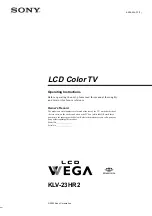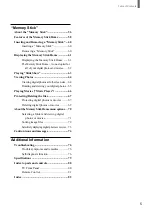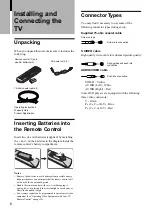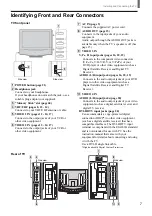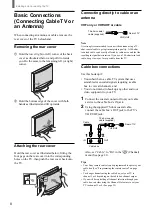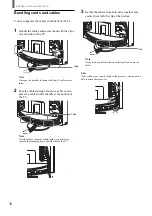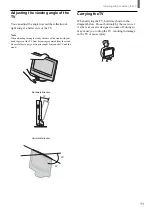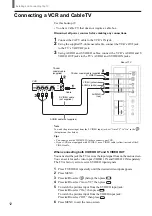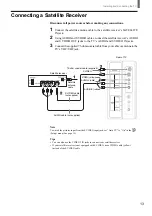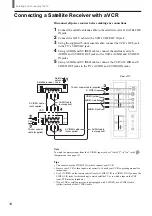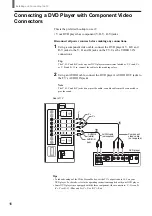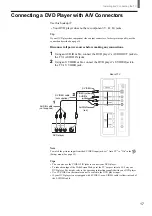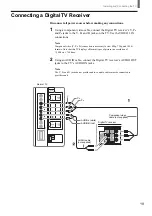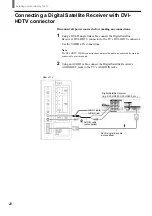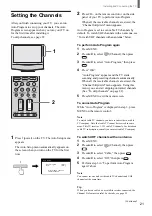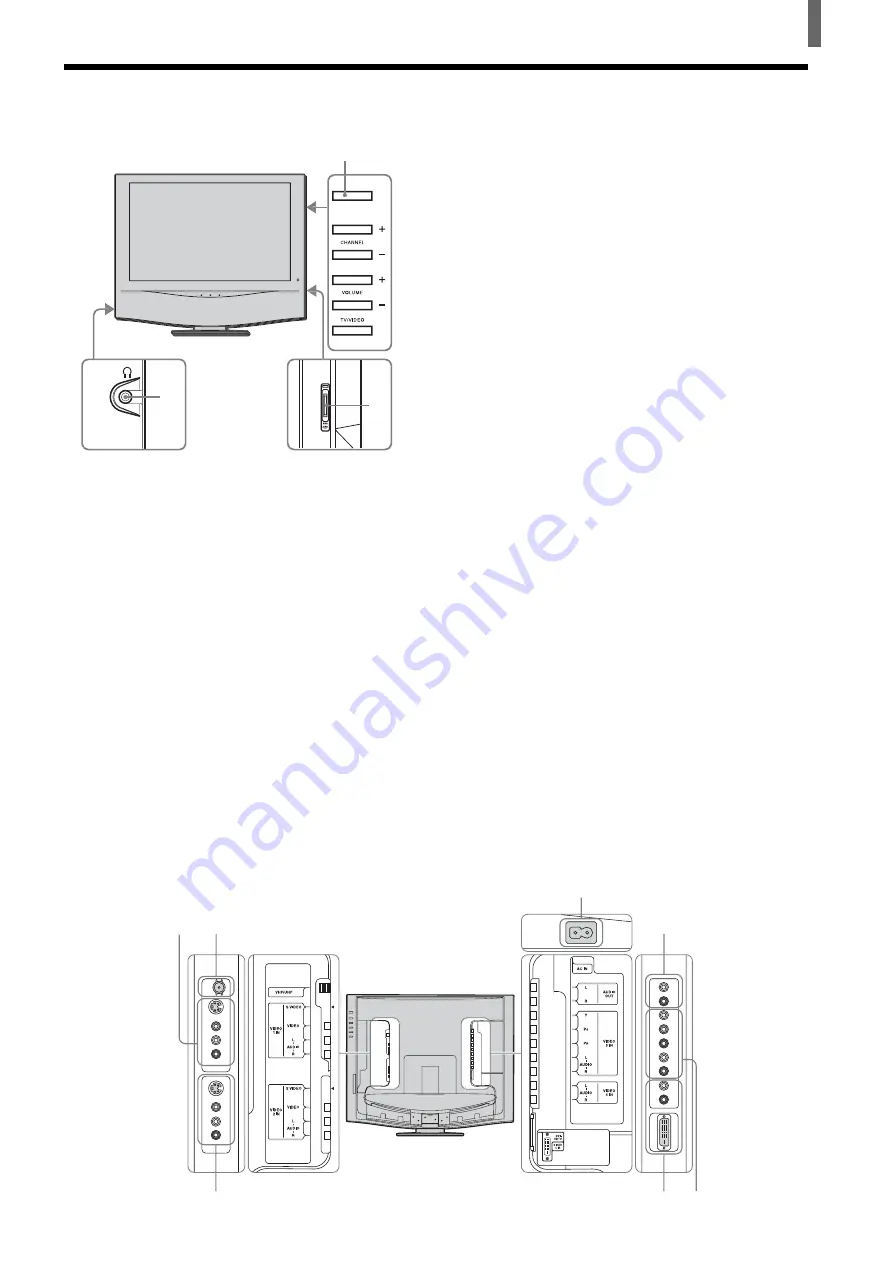
7
Installing and Connecting the TV
Identifying Front and Rear Connectors
TV front panel
1
POWER button (page 21)
2
Headphones jack
Connects to your headphones.
If your headphones do not match the jack, use a
suitable plug adaptor (not supplied).
3
“Memory Stick” slot (page 60)
4
VHF/UHF (pages 8, 12 - 14)
Connects to your VHF/UHF antenna or cable.
5
VIDEO 1 IN (pages 12 - 14, 17)
Connects to the output jacks of your VCR or
other video equipment.
6
VIDEO 2 IN (pages 12 - 14, 17)
Connects to the output jacks of your VCR or
other video equipment.
I
Side view
2
3
4
8
6
7
AC IN (page 9)
Connects the supplied AC power cord.
8
AUDIO OUT (page 15)
Connects to the input jacks of your audio
equipment.
Audio output through the AUDIO OUT jacks is
available only when the TV’s speaker is off (See
page 15).
9
VIDEO 3 IN
Y, P
B
, P
R
input jacks (pages 16, 18, 19)
Connects to the component video connectors
(Y/C
B
/C
R
, Y/B-Y/R-Y, or Y/P
B
/P
R
) of your
DVD player or other video equipment such as a
Digital Satellite Receiver and Digital TV
Receiver.
AUDIO (L/R) input jacks (pages 16, 18, 19)
Connects to the audio output jacks of your DVD
player or other video equipment such as a
Digital Satellite Receiver and Digital TV
Receiver.
0
VIDEO 4 IN
AUDIO (L/R) input jacks (page 20)
Connects to the audio output jacks of your video
equipment such as a digital satellite receiver and
digital TV receiver.
DVI-HDTV input jacks (page 20)
Can accommodate a copy-protected digital
connection (HDCP*) to other video equipment
(such as a digital satellite receiver) that have
compatible interfaces. The DVI-HDTV input
terminal is compliant with the EIA861B standard
and is not intended for use with PC. See the
instruction manual that came with your
equipment for details about connecting and using
it with the TV.
Use a DVI-D single link cable.
*High-bandwidth Digital Content Protection
Side view
1
Rear of TV
Side view
5
7
9
0
Side view
Summary of Contents for WEGA KLV 23HR2
Page 83: ...Additional Information 83 ...