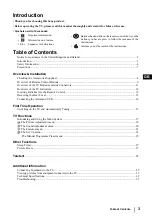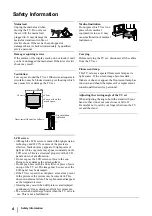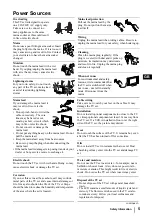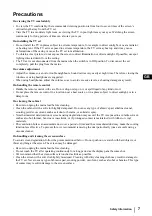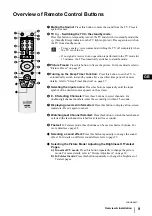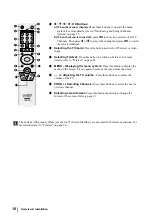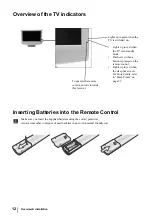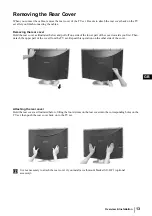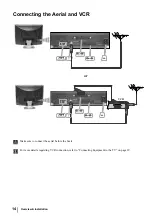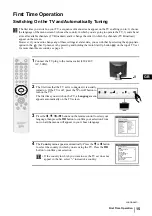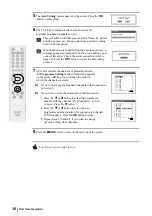3
GB
Introduction
•
Thank you for choosing this Sony product.
•
Before operating the TV, please read this manual thoroughly and retain it for future reference.
•
Symbols used in the manual:
Table of Contents
Notice for customers in the United Kingdom and Ireland.................................................................................... 2
Introduction .......................................................................................................................................................... 3
Safety Information................................................................................................................................................ 4
Precautions ........................................................................................................................................................... 7
Overview & Installation
Checking the Accessories Supplied...................................................................................................................... 8
Overview of Remote Control Buttons.................................................................................................................. 9
Overview of the TV Buttons and side Connectors............................................................................................. 11
Overview of the TV Indicators........................................................................................................................... 12
Inserting Batteries into the Remote Control ....................................................................................................... 12
Removing the Rear Cover .................................................................................................................................. 13
Connecting the Aerial and VCR......................................................................................................................... 14
First Time Operation
Switching on the TV and Automatically Tuning ............................................................................................... 15
TV Functions
Introducing and Using the Menu System .......................................................................................................... 17
The Picture Adjustment menu ..................................................................................................................... 18
The Sound Adjustment menu ....................................................................................................................... 20
The Features menu........................................................................................................................................ 21
The Set Up menu .......................................................................................................................................... 23
The Manual Programme Preset menu .......................................................................................................... 25
Other Functions
Sleep Timer ........................................................................................................................................................ 27
Picture Freeze ..................................................................................................................................................... 27
Teletext
.................................................................................................................................................................. 28
Additional Information
Connecting Equipment to the TV........................................................................................................................29
Viewing pictures from equipment connected to the TV......................................................................................31
Technical Specifications......................................................................................................................................32
Troubleshooting...................................................................................................................................................33
•
Buttons shaded white on the remote control show you the
buttons you have to press to follow the sequence of the
instructions.
•
Informs you of the result of the instructions.
•
Important
information.
•
Information on a feature.
•
1,2...
Sequence of instructions.
Table of Contents