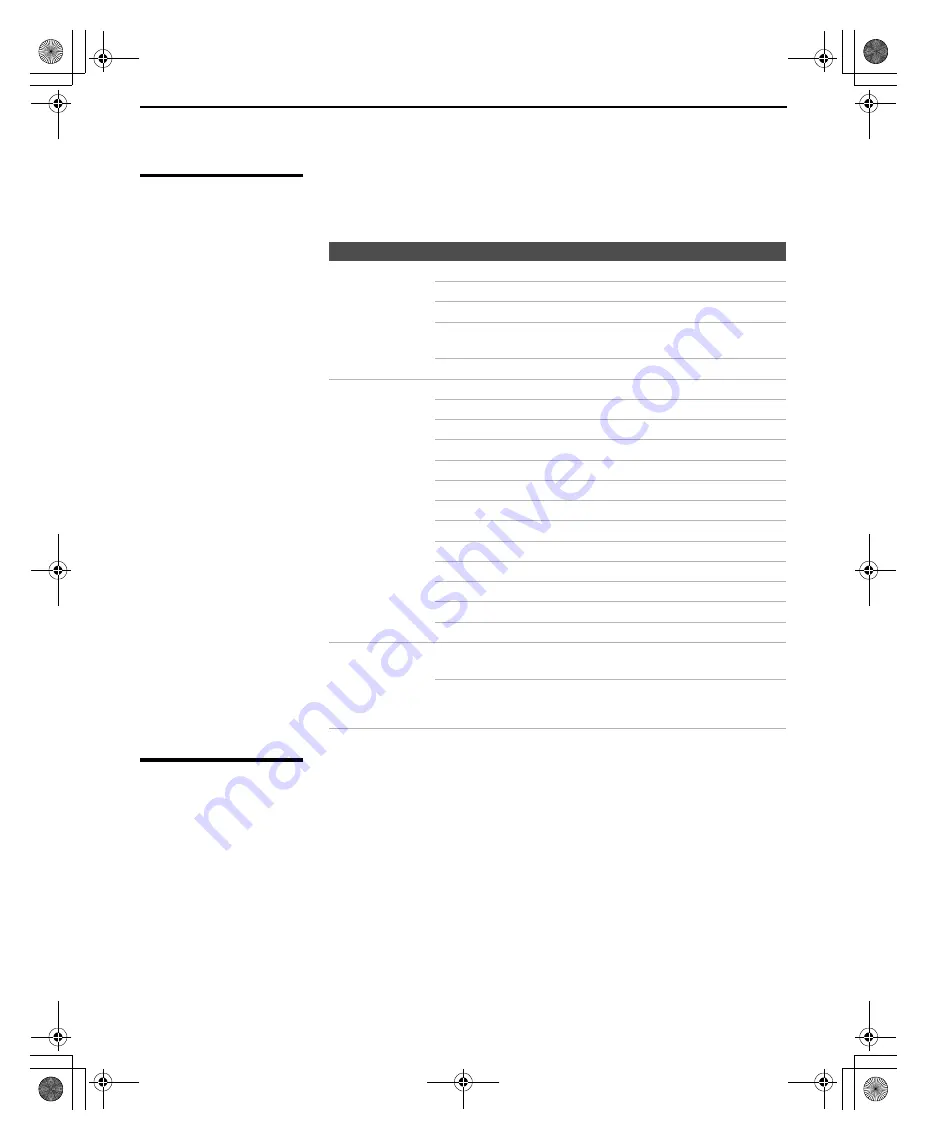
Using the Menus
48
KLV-S15G10/KLV-S20G10
2-630-164-11(1)
G:\#Sagyo\#SONY\18 KLV\0402\2630164111 KLV-
S1520G10\01US06MEN.fm
masterpage:3 columns Right
US Models:
Selecting Custom
Rating Options
For US models, the Custom Rating menu includes the following options. For
Canadian models, see page 49.
Viewing Blocked
Programs
You can view blocked programs by entering the password. Press
ENT
when
tuned to a blocked program, then enter the password. This temporarily
switches off Parent. To reactivate the Parent settings, turn off the TV. When
the TV is turned on again, your Parent settings are reactivated.
Option
Description
Movie Rating
G
All children and General Audience.
PG
Parental Guidance suggested.
PG-13
Parental Guidance for children under 13.
R
Restricted viewing, parental guidance is
suggested for children under 17.
NC-17
and
X
No one 17 or under allowed.
TV Rating
Block programs
by their rating,
content or both
Age-Based Ratings
TV-Y
All children.
TV-Y7
Directed to children age 7 and older.
TV-G
General Audience.
TV-PG
Parental Guidance suggested.
TV-14
Parents Strongly cautioned.
TV-MA
Mature Audience only.
Content-Based Ratings
FV
Fantasy Violence.
D
Suggestive Dialog.
L
Strong Language.
S
Sexual situations.
V
Violence.
Unrated
Block programs or
movies that are
broadcast without
a rating
Allow
Allows programs and movies that are broadcast
without a rating.
Block
Blocks all programs and movies that are
broadcast without a rating.
z
The Content-Based
Ratings are linked to the
level of the Age-Based
Rating. For example, a
program with an Age-
Based Rating of TV-PG
V (Violence) rating may
contain moderate
violence, while a TV-14
V (Violence) rating may
contain more intense
violence.
z
To ensure maximum
blocking capability, set
the Age-Based Ratings.
z
If you block unrated TV
programs, be aware that
the following types of
programs may be
blocked: programs
broadcast from another
country, emergency
broadcasts, political
programs, sports, news,
public service
announcements,
religious programs and
weather.
01US02WAR-UC.book Page 48 Sunday, April 3, 2005 5:53 PM













































