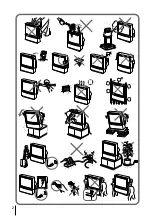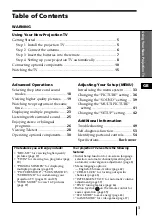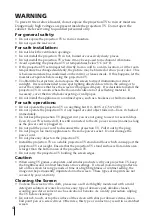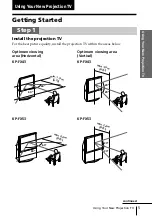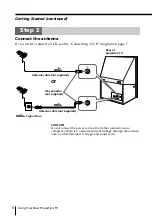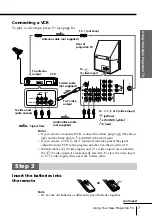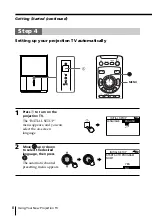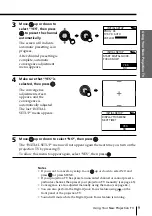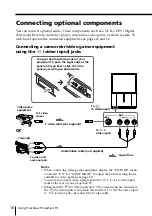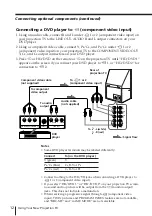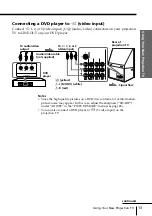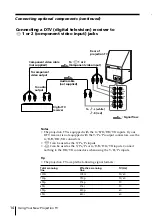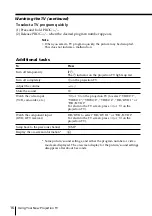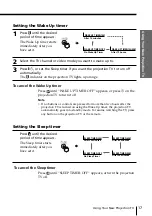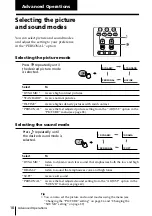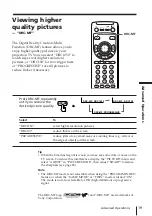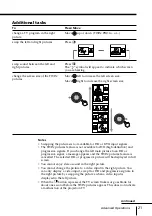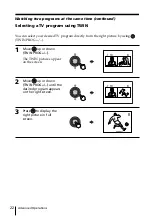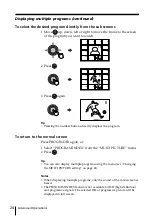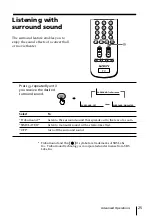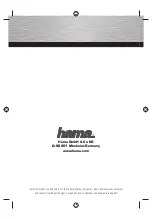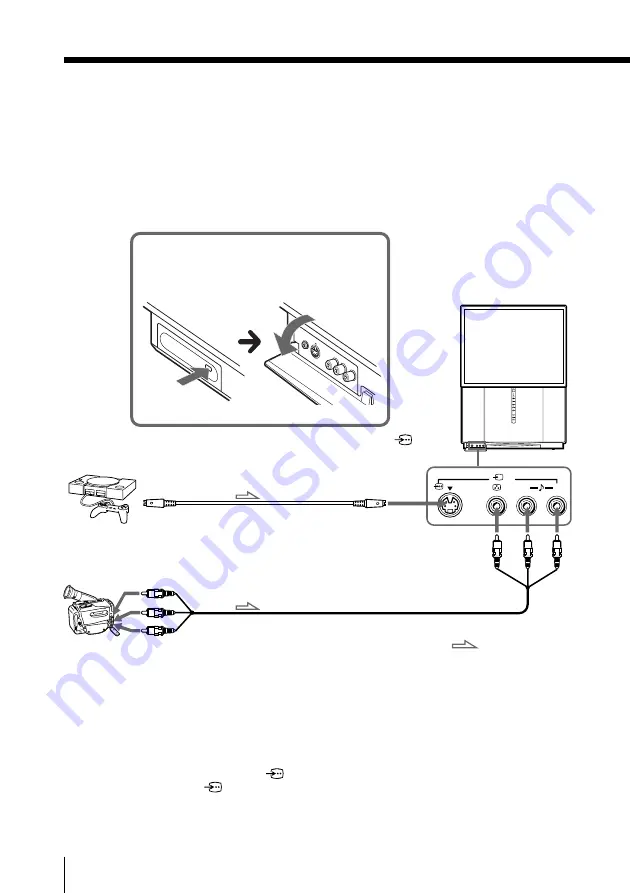
10
Using Your New Projection TV
Connecting optional components
You can connect optional audio/video components, such as a VCR, a DTV (Digital
Television) Receiver, multi disc player, camcorder, video game, or stereo system. To
watch and operate the connected equipment, see pages 16 and 30.
Connecting a camcorder/video game equipment
using the
t
(video input) jacks
Notes
• When connecting video game equipment, display the “PICTURE” menu
and select “ON” for “GAME MODE” to adjust the picture setting that is
suitable for video games (see page 37).
• You can also connect video equipment to the
t
1, 2, or 3 (video input)
jacks at the rear of your projection TV.
• When both the
(S video input) and
t
4 (video input) are connected,
the
(S video input) is automatically selected. To view the video input
to
t
4 (video input), disconnect the S video cable.
ENTER
MENU
PROG
R
L
4
(MONO)
: Signal flow
To S video
output
Camcorder
Video game
equipment
To video and
audio outputs
To
(S video input)
To
t
4
(video input)
or
Audio/Video cable (not supplied)
S video cable (not supplied)
To open the drop-down panel of your
projection TV, push the eight edge of the
panel until you hear a click, then the
panel over will open downwards.
Summary of Contents for WEGA KP-FX43
Page 2: ...2 ...
Page 58: ......
Page 114: ...58 Informations complémentaires ...
Page 170: ......
Page 277: ... 0 1 2 03 245 2 0 0 1 6 7 8 9 0 A 4 B C 4 5 D E C F 2 G H 0 2 3 4 5 6 2 7 IEC 0 ...
Page 278: ...PR KP FX43 KP FX43 KP FX53 KP FX53 ...
Page 281: ......
Page 334: ... KP FX43 KP FX43 KP FX53 KP FX53 01 2 0 3 45 6 7 8 ...
Page 337: ......
Page 338: ......
Page 339: ......