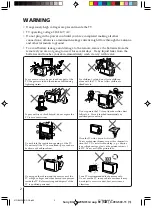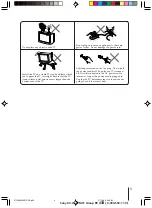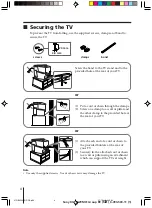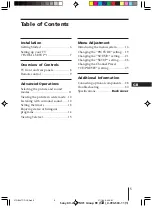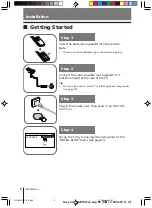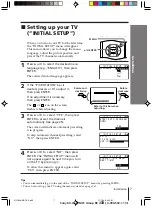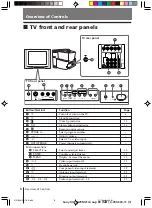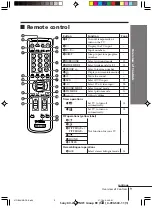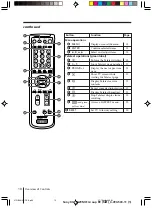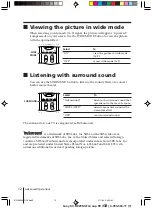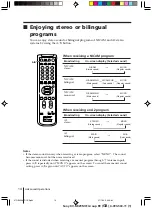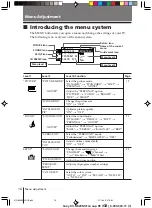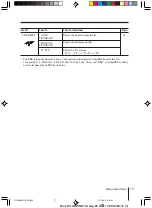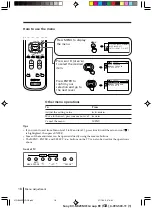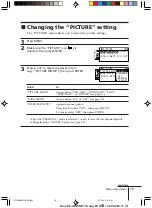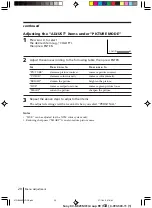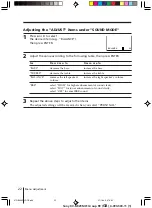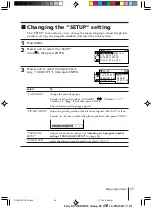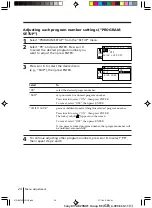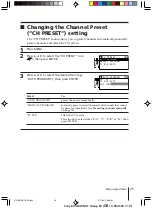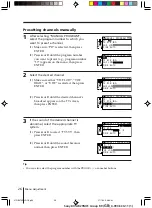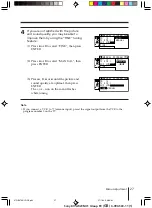12
Advanced Operations
Sony KV-AR29M31 Group R9 (
GB
)_4-090-530-11 (1)
PROGR
PIC
MODE
DRC-MF
SOUND
MODE
WIDE
MODE
SURROUND
PIP PROGR
ENTER
x
Viewing the picture in wide mode
When receiving a wide-mode (16:9) signal, the picture will appear “squeezed”
(compressed) on your screen. Use the WIDE MODE button to view the picture
with the optimal effect.
Select
To
“ON”
view the picture in wide-mode
(16:9).
“OFF”
cancel wide-mode (16:9).
PROGR
PIC
MODE
PICSI
SOUND
MODE
WIDE
MODE
SURROUND
RESET
PIP PROGR
ENTER
SURROUND
x
Listening with surround sound
You can use the SURROUND button to listen to the sound effects of a concert
hall or movie theater.
Select
To
“TruSurround”
listen to the surround sound that
spreads out to the rear of a room.
“SIMULATED”
listen to monaural sound with a
stereo-like effect.
“OFF”
cancel surround sound.
The surround of your TV is categorized as TruSurround.
TM
is a trademark of SRS Labs, Inc. SRS and the SRS symbol are
registered trademarks of SRS Labs, Inc. in the United States and selected foreign
countries. SRS and TruSurround are incorporated under license from SRS Labs, Inc.
and are protected under United States Patent Nos. 4,748,669 and 4,841,572 with
numerous additional issued and pending foreign patents.
WIDE
MODE
01GB05AVD-OCE.p65
27/1/03, 9:36 AM
12