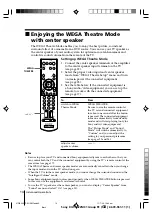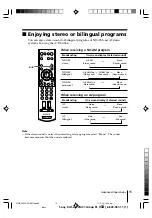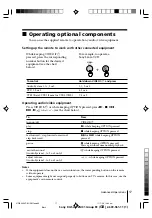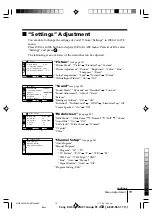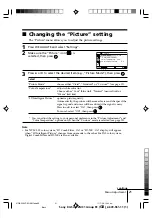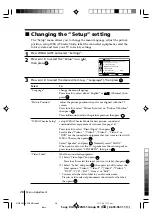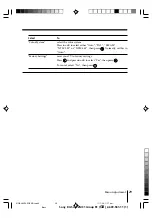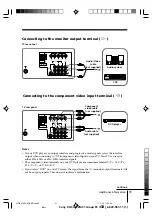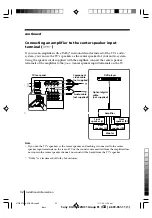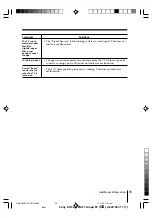28
Menu Adjustment
Sony KV-SA322M31 Group R1 (
GB
)_2-639-961-11 (1)
x
Changing the “Setup” setting
The “Setup” menu allows you to change the menu language, adjust the picture
position, setup WEGA Theatre Mode, label the connected equipment, select the
color system and reset your TV to factory settings.
1
Press WEGA GATE and select “Settings”.
2
Press
V
or
v
to select the “Setup” icon (
),
then press
.
3
Press
V
or
v
to select the desired item (e.g., “Language”), then press
.
Select
To
“Language”
change the menu language.
Press
V
or
v
to select either “English” or “
” (Chinese), then
press
.
“Picture Position”
adjust the picture position when it is not aligned with the TV
screen.
Press
V
or
v
to select “Picture Rotation” or “Picture V-Position”,
then press
.
Press
V
,
v
,
B
or
b
to adjust the picture position, then press
.
“WEGA Theatre Setup”
setup WEGA Theatre Mode for best picture, sound and
surround effect enjoyment of a cinema (see page 14).
Press
V
or
v
to select “Direct Input”, then press
.
Select either “Video 1”, “Video 2”, “Video 3”, “Video 4” or
“DVD” for the connected equipment that you want to view with
WEGA Theatre, then press
.
Select “Speaker” and press
. Normally select “MAIN”.
When you want to use the TV’s speakers as the center speaker,
press
V
or
v
to select “CENTER IN”, then press
.
“Video Label”
label the connected equipment.
(1) Select “Video Input” and press
.
Press
V
or
v
to select the input you want to label, then press
.
(2) Select “Label” and press
, then press
V
or
v
to select the
label options: “Video 1/”Video 2”/”Video 3”/”Video 4”/
“DVD”, “VCR”, “SAT”, “Game” or “Edit”*.
* You may edit the video label to your favorite name.
Press
V
or
v
to select alphanumeric characters for the label,
then press
.
Confirm
End
Setup
Select
Picture Position
Language:
Video Label:
Factory Settings
Color System:
WEGA Theatre Setup
Auto
English
01GB06ADJ-SOEMOce.p65
11/7/05, 11:17 am
28
Black