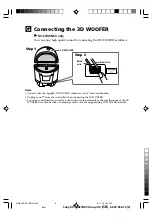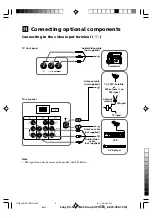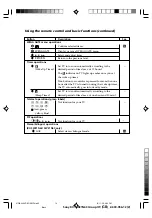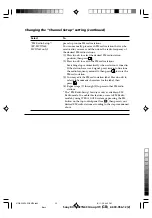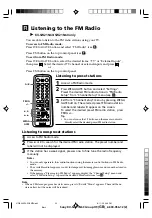Sony KV-SW21N63 Group O9 (
GB
)_2-630-056-12 (2)
P
Changing the “Setup” setting
The “Setup” menu allows you to change the menu language, adjust the picture
position, label the connected equipment, select the color system, set the wake
up timer beep and reset your TV to factory settings.
1
Press WEGA GATE and select “Settings”.
2
Press
V
or
v
to select the “Setup” icon (
), then press
.
3
Press
V
or
v
to select the desired item (e.g., “Language”), then press
.
Select
To
“Language”
change the menu language.
Press
V
or
v
to select either “English” or “
” (Chinese),
then press
.
“Picture Rotation”
adjust the picture position when it is not aligned with the TV
screen.
Press
B
or
b
to adjust the picture position, then press
.
“Video Label”
label the connected equipment.
(1) Select “Video Input” and press
. Press
V
or
v
to select the
input you want to label, then press
.
(2) Select “Label” and press
, then press
V
or
v
to select
the label options: ”Video 1/Video 2/DVD”, “VCR”,
“SAT”, “Game” or “Edit”*.
* You may edit the video label to your favorite name. Press
V
or
v
to select alphanumeric characters for the label, then press
.
“Color System”
select the color system (for video input only).
Press
V
or
v
to select either “Auto”, “PAL”, “SECAM”,
“NTSC3.58” or “NTSC4.43”, then press
. Normally, set this to
“Auto”.
“Wake Up Timer
allow your TV to emit beeping sound when TV switches on
Beep”
automatically using wake up timer.
Press
V
or
v
to select “On”, then press
.
To cancel, select “Off”, then press
.
“Factory Settings”
reset your TV to factory settings.
Press
and press
V
or
v
to select “Yes”, then press
.
To cancel, select “No”, then press
.
Notes
• To ensure the beeping sound can be heard, you must set an appropriate volume level on your
TV and make sure the TV is not in mute condition.
• To stop the beeping sound, press any buttons on the remote control or top control panel.
• If no button is pressed for three minutes, the beeping sound will automatically go off.
01GB05ADJ-SOEMPhi.p65
8/11/05, 4:35 PM
21
Black