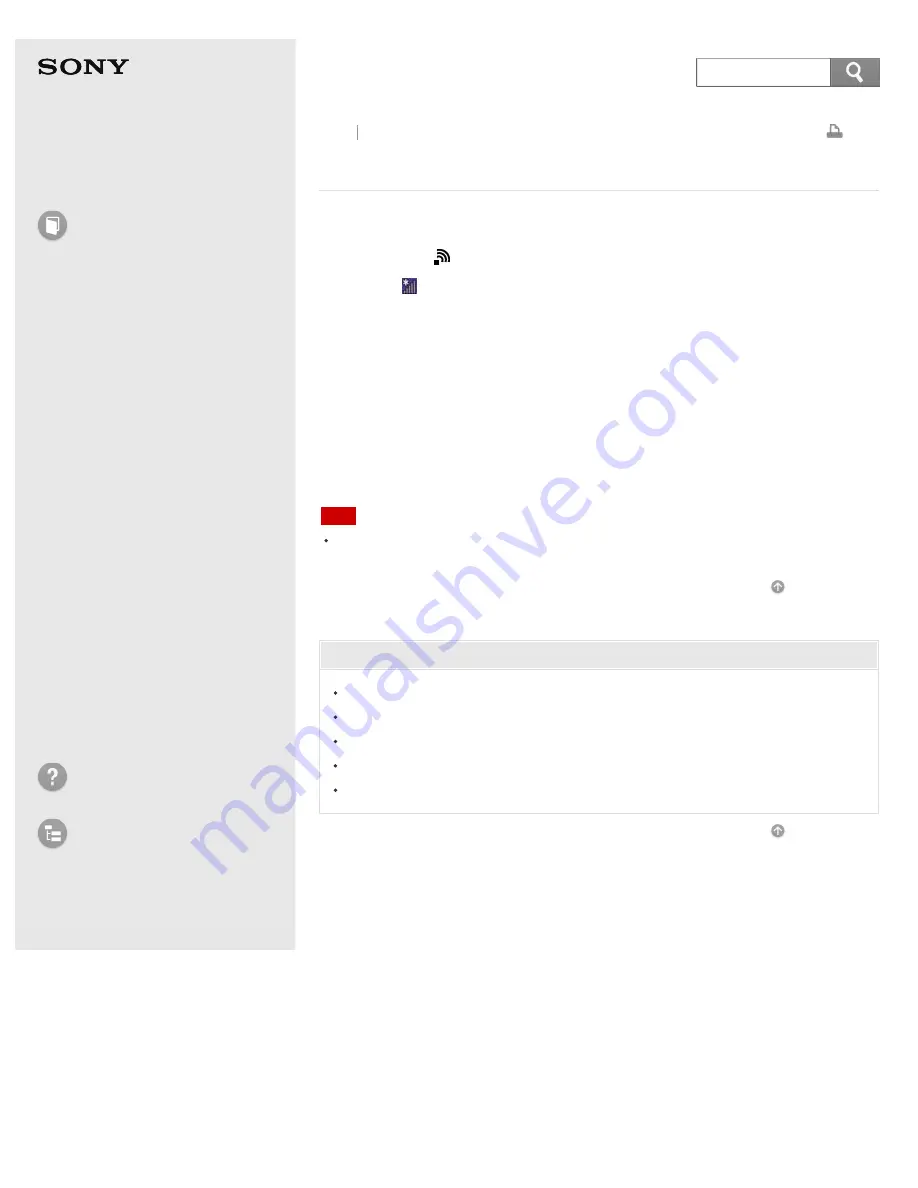
Portable Wireless Server
WG-C10
Connecting to a wireless LAN (Windows 8)
1. Turn on this unit.
Wait until the (Wireless LAN indicator) lamp starts blinking green.
2. Click the icon on the task tray in the lower right of the computer screen.
3. Select "WG-C10-xxxxxx* "from the wireless network select screen, then click
[Connect].
*
"xxxxxx" of "WG-C10-xxxxxx" stands for the last 6 digits of the MAC address. For details on
the MAC address, see "
If you are asked for a security key here, enter the password you set.
A warning message may indicate that security is not set up. You can ignore this
message and continue the process.
When [Connect] is displayed on the same line as "WG-C10-xxxxxx," this device
and the computer are connected.
Note
Depending on the computer environment you use, it may take time to connect this
unit and the computer.
Related Topic
Parts and controls
Turning the power on
Setting up the security
Setting the Wi-Fi security using "PWS Manager" (Android device)
Setting the Wi-Fi security using "PWS Manager" (iOS device)
4-468-627-14(1)
© 2013 Sony Corporation
210
Search
















































