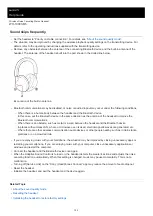Wireless Noise Canceling Stereo Headset
WH-1000XM5
Initializing the headset to restore factory settings
If the headset does not operate correctly even after resetting, initialize the headset.
This operation resets volume settings, etc. to the factory settings, and deletes all pairing information. In this case, delete
the pairing information for the headset from the connected device and then pair them again.
If the headset does not operate correctly even after initializing, consult your nearest Sony dealer.
Related Topic
5-035-396-11(1) Copyright 2022 Sony Corporation
Turn off the headset.
Remove the USB Type-C cable.
1
Press and hold the
(power) button and the NC/AMB button for about 7 seconds.
When the initializing is complete, the indicator (blue) flashes 4 times (
).
2
143
Summary of Contents for WH-1000XM5
Page 35: ...5 035 396 11 1 Copyright 2022 Sony Corporation 35 ...
Page 40: ...Click Bluetooth 4 Click WH 1000XM5 5 40 ...
Page 46: ...46 ...
Page 60: ...5 035 396 11 1 Copyright 2022 Sony Corporation 60 ...
Page 86: ...5 035 396 11 1 Copyright 2022 Sony Corporation 86 ...
Page 92: ...Functions for a phone call 5 035 396 11 1 Copyright 2022 Sony Corporation 92 ...
Page 119: ...5 035 396 11 1 Copyright 2022 Sony Corporation 119 ...
Page 133: ...5 035 396 11 1 Copyright 2022 Sony Corporation 133 ...
Page 146: ...146 ...