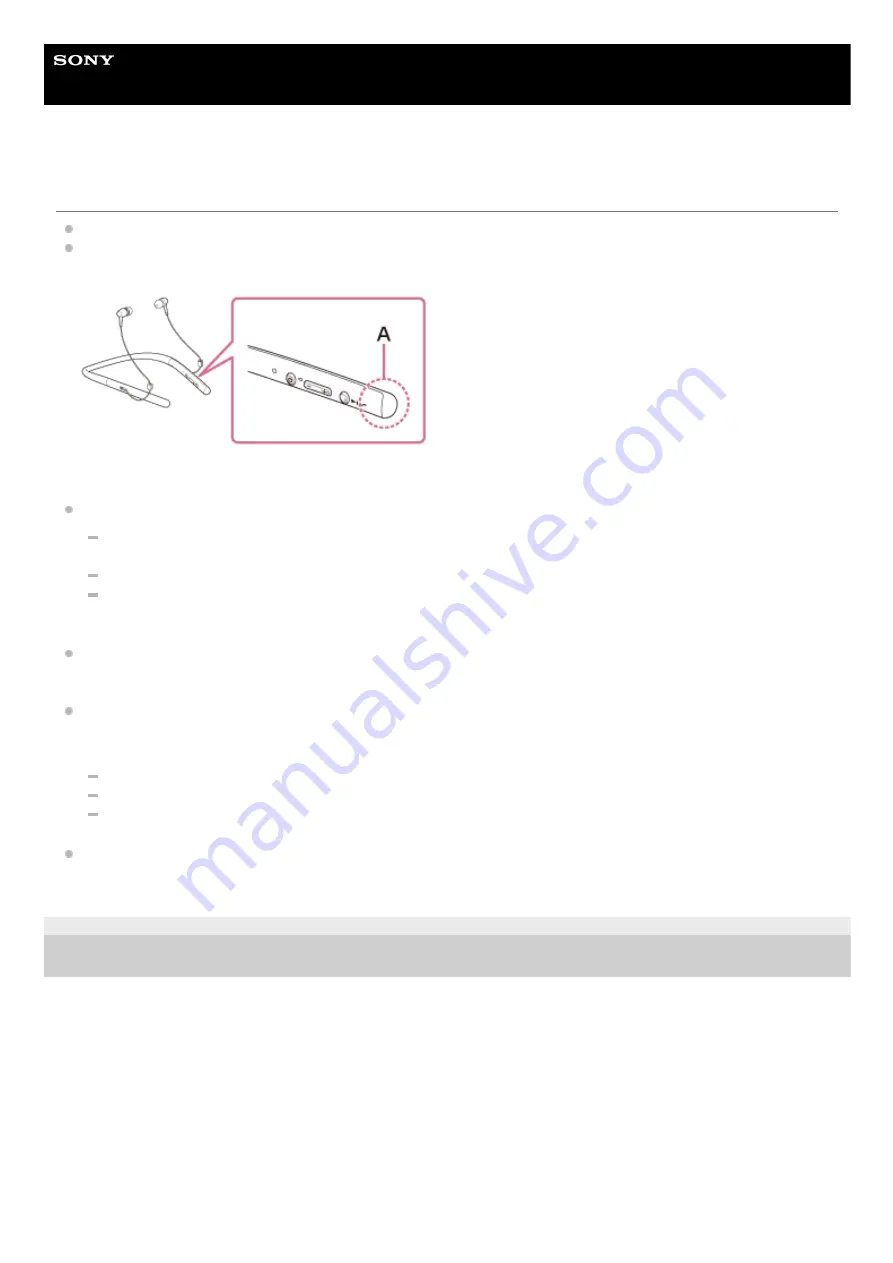
Wireless Stereo Headset
h.ear in 2 Wireless (WI-H700)
Sound skips frequently during playback.
Set the headset to the “Priority on stable connection” mode. For details, refer to “
.”
Remove any obstacles between the antenna of the BLUETOOTH device to be connected and the built-in antenna of
the headset. The antenna of the headset is built into the part shown in the dotted line below.
A: Location of the built-in antenna
BLUETOOTH communications may be disabled, or noise or audio dropout may occur under the following conditions.
There is a human body between the headset and the BLUETOOTH device. This situation may be improved by
placing the BLUETOOTH device facing the antenna of the headset.
There is an obstacle, such as metal or wall, between the headset and the BLUETOOTH device.
A device using 2.4 GHz frequency, such as a Wi-Fi device, cordless telephone, or microwave oven, is in use near
this headset.
The situation may be improved by changing the wireless playback quality settings or fixing the wireless playback
mode to SBC on the transmitting device. For details, refer to the operating instructions supplied with the transmitting
device.
Because BLUETOOTH devices and Wi-Fi (IEEE802.11b/g/n) use the same frequency (2.4 GHz), microwave
interference may occur resulting in noise or audio dropout or communications being disabled if this headset is used
near a Wi-Fi device. In such a case, perform the following.
Use this headset at least 10 m (30 feet) away from the Wi-Fi device.
If this headset is used within 10 m (30 feet) of a Wi-Fi device, turn off the Wi-Fi device.
Install this headset and the BLUETOOTH device as near to each other as possible.
In case that you enjoy music with your smartphone, the situation may be improved by shutting down unnecessary
apps or restarting your smartphone.
4-698-993-11(2) Copyright 2017 Sony Corporation
96
Summary of Contents for WI-H700
Page 29: ...4 698 993 11 2 Copyright 2017 Sony Corporation 29 ...
Page 77: ...77 ...











































