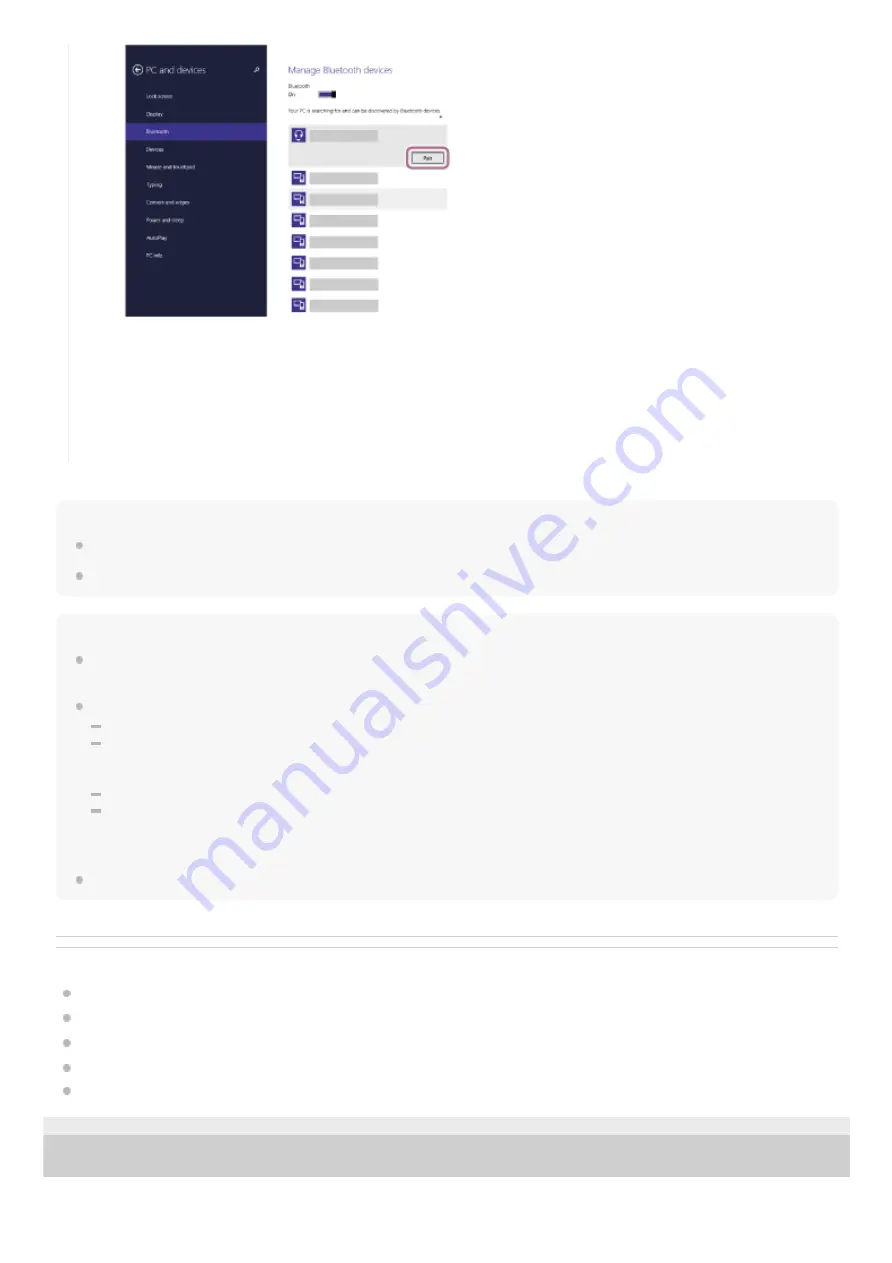
Hint
The operation above is an example. For more details, refer to the operating instructions supplied with the computer.
To delete all Bluetooth pairing information, see “
Initializing the headset to restore factory settings
Note
If pairing is not established within 5 minutes, pairing mode is canceled, and the headset turns off. In this case, start the operation
over from step 1.
Once Bluetooth devices are paired, there is no need to pair them again, except in the following cases:
Pairing information has been deleted after repair, etc.
When a 9th device is paired.
The headset can be paired with up to 8 devices. If a new device is paired after 8 devices are already paired, the registration
information of the paired device with the oldest connection date is overwritten with the information for the new device.
When the pairing information for the headset has been deleted from the Bluetooth device.
When the headset is initialized.
All of the pairing information is deleted. In this case, delete the pairing information for the headset from the device and then pair
them again.
The headset can be paired with multiple devices, but can only play music from 1 paired device at a time.
Related Topic
How to make a wireless connection to Bluetooth devices
Connecting to a paired computer (Windows 8.1)
Listening to music from a device via Bluetooth connection
Disconnecting Bluetooth connection (after use)
Initializing the headset to restore factory settings
5-004-986-11(1) Copyright 2019 Sony Corporation
If Passkey (*) input is required, input “0000”.
The headset and computer are paired and connected with each other. You will hear the voice guidance say,
“Bluetooth connected”.
If they are not connected, see “
Connecting to a paired computer (Windows 8.1)
If [WI-XB400] does not appear on the display of the computer, try again from the beginning of step 3.
A Passkey may be called “Passcode”, “PIN code”, “PIN number”, or “Password”.
*
37
















































