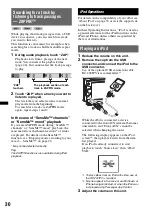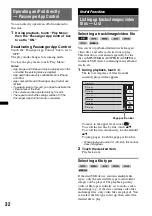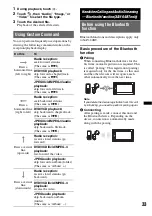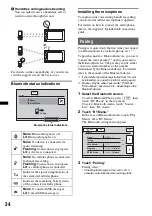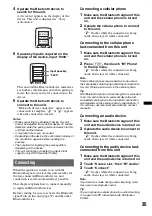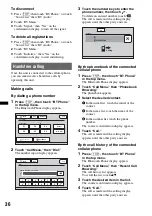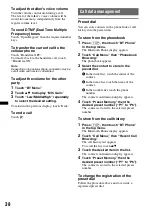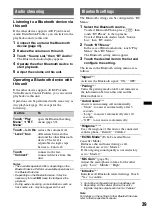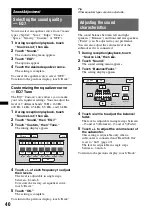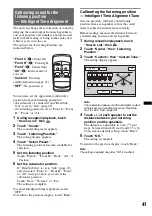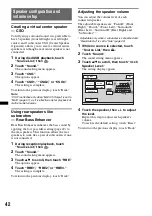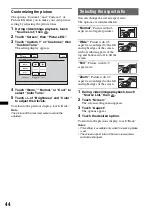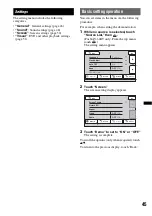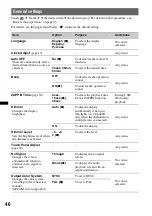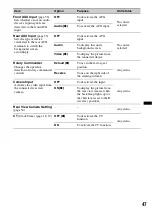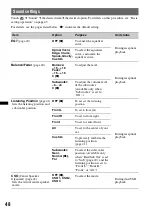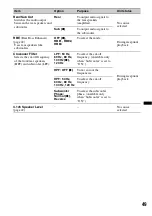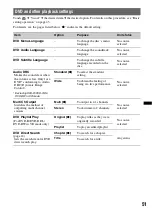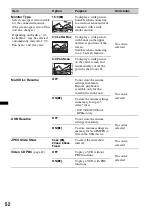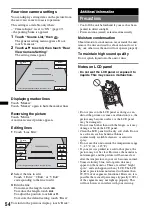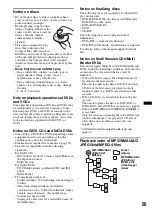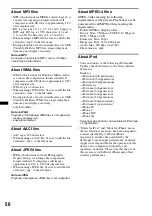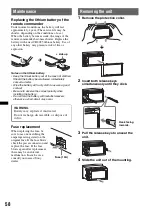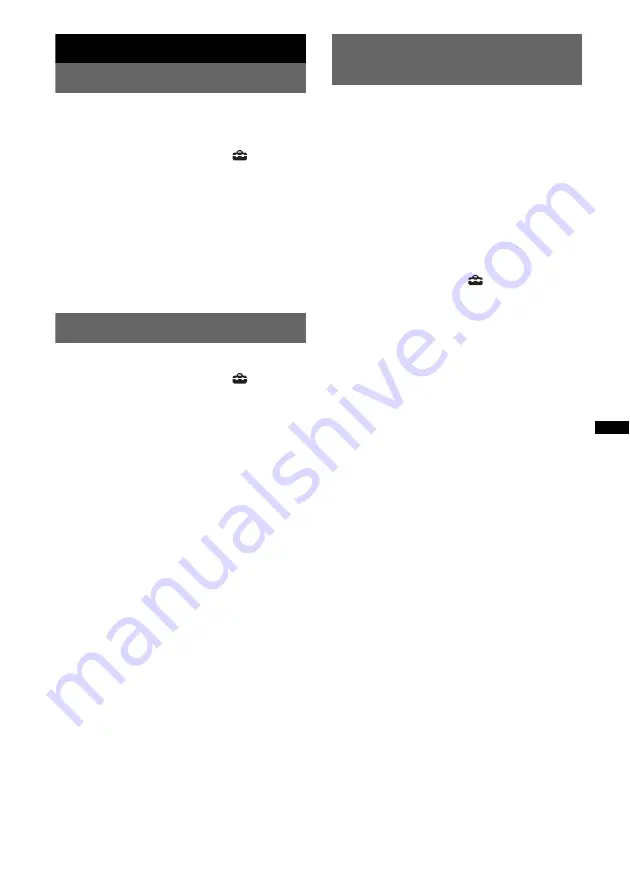
43
Monitor Adjustment
Touch panel calibration
Touch panel calibration is required if the
touching position does not correspond with the
proper item.
1
Touch “Source List,” then
.
2
Touch “General.”
The general setting menu appears.
3
Touch
v
/
V
to scroll, then touch “Touch
Panel Adjust.”
The setting display appears.
4
Touch the targets in sequence.
The calibration is complete.
To cancel calibration, touch “Cancel.”
Setting the background screen
You can select your preferred screen theme.
1
Touch “Source List,” then
.
2
Touch “Screen.”
The screen setting menu appears.
3
Touch “Screen Theme.”
The screen theme selection display appears.
4
Select the screen theme.
Touch “Screen Theme,” then the desired type.
To return to the previous display, touch “Back.”
Adjusting the picture
— Picture EQ
You can adjust the picture to suit the interior
brightness of the car.
The options are indicated below.
“Dynamic”
: Vivid picture with bright, clear
colors.
“Standard”
: Standard picture.
“Theater”
: Brightens the monitor; suitable for
darkly-lit movies.
“Sepia”
: Applies a sepia tone to the picture.
“Custom 1,” “Custom 2”
: User-adjustable
settings (page 44).
1
During video/image playback, touch
“Source List,” then
.
2
Touch “Screen.”
The screen setting menu appears.
3
Touch “Picture EQ.”
The options appear.
4
Touch the desired option.
To return to the previous display, touch “Back.”
Note
This setting is available only when the parking brake is
set.