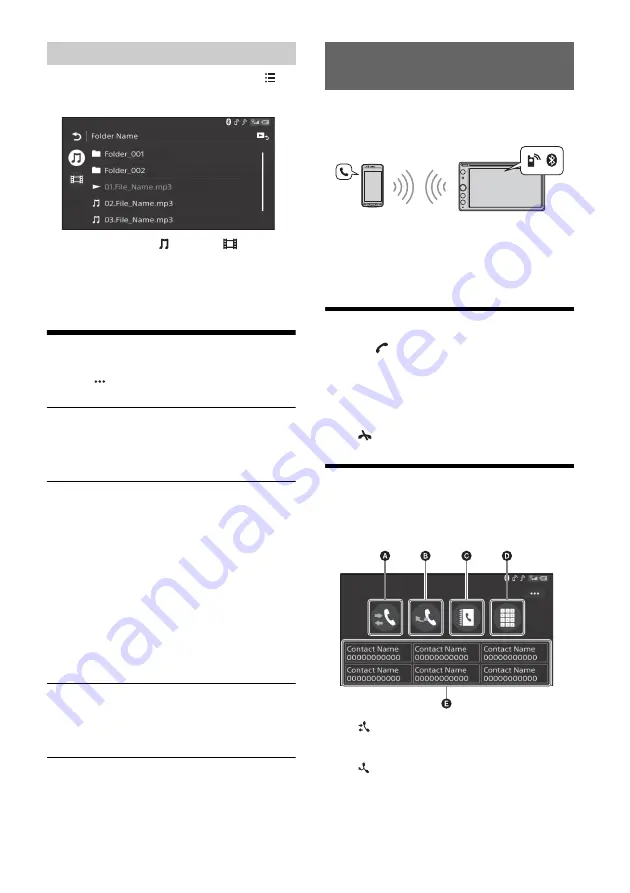
12
GB
1
During CD-DA or USB playback, touch
.
The list screen from the currently played item
appears.
Furthermore, touch
(audio) or
(video) to
list up by file type. (Available only when USB is
played.)
2
Touch the desired item.
Playback starts.
Other Settings During Playback
Further settings are available in each source by
touching
. The available items differ depending
on the source.
Picture EQ
Adjusts the picture quality according to your
taste: [Dynamic], [Standard], [Theater], [Custom].
(Available only when the parking brake is applied
and USB video or DVD video is played back.)
Aspect
Selects an aspect ratio for the screen of the unit.
(Available only when the parking brake is applied
and USB video or DVD video is played back.)
Normal
Displays a 4:3 picture in its original size, with side
bars to fill the 16:9 screen.
Zoom
Displays a 16:9 picture that has been converted
into 4:3 letter box format.
Full
Displays a 16:9 picture in its original size.
Captions
Enlarges the picture horizontally, while fitting
captions in the screen.
DVD Audio Level
Adjust the audio output level between –8 and +8
for a DVD recorded in Dolby Digital format to
balance the volume level between discs.
(Available only when DVD is played.)
To use a cellular phone, connect it with this unit. For
details, see “Preparing a BLUETOOTH Device”
(page 7).
Note
The handsfree calling functions explained below are
available only when the Apple CarPlay or Android Auto
function is deactivated. When the Apple CarPlay or Android
Auto function is activated, use the handsfree calling
functions on its application.
Receiving a Call
1
Touch
when a call is received.
The phone call starts.
Note
The ringtone and talker’s voice are output only from the
front speakers.
To reject/end a call
Touch .
Making a Call
1
Press HOME, then touch [Phone].
2
Touch one of the call icons on the
BLUETOOTH phone display.
(call history)*
Select a contact from the call history list. The
unit stores the last 20 calls.
(redial)
Make a call automatically to the last contact
you made.
Searching for a file from the list screen
Handsfree Calling






































