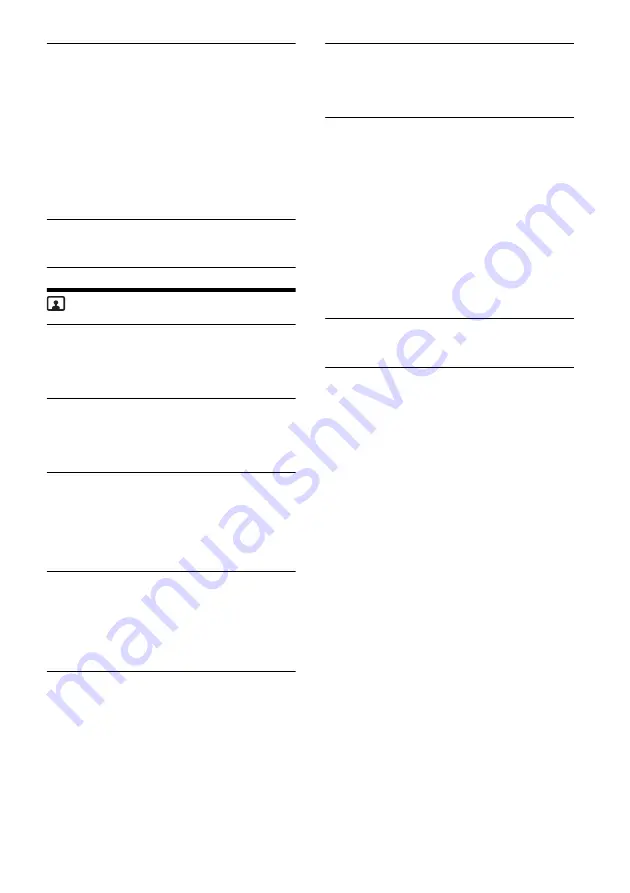
16
GB
Crossover
Adjusts the cut-off frequency and subwoofer
phase.
High Pass Filter
Selects the cut-off frequency of the front/rear
speakers: [OFF], [50Hz], [60Hz], [80Hz], [100Hz],
[120Hz].
Low Pass Filter
Selects the cut-off frequency of the subwoofer:
[50Hz], [60Hz], [80Hz], [100Hz], [120Hz].
Subwoofer Phase
Selects the subwoofer phase: [Normal],
[Reverse].
DSO (Dynamic Stage Organizer)
Enhances audio output: [OFF], [Low], [Middle],
[High].
Visual Settings
Wallpaper
Changes the wallpaper by touching the desired
color or sets your favorite photo data in a MSC
(Mass Storage Class) type USB device as a
wallpaper.
Key Illumination
Registers a customized color for the buttons.
[Red]: [0] to [32]
[Green]: [0] to [32]
[Blue]: [0] to [32]
DVD Menu Language
Selects the default language for the disc’s menu:
[English], [Chinese], [German], [French], [Italian],
[Spanish], [Portuguese], [Dutch], [Danish],
[Swedish], [Finnish], [Norwegian], [Russian],
[Other].
(Available only when no source is selected.)
DVD Audio Language
Selects the default language for the soundtrack:
[English], [Chinese], [German], [French], [Italian],
[Spanish], [Portuguese], [Dutch], [Danish],
[Swedish], [Finnish], [Norwegian], [Russian],
[Other].
(Available only when no source is selected.)
DVD Subtitle Language
Selects the default subtitle language for DVD:
[English], [Chinese], [German], [French], [Italian],
[Spanish], [Portuguese], [Dutch], [Danish],
[Swedish], [Finnish], [Norwegian], [Russian],
[Other].
(Available only when no source is selected.)
Output Color System
Changes the color system according to the
connected monitor (SECAM is not supported):
[NTSC], [PAL].
(Available only when no source is selected.)
Rear Monitor Type
Selects an aspect ratio suitable for the connected
monitor.
(Available only while the source is off.)
16:9
Displays a wide picture. Suitable when
connecting to a wide-screen monitor or a
monitor with a wide mode function.
Letterbox
Displays a wide picture with bands on the upper
and lower positions of the screen. Suitable when
connecting to a 4:3 screen monitor.
Pan Scan
Displays a wide picture on the entire screen and
automatically cuts off the portions that do not fit.
Album artwork display
Displays the album artwork on the background
while USB music plays back: [OFF], [ON].




































