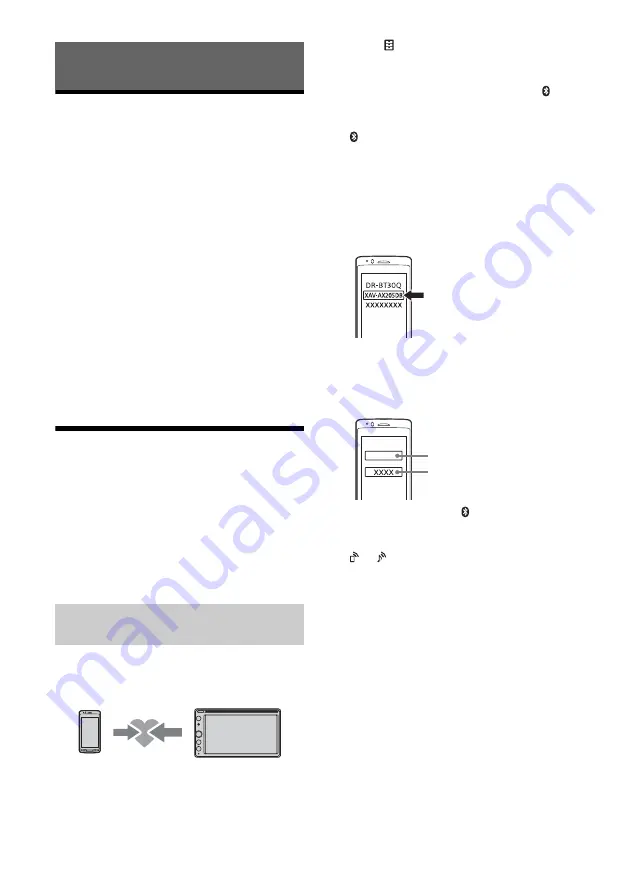
7
GB
Performing Initial Settings
You need to perform initial settings before
operating the unit for the first time, after replacing
the car battery, or changing connections.
If the initial settings screen does not appear when
you turn on the unit, perform the factory reset
(page 15) to initialize the unit.
1
Touch [Language], then set the display
language.
2
Touch [Demo], then touch and select [OFF]
to disable the demonstration mode.
3
Touch [Set Date/Time], then set the date
and time.
4
After setting the date and time, touch [OK].
The startup caution appears.
5
Read through the startup caution, then if
you accept all conditions, touch [Close].
The setting is complete.
This setting can be further configured in the setting
menu (page 14).
Preparing a BLUETOOTH Device
You can enjoy music or perform handsfree calling
depending on the BLUETOOTH compatible device
such as smartphones, cellular phones, and audio
devices (hereafter “BLUETOOTH device” if not
otherwise specified). For details on connecting,
refer to the operating instructions supplied with the
device.
Before connecting the device, turn down the
volume of this unit; otherwise, a loud sound may
result.
When connecting a BLUETOOTH device for the first
time, mutual registration (called “pairing”) is
required. Pairing enables this unit and other devices
to recognize each other.
1
Place the BLUETOOTH device within 1 m
(3 ft) of this unit.
2
Press HOME, then touch [Settings].
3
Touch .
4
Touch [Bluetooth Connection], then set the
signal to [ON].
The BLUETOOTH signal is turned on and
lights
up on the status bar of the unit.
5
Touch [Pairing].
flashes while the unit is in pairing standby
mode.
6
Perform pairing on the BLUETOOTH device
so it detects this unit.
7
Select [XAV-AX205DB] shown in the display
of the BLUETOOTH device.
If your model name does not appear, repeat
from step 5.
8
If passkey* input is required on the
BLUETOOTH device, input [0000].
* Passkey may be called “passcode,” “PIN code,” “PIN
number,” “password,” etc., depending on the
BLUETOOTH device.
When pairing is made,
stays lit.
9
Select this unit on the BLUETOOTH device to
establish the BLUETOOTH connection.
or
lights up when the connection is made.
Notes
• The unit can only be connected with one BLUETOOTH
device at a time.
• To disconnect the BLUETOOTH connection, turn the
connection off from either the unit or the BLUETOOTH
device.
Getting Started
Pairing and connecting with a
BLUETOOTH device
[0000]
Input passkey






































