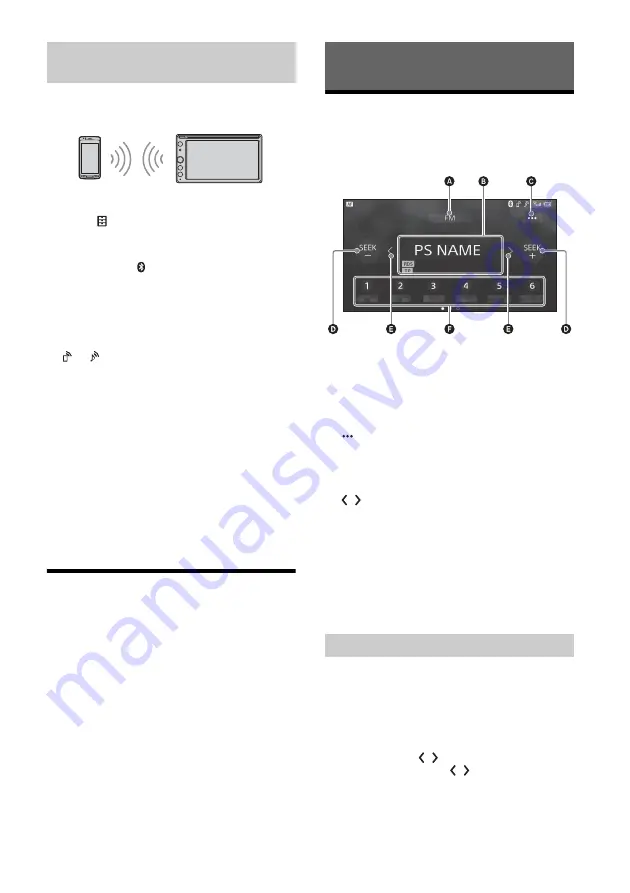
8
GB
To use a paired device, connection with this unit is
required. Some paired devices will connect
automatically.
1
Press HOME, then touch [Settings].
2
Touch .
3
Touch [Bluetooth Connection], then touch
[ON].
Make sure that
lights up on the status bar of
the unit.
4
Activate the BLUETOOTH function on the
BLUETOOTH device.
5
Operate the BLUETOOTH device to connect
to this unit.
or
lights up on the status bar.
To connect the last-connected device from
this unit
When the ignition is turned to on with the
BLUETOOTH signal activated, this unit searches for
the last-connected BLUETOOTH device, and
connection is made automatically.
Note
While streaming BLUETOOTH audio, you cannot connect
from this unit to the cellular phone. Connect from the
cellular phone to this unit instead.
To install the microphone
For details, see “Installing the microphone”
(page 30).
Connecting Cameras
By connecting the optional cameras to the CAMERA
IN terminals, you can display pictures from the
cameras. For details, see “Connection/Installation”
(page 27).
To display pictures from the cameras
Press HOME, touch [Camera], then touch [1], [2] or
[Rear].
Listening to the Radio
To listen to the radio, press HOME then touch
[Tuner].
Reception controls/indications
Current band
Change the band (FM or AM).
Current frequency, program service name*,
RDS (Radio Data System) indication*
* During RDS reception.
(tuner option)
Open the tuner option menu.
SEEK-/SEEK+
Tune in automatically.
/
Tune in manually.
Touch and hold to continuously skip
frequencies.
Preset numbers
Select a preset station. Swipe right/left to show
the other preset stations.
Touch and hold to store the current frequency in
that preset.
1
Select the desired band (FM or AM).
2
Perform tuning.
To tune automatically
Touch SEEK-/SEEK+.
Scanning stops when the unit receives a station.
To tune manually
Touch and hold / to locate the approximate
frequency, then touch / repeatedly to fine
adjust to the desired frequency.
Connecting with a paired BLUETOOTH
device
Listening to the Radio
Tuning






































