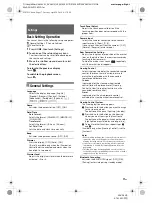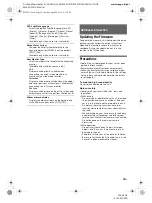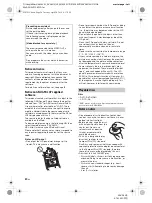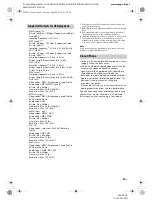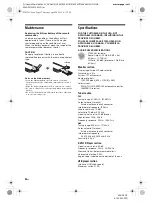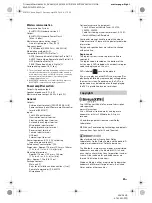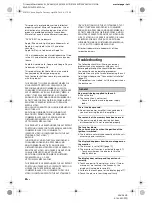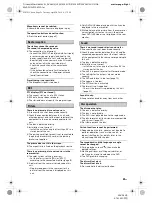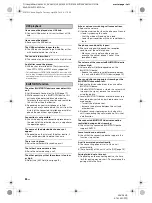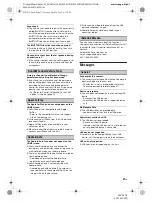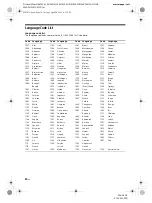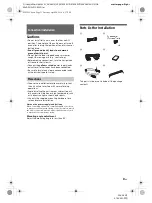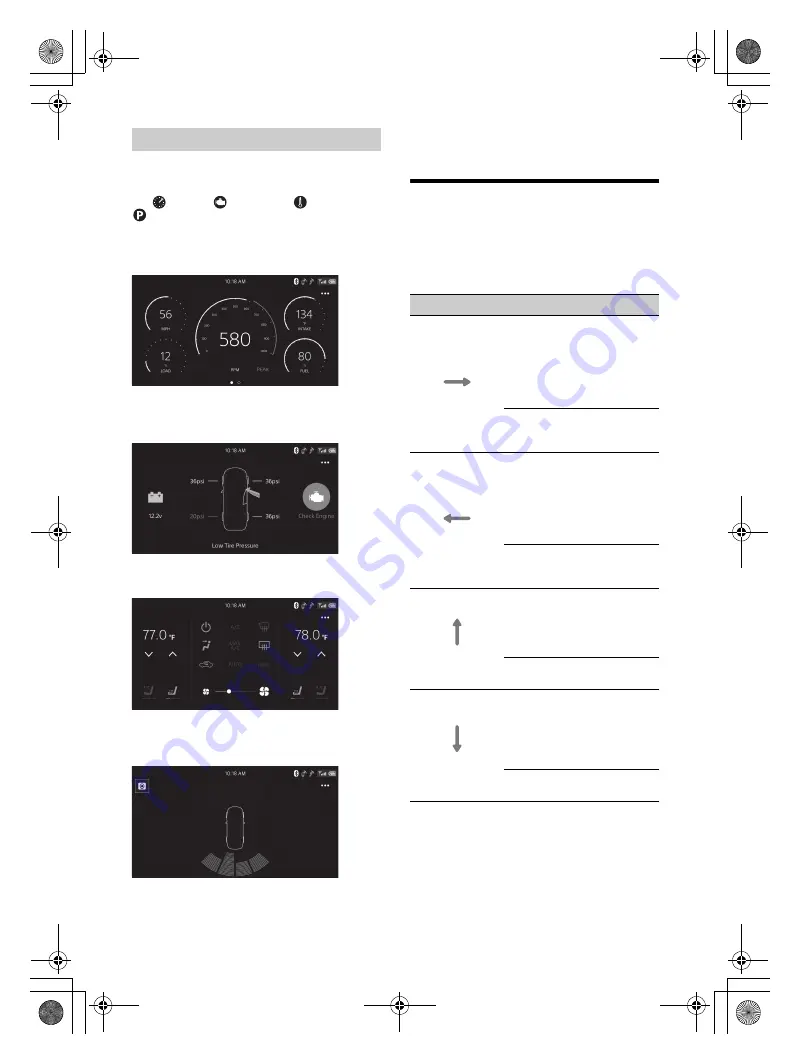
16
GB
D:\Sony\#Work\882835S_AV-AX210(UC)\4743453111\4743453111XAVAX210UC\01GB-
XAVAX210UC\040CD.fm
masterpage: Left
XAV-AX210
4-743-453-
11
(1)
After installing the the iDataLink Maestro module,
only available functions and settings are displayed
on the HOME screen:
Ex.,
Gauges,
Vehicle Info,
Climate,
Park Assist
Gauges screen:
Driving information of your car such as running
speed and engine speed can be displayed.
Vehicle Info screen:
Current conditions of your car such as the engine
and car battery voltage can be displayed.
Climate screen:
Air conditioning inside your car can be set up.
Park Assist screen:
Distances from the front or rear of your car to
obstacles can be detected.
Note on the obstacle detect information
This function is for supporting the driver’s vision only, and
not all obstacles and risks can be detected.
Using Gesture Command
You can perform frequently-used operations by
swiping your finger on the reception/playback
display.
Note
The gesture commands explained below are not available
on the screens of Apple CarPlay and Android Auto.
Using iDataLink Maestro
Do this
To
Swipe left to right
Radio reception:
seek forward stations.
(The same as pressing and
holding
.)
SiriusXM reception:
tune the next channel
(c).
Video/audio playback:
skip forward a file/track.
(The same as
.)
Swipe right to left
Radio reception:
seek backward stations.
(The same as pressing and
holding
.)
SiriusXM reception:
tune the previous channel
(channel –).
Video/audio playback:
skip backward a file/track.
(The same as
.)
Swipe upwards
Radio reception:
receive stored stations (go
forward).
SiriusXM reception:
tune the next preset ().
USB video/USB audio playback:
move to the next folder.
Swipe downwards
Radio reception:
receive stored stations (go
backward).
SiriusXM reception:
tune the previous preset
(preset –).
USB video/USB audio playback:
move to the previous folder.
010COV.book Page 16 Tuesday, April 24, 2018 4:17 PM